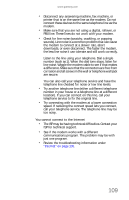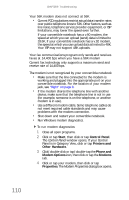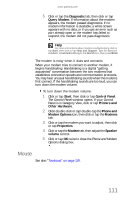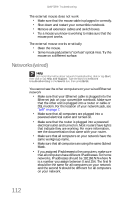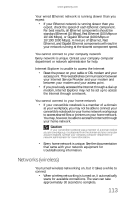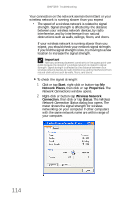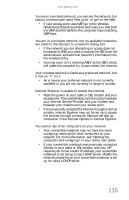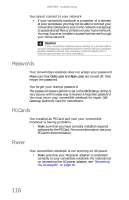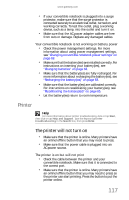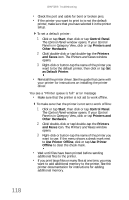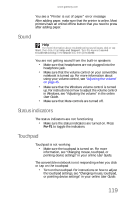Gateway C-140XL 8512714 - Gateway Notebook Reference Guide R5 for Windows XP - Page 122
Start, Network Places, Properties, Wireless Network, Connection, Status, Important
 |
View all Gateway C-140XL manuals
Add to My Manuals
Save this manual to your list of manuals |
Page 122 highlights
CHAPTER 9: Troubleshooting Your connection on the network seems intermittent or your wireless network is running slower than you expect • The speed of a wireless network is related to signal strength. Signal strength is affected by the distance between your wireless network devices, by radio interference, and by interference from natural obstructions such as walls, ceilings, floors, and doors. If your wireless network is running slower than you expect, you should check your network signal strength. If you find the signal strength is low, try moving to a new location to increase the signal strength. Important Note any antenna placement constraints in the access point user guide because the speed of a wireless network is related to signal strength. Signal strength is affected by the distance between your wireless network devices, by radio interference, and by interference from natural obstructions such as walls, floors, and doors. To check the signal strength: 1 Click or tap Start, right-click or button-tap My Network Places, then click or tap Properties. The Network Connections window opens. 2 Right-click or button-tap Wireless Network Connection, then click or tap Status. The Wireless Network Connection Status dialog box opens. The meter shows the signal strength for wireless networking on your computer if other computers with the same network name are within range of your computer. 114