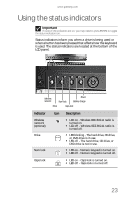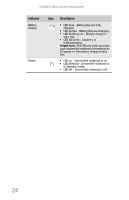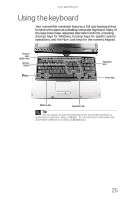Gateway C-140XL 8512714 - Gateway Notebook Reference Guide R5 for Windows XP - Page 28
Start, Important
 |
View all Gateway C-140XL manuals
Add to My Manuals
Save this manual to your list of manuals |
Page 28 highlights
CHAPTER 3: Setting Up and Getting Started To start your convertible notebook: 1 Press the latch on the front of your convertible notebook, then lift the LCD panel. 2 Press the power button located above the keyboard. Important If your convertible notebook does not turn on, make sure the Power Button Lock is in the unlocked position. For more information, see "Keyboard area" on page 11. Tip For more information about changing the power button mode, see "Changing advanced settings" on page 72. 3 If you are starting your convertible notebook for the first time, follow the on-screen instructions to select the language and time zone and to create your first user account. 4 Attach and turn on any peripheral devices, such as printers, scanners, and speakers. Tip For more information about connecting peripheral devices, see "Installing a printer or other peripheral device" on page 54. Tip See the documentation that came with each device for its setup instructions. 5 To open the main menu, click or tap Start. From that menu, you can run programs and search for files. For more information on using Windows, see "Using Windows" and "Customizing Your Notebook" in your online User Guide. 20