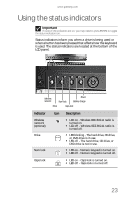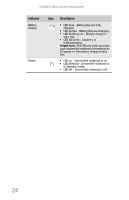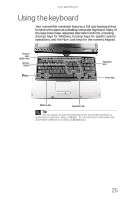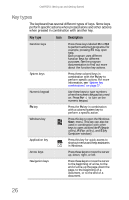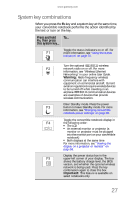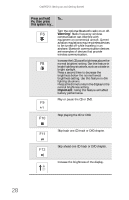Gateway C-140XL 8512714 - Gateway Notebook Reference Guide R5 for Windows XP - Page 31
Using the status indicators
 |
View all Gateway C-140XL manuals
Add to My Manuals
Save this manual to your list of manuals |
Page 31 highlights
www.gateway.com Using the status indicators Important If none of the indicators are on, you may need to press FN+F1 to toggle the status indicators on. Status indicators inform you when a drive is being used or when a button has been pressed that affects how the keyboard is used. The status indicators are located at the bottom of the LCD panel. Wireless network Num lock Power Battery charge Drive Caps lock Indicator Wireless network (optional) Drive Num lock Caps lock Icon Description ■ LED on - Wireless IEEE 802.11 radio is turned on. ■ LED off - Wireless IEEE 802.11 radio is turned off. ■ LED blinking - The hard drive, CD drive, or DVD drive is in use. ■ LED off - The hard drive, CD drive, or DVD drive is not in use. ■ LED on - Numeric keypad is turned on. 1 ■ LED off - Numeric keypad is turned off. ■ LED on - Caps lock is turned on. A ■ LED off - Caps lock is turned off. 23