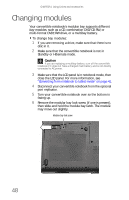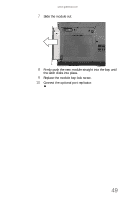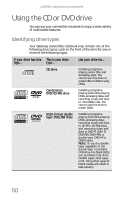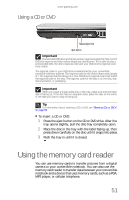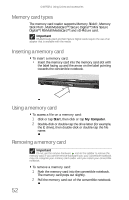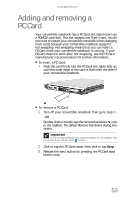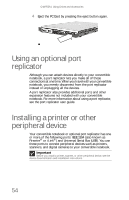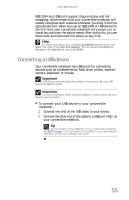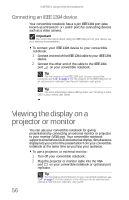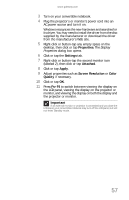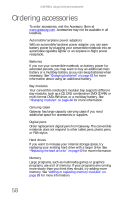Gateway C-140XL 8512714 - Gateway Notebook Reference Guide R5 for Windows XP - Page 61
Adding and removing a, PC Card
 |
View all Gateway C-140XL manuals
Add to My Manuals
Save this manual to your list of manuals |
Page 61 highlights
www.gateway.com Adding and removing a PC Card Your convertible notebook has a PC Card slot (also known as a PCMCIA card slot). This slot accepts one Type II card. You do not need to restart your convertible notebook when changing most cards because your convertible notebook supports hot-swapping. Hot-swapping means that you can insert a PC Card while your convertible notebook is running. If your PC Card does not work after hot-swapping, see the PC Card manufacturer's documentation for further information. To insert a PC Card: • Push the card firmly into the PC Card slot, label-side up, until the outer edge of the card is flush with the side of your convertible notebook. To remove a PC Card: 1 Turn off your convertible notebook, then go to step 3. -ORDouble-click or double-tap the remove hardware icon in the taskbar. The Safely Remove Hardware dialog box opens. Important If the remove hardware icon does not appear on the taskbar, click or tap the show hidden icons button. 2 Click or tap the PC Card name, then click or tap Stop. 3 Release the eject button by pressing the PC Card eject button once. 53