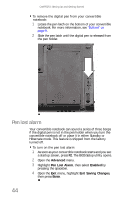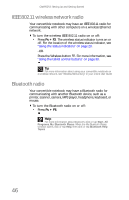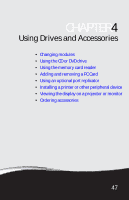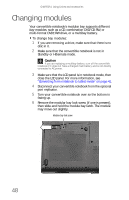Gateway C-140XL 8512714 - Gateway Notebook Reference Guide R5 for Windows XP - Page 51
Using the digital pen
 |
View all Gateway C-140XL manuals
Add to My Manuals
Save this manual to your list of manuals |
Page 51 highlights
www.gateway.com Using the digital pen Your convertible notebook's digital pen is the only device that can write, tap, and input directly on your convertible notebook's display. Caution A finger-tap or PDA stylus has no effect on your convertible notebook's display, and ink pens and other pointed objects could damage the surface. Always use the digital pen that came with your convertible notebook. You can order extra digital pens from Gateway. Caution Do not strike the display too sharply. Although the display is durable, it can break. The digital pen can do everything a mouse does. Just think "tap" instead of "click". With a mouse: With a digital pen: Point and click Point and tap Double-click Double-tap Click-and-drag Tap-and-drag Right-click Button-tap (press the digital pen button while tapping or press and hold with the digital pen) Storing and removing the digital pen To store the digital pen in your convertible notebook: 1 Locate the pen holder on the bottom of your convertible notebook. For more information, see "Bottom" on page 9. 2 Slide the digital pen into the holder until the digital pen clicks into place. 43