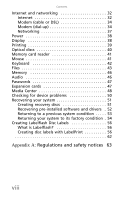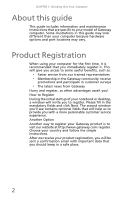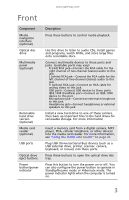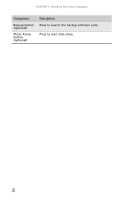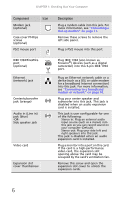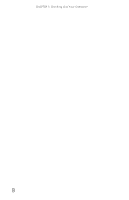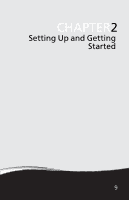Gateway DX4300 Gateway Desktop User's Guide - Page 15
Important - video card
 |
View all Gateway DX4300 manuals
Add to My Manuals
Save this manual to your list of manuals |
Page 15 highlights
Back www.gateway.com Important Your computer's hardware options and port locations may vary from this illustration. Component Icon Power connector Voltage switch PS/2 keyboard port Integrated monitor (VGA) port HDMI port (optional) USB ports HDMI Surround left/right jack (black) S/PDIF output jack S/PDIF (optional) Microphone jack (pink) Headphone/analo g speakers jack (green) -ORFront speakers jack Description Plug the power cord into this connector. Make sure this switch is set to the proper local voltage. Plug a PS/2 keyboard into this port. Connect a VGA monitor to this port if the optional add-in video card is not installed. Connect an HDMI video device to this port. Plug USB (Universal Serial Bus) devices (such as a USB printer, scanner, camera, keyboard, or mouse) into these ports. Plug your rear right and left speakers into this jack. This jack is disabled when an audio expansion card is installed. Plug an optical cable from an amplifier or entertainment system into this jack for digital sound. Plug a microphone into this jack. This jack is disabled when an audio expansion card is installed. This jack is user configurable for one of the following: ■ Headphone: Plug headphones or amplified speakers into this jack (Default). ■ Stereo out: Plug your front left and right speakers into this jack. This jack is disabled when an audio expansion card is installed. 5