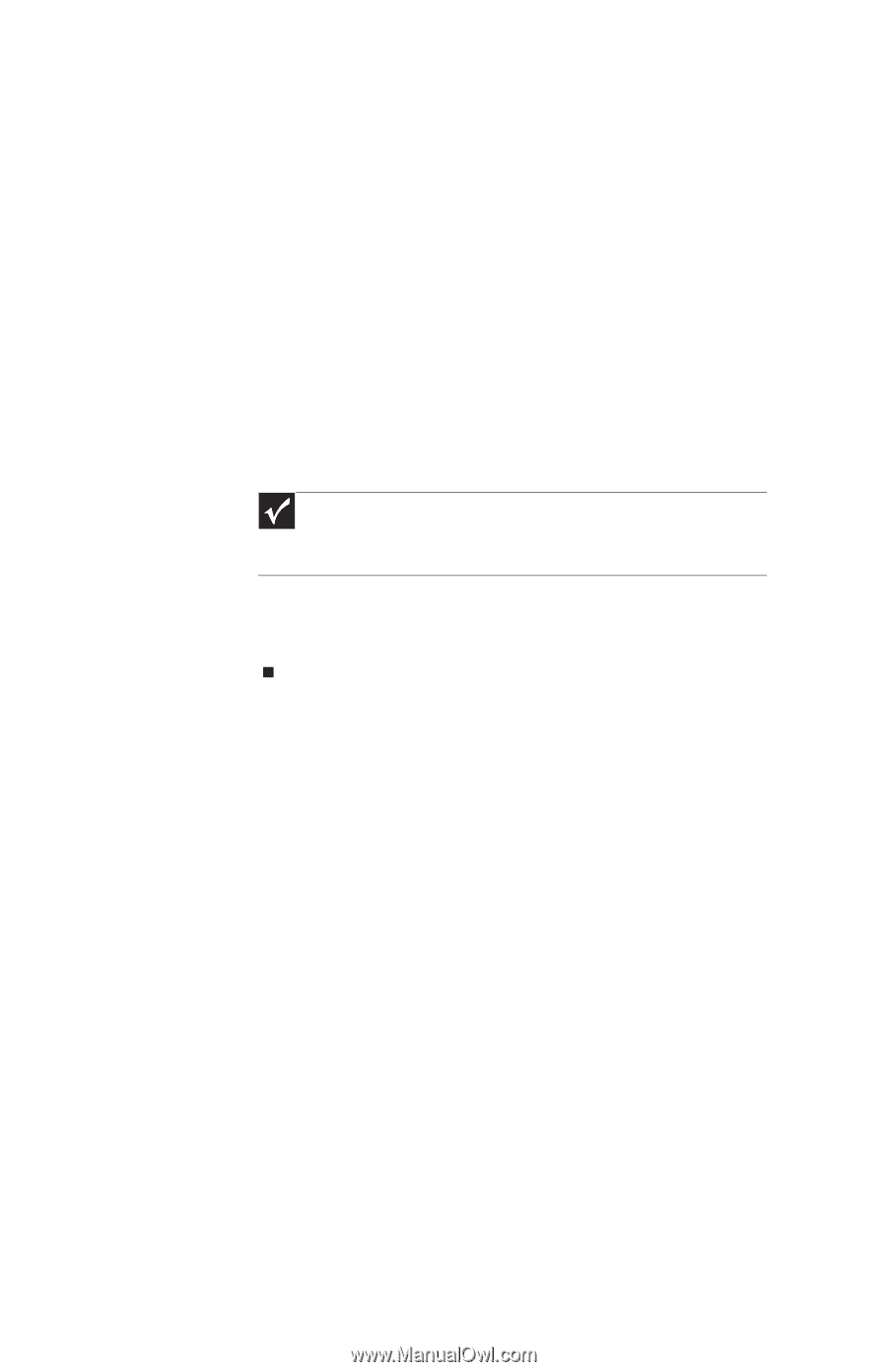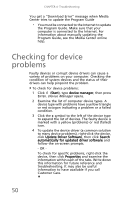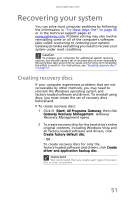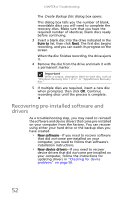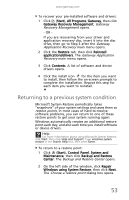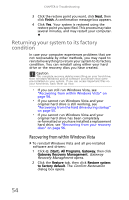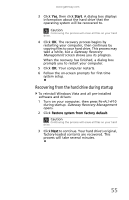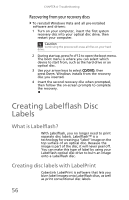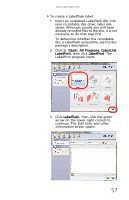Gateway DX4300 Gateway Desktop User's Guide - Page 62
Recovering pre-installed software and, drivers - recovery
 |
View all Gateway DX4300 manuals
Add to My Manuals
Save this manual to your list of manuals |
Page 62 highlights
CHAPTER 4: Troubleshooting The Create Backup Disc dialog box opens. This dialog box tells you the number of blank, recordable discs you will need to complete the recovery discs. Make sure that you have the required number of identical, blank discs ready before continuing. 3 Insert a blank disc into the drive indicated in the Burn to list, then click Next. The first disc begins recording, and you can watch its progress on the screen. When the disc finishes recording, the drive ejects it. 4 Remove the disc from the drive and mark it with a permanent marker. Important Write a unique, descriptive label on each disc, such as "Windows Recovery Disc 1 of 2." or "Apps/Drivers Recovery disc." 5 If multiple discs are required, insert a new disc when prompted, then click OK. Continue recording discs until the process is complete. Recovering pre-installed software and drivers As a troubleshooting step, you may need to reinstall the software and device drivers that came pre-installed on your computer from the factory. You can recover using either your hard drive or the backup discs you have created. • New software-If you need to recover software that did not come pre-installed on your computer, you need to follow that software's installation instructions. • New device drivers-If you need to recover device drivers that did not come pre-installed on your computer, follow the instructions for updating drivers in "Checking for device problems" on page 50. 52