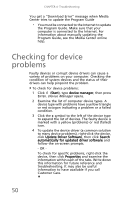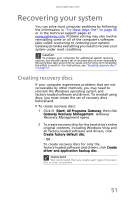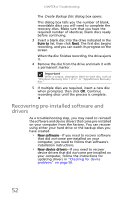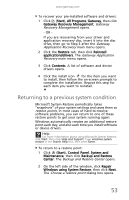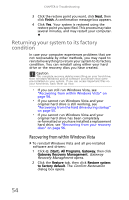Gateway DX4300 Gateway Desktop User's Guide - Page 59
least Windows XP with Service Pack SP 1 or 2 - no video signal
 |
View all Gateway DX4300 manuals
Add to My Manuals
Save this manual to your list of manuals |
Page 59 highlights
www.gateway.com • Quality of video cables-Poor quality video cables can cause problems. Gateway recommends using high-quality video cables. • Screen resolution-Many TVs cannot display the high resolution that your computer's video signal uses, and may shift, scramble, or scroll the picture. For a better picture on a TV display, you may need to lower the computer's screen resolution to 800 × 600 or 640 × 480. • Age of the TV-Newer TVs usually have more advanced features, produce a better quality picture, and support higher screen resolutions. • Type of TV • CRT TVs may have a slight flicker. • Plasma TVs may experience image burn-in after extended use. • LCD TVs use the same technology as your computer's flat panel display. You want to change monitor settings to get better TV or DVD image quality • Adjust the display device brightness, contrast, hue, and saturation. For more information, see the display's user guide. You need to burn programs that were recorded with your computer to a DVD using Media Center • Media Center saves recorded programs in the DVR-MS format. You can burn a DVR-MS file to a DVD with DVD recording (burning) software and with Media Center itself. For more information, see the Media Center online help. You want to play recorded programs on other computers • A DVR-MS file recorded to DVD can be replayed on another computer running Media Center or on any computer that has a DVD player and DVD decoder software (such as WinDVD). The non-Media Center computer must also have at least Windows XP with Service Pack (SP) 1 or 2, Windows Media Player 9 or later, and the Windows patch Q810243 Update. 49