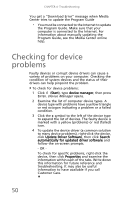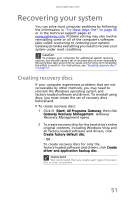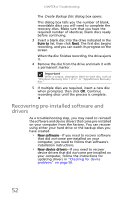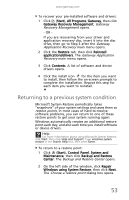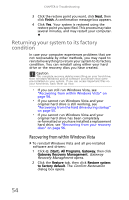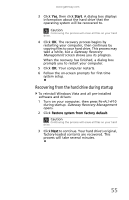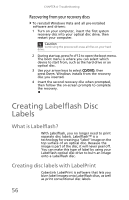Gateway DX4300 Gateway Desktop User's Guide - Page 61
Recovering your system - recovery disc
 |
View all Gateway DX4300 manuals
Add to My Manuals
Save this manual to your list of manuals |
Page 61 highlights
www.gateway.com Recovering your system You can solve most computer problems by following the information in "Try these steps first" on page 30 or in the technical support pages at www.gateway.com. Problem solving may also involve reinstalling some or all of the computer's software (also called recovering or restoring your system). Gateway provides everything you need to recover your system under most conditions. Caution To prepare your computer for additional system recovery options, you should create a set of recovery discs as soon as possible. Recovery discs take some time to create, but for long-term reliability, the effort is worth it. For instructions, see "Creating recovery discs" on page 51. Creating recovery discs If your computer experiences problems that are not recoverable by other methods, you may need to reinstall the Windows operating system and factory-loaded software and drivers. To reinstall using discs, you must create the set of recovery discs beforehand. To create recovery discs: 1 Click (Start), All Programs, Gateway, then click Gateway Recovery Management. Gateway Recovery Management opens. 2 To create recovery discs for the hard drive's entire original contents, including Windows Vista and all factory-loaded software and drivers, click Create factory default disc. - OR To create recovery discs for only the factory-loaded software and drivers, click Create driver and application backup disc. Important We recommend that you create each type of recovery disc as soon as possible. 51