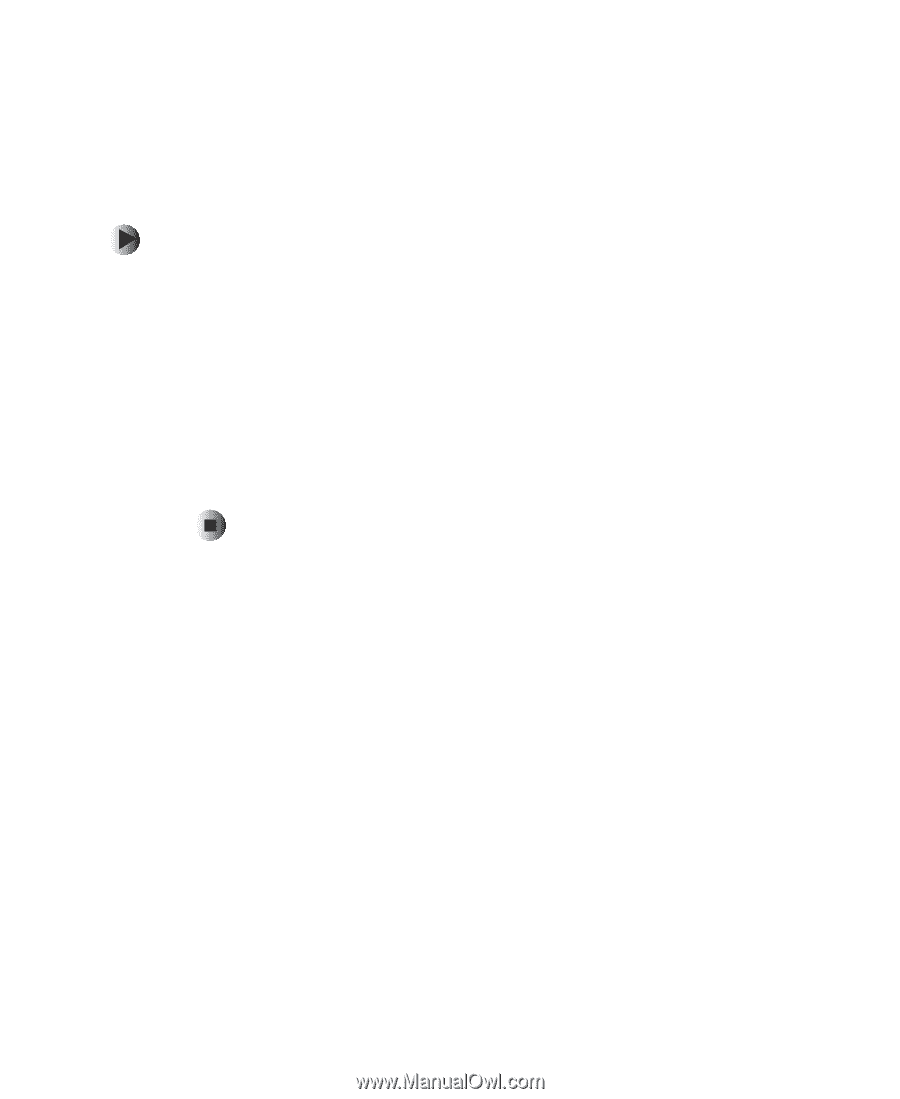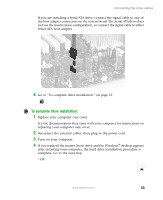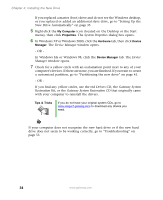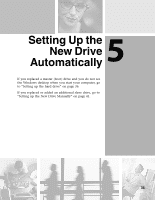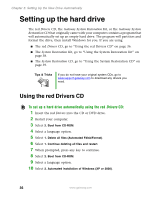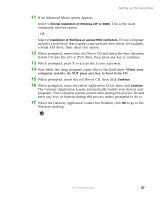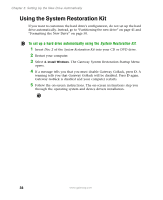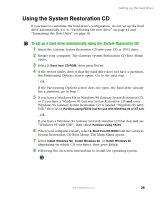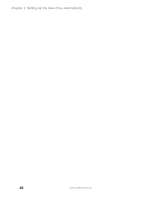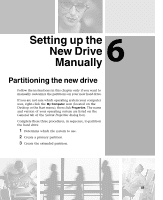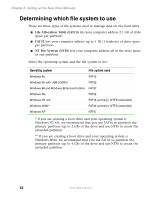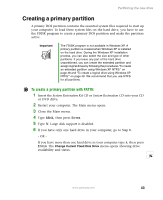Gateway DX4320 Hardware Installation Guide - Page 42
Using the System Restoration Kit - drivers
 |
View all Gateway DX4320 manuals
Add to My Manuals
Save this manual to your list of manuals |
Page 42 highlights
Chapter 5: Setting Up the New Drive Automatically Using the System Restoration Kit If you want to customize the hard drive's configuration, do not set up the hard drive automatically. Instead, go to "Partitioning the new drive" on page 41 and "Formatting the New Drive" on page 50. To set up a hard drive automatically using the System Restoration Kit: 1 Insert Disc 2 of the System Restoration Kit into your CD or DVD drive. 2 Restart your computer. 3 Select 2. Install Windows. The Gateway System Restoration Startup Menu opens. 4 If a message tells you that you must disable Gateway GoBack, press D. A warning tells you that Gateway GoBack will be disabled. Press D again. Gateway GoBack is disabled and your computer restarts. 5 Follow the on-screen instructions. The on-screen instructions step you through the operating system and device drivers installation. 38 www.gateway.com