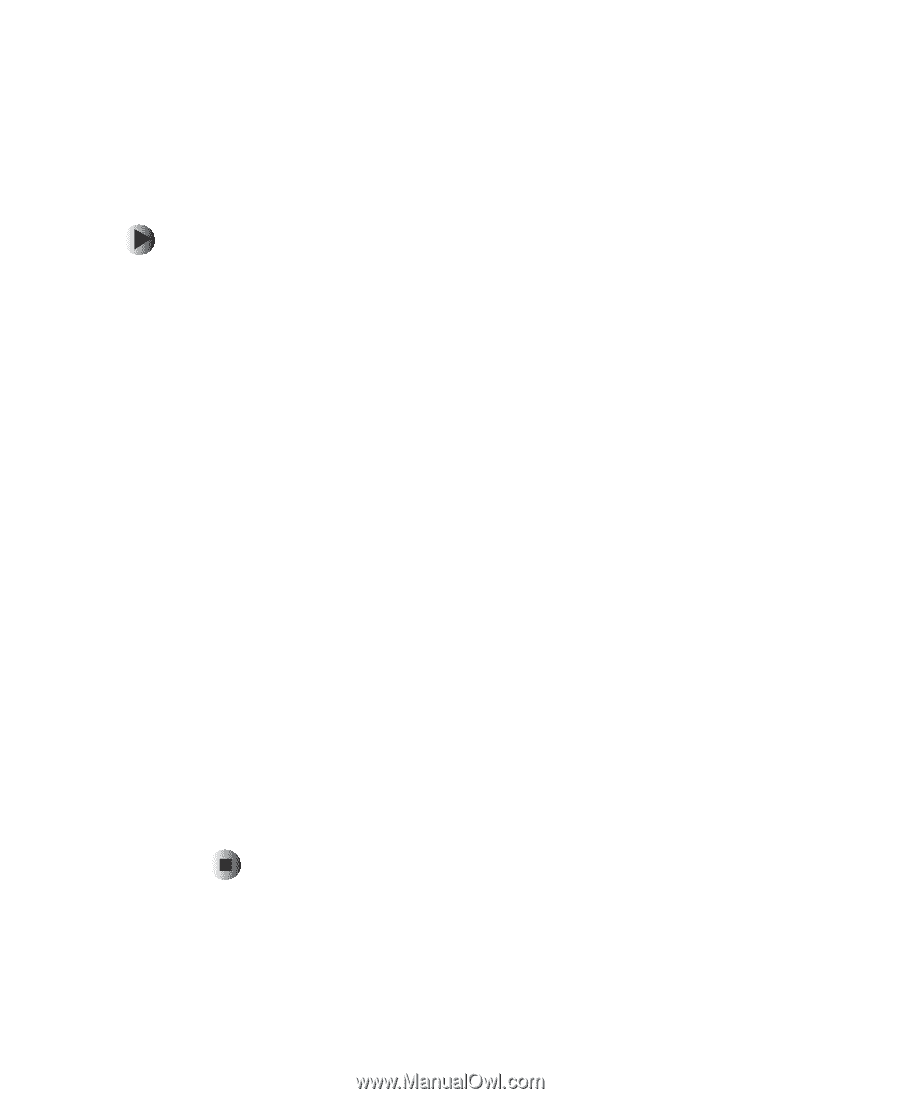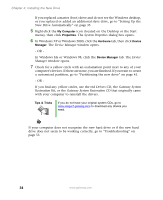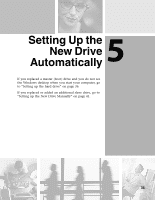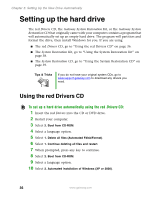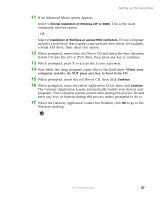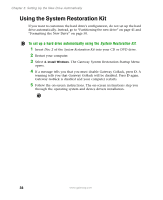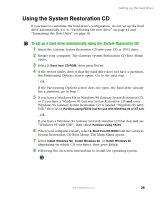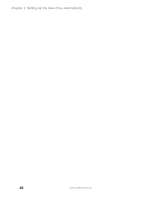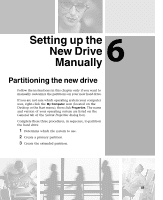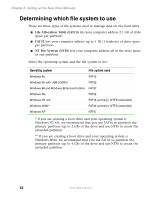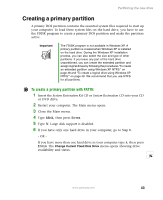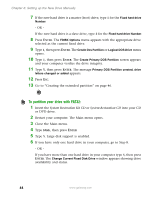Gateway DX4320 Hardware Installation Guide - Page 43
Using the System Restoration CD, To set up a hard drive automatically using the System Restoration CD: - 39
 |
View all Gateway DX4320 manuals
Add to My Manuals
Save this manual to your list of manuals |
Page 43 highlights
Setting up the hard drive Using the System Restoration CD If you want to customize the hard drive's configuration, do not set up the hard drive automatically. Go to "Partitioning the new drive" on page 41 and "Formatting the New Drive" on page 50. To set up a hard drive automatically using the System Restoration CD: 1 Insert the Gateway System Restoration CD into your CD or DVD drive. 2 Restart your computer. The Gateway System Restoration CD Boot Menu opens. 3 Select 2. Boot from CD-ROM, then press ENTER. 4 If the restore utility detects that the hard drive does not have a partition, the Partitioning Options screen opens. Go to the next step. - OR - If the Partitioning Options screen does not open, the hard drive already has a partition, go to Step 7. 5 If you have a Windows Me or Windows 98 Gateway System Restoration CD, or if you have a Windows 95 Gateway System Restoration CD and your Windows 95 Gateway System Restoration CD is labeled "Windows 95 with USB," then select Partition using FAT32 (not for use with Windows 95 or NT 4.0). - OR - If you have a Windows 95 Gateway System Restoration CD that does not say "Windows 95 with USB", then select Partition using FAT16. 6 When your computer restarts, select 2. Boot from CD-ROM from the Gateway System Restoration CD Boot Menu. The Main Menu opens. 7 Select Install Windows Me, Install Windows 98, or Install Windows 95 (depending on which CD you have), then press ENTER. 8 Following the on-screen instructions to install the operating system. www.gateway.com 39