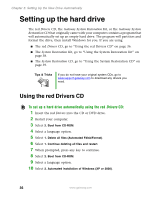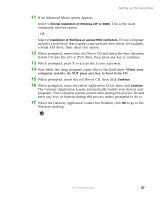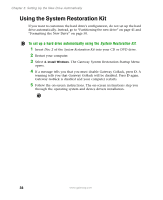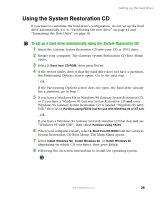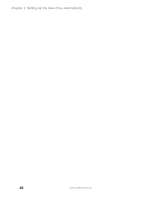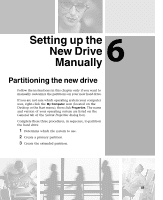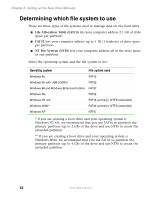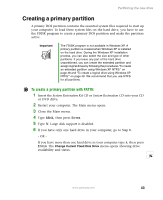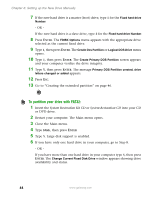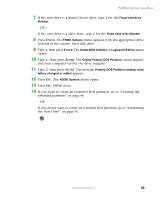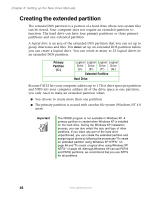Gateway DX4320 Hardware Installation Guide - Page 45
Setting up the New Drive Manually, Partitioning the new drive
 |
View all Gateway DX4320 manuals
Add to My Manuals
Save this manual to your list of manuals |
Page 45 highlights
6 Setting up the New Drive Manually Partitioning the new drive Follow the instructions in this chapter only if you want to manually customize the partitions on your new hard drive. If you are not sure which operating system your computer uses, right-click the My Computer icon (located on the Desktop or the Start menu), then click Properties. The name and version of your operating system are listed on the General tab of the System Properties dialog box. Complete these three procedures, in sequence, to partition the hard drive: 1 Determine which file system to use. 2 Create a primary partition. 3 Create the extended partition. 41

6
41
Setting up the
New Drive
Manually
Partitioning the new drive
Follow the instructions in this chapter only if you want to
manually customize the partitions on your new hard drive.
If you are not sure which operating system your computer
uses, right-click the
My Computer
icon (located on the
Desktop or the Start menu), then click
Properties
. The name
and version of your operating system are listed on the
General tab of the
System Properties
dialog box.
Complete these three procedures, in sequence, to partition
the hard drive:
1
Determine which file system to use.
2
Create a primary partition.
3
Create the extended partition.