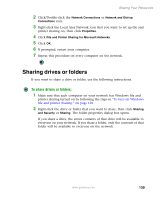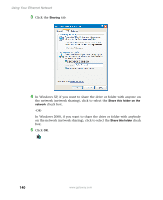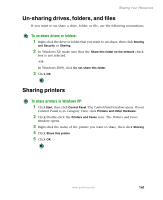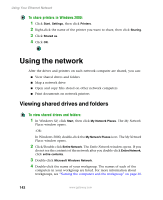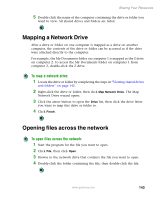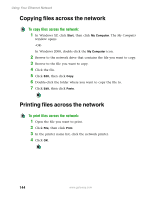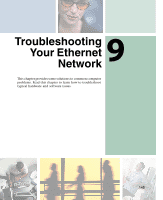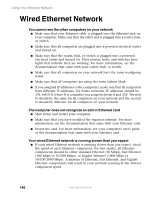Gateway M350 Setting up Your Windows Network - Page 148
Using the network, Viewing shared drives and folders
 |
View all Gateway M350 manuals
Add to My Manuals
Save this manual to your list of manuals |
Page 148 highlights
Using Your Ethernet Network To share printers in Windows 2000: 1 Click Start, Settings, then click Printers. 2 Right-click the name of the printer you want to share, then click Sharing. 3 Click Shared as. 4 Click OK. Using the network After the drives and printers on each network computer are shared, you can: ■ View shared drives and folders ■ Map a network drive ■ Open and copy files stored on other network computers ■ Print documents on network printers Viewing shared drives and folders To view shared drives and folders: 1 In Windows XP, click Start, then click My Network Places. The My Network Places window opens. -OR- In Windows 2000, double-click the My Network Places icon. The My Network Places window opens. 2 Click/Double-click Entire Network. The Entire Network window opens. If you do not see the contents of the network after you double-click Entire Network, click entire contents. 3 Double-click Microsoft Windows Network. 4 Double-click the name of your workgroup. The names of each of the computers in your workgroup are listed. For more information about workgroups, see "Naming the computers and the workgroup" on page 30. 142 www.gateway.com