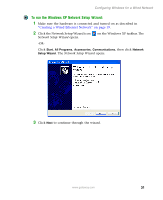Gateway M350 Setting up Your Windows Network - Page 32
To set up a network using a router and optional hub or switch, Step 2
 |
View all Gateway M350 manuals
Add to My Manuals
Save this manual to your list of manuals |
Page 32 highlights
Wired Ethernet Networking To set up a network using a router and optional hub or switch: 1 If you are using a hub or switch, plug one end of the power adapter into the AC connector on the hub or switch and the other end into a grounded, 110V electrical outlet. -OR- If you are not using a hub, go to Step 2. 2 Plug one end of the power adapter into the AC connector on the router and the other end into a grounded, 110V electrical outlet. 3 If you are using a hub or switch, plug one end of a straight-through network cable into the uplink port on the hub or switch (identified by a label or a switch). Plug the other end of the cable into the uplink port on the router. If the router has only a single port, use the LAN port and set the switch on the back of the router to crossover (X). 4 Turn on your computers. 5 If you are using a hub or switch, plug one end of a straight-through network cable into any numbered port on the hub or switch (except the uplink port). Plug the other end of the cable into the network connector on the computer. As each computer is connected to the hub or switch, the corresponding green indicator should light on the front of the hub or switch, indicating a good connection. -OR- If you are not using a hub or switch, plug one end of a straight-through network cable into any numbered port on the router (except the WAN port). The WAN port is used to connect the router to the DSL or cable modem, and is identified by a label or a switch. Plug the other end of the cable into the network connector on the computer. As each computer is connected to the router, the corresponding green indicator should light on the front of the router, indicating a good connection. 6 Repeat Step 5 for each computer on the network. 7 For an Internet connection, plug a straight-through cable into the WAN port on the router and the other end into the Ethernet jack on the DSL or cable modem. 26 www.gateway.com