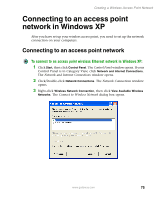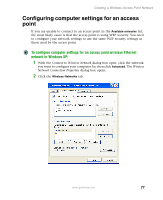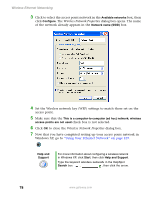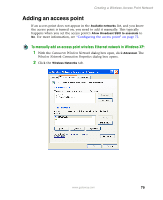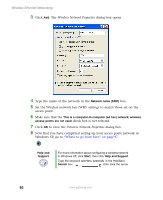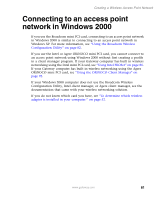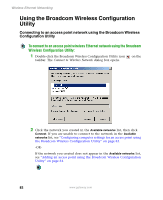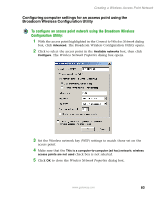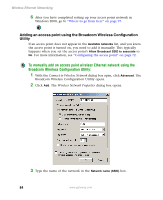Gateway M350 Setting up Your Windows Network - Page 86
wireless network, to close
 |
View all Gateway M350 manuals
Add to My Manuals
Save this manual to your list of manuals |
Page 86 highlights
Wireless Ethernet Networking 3 Click Add. The Wireless Network Properties dialog box opens. 4 Type the name of the network in the Network name (SSID) box. 5 Set the Wireless network key (WEP) settings to match those set on the access point. 6 Make sure that the This is a computer-to-computer (ad hoc) network; wireless access points are not used check box is not selected. 7 Click OK to close the Wireless Network Properties dialog box. 8 Now that you have completed setting up your access point network in Windows XP, go to "Where to go from here" on page 97. Help and Support For more information about configuring a wireless network in Windows XP, click Start, then click Help and Support. Type the keyword wireless network in the HelpSpot Search box , then click the arrow. 80 www.gateway.com