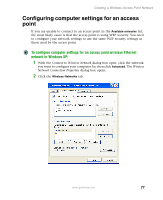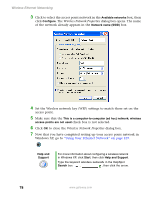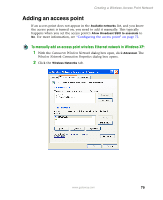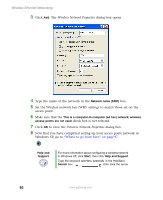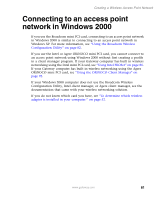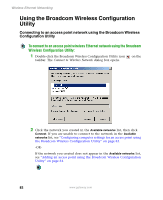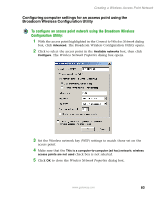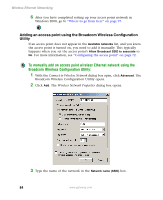Gateway M350 Setting up Your Windows Network - Page 88
Using the Broadcom Wireless Configuration Utility
 |
View all Gateway M350 manuals
Add to My Manuals
Save this manual to your list of manuals |
Page 88 highlights
Wireless Ethernet Networking Using the Broadcom Wireless Configuration Utility Connecting to an access point network using the Broadcom Wireless Configuration Utility To connect to an access point wireless Ethernet network using the Broadcom Wireless Configuration Utility: 1 Double-click the Broadcom Wireless Configuration Utility icon taskbar. The Connect to Wireless Network dialog box opens. on the 2 Click the network you created in the Available networks list, then click Connect. If you are unable to connect to the network in the Available networks list, see "Configuring computer settings for an access point using the Broadcom Wireless Configuration Utility" on page 83. -OR- If the network you created does not appear in the Available networks list, see "Adding an access point using the Broadcom Wireless Configuration Utility" on page 84. 82 www.gateway.com