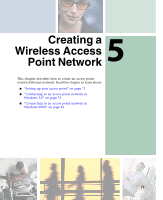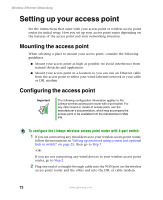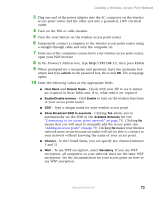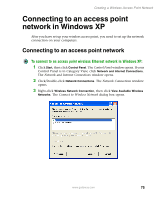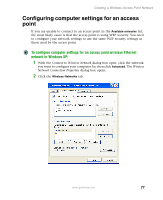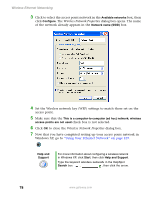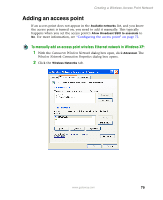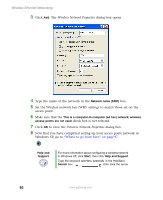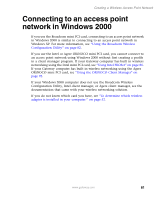Gateway M350 Setting up Your Windows Network - Page 82
Available networks, Connect, Available, networks, Help and, Support, Start, Search
 |
View all Gateway M350 manuals
Add to My Manuals
Save this manual to your list of manuals |
Page 82 highlights
Wireless Ethernet Networking 4 Click the network you created in the Available networks list, then click Connect. If you are unable to connect to the network in the Available networks list, see "Configuring computer settings for an access point" on page 77. -OR- If the network you created does not appear in the Available networks list, see "Adding an access point" on page 79. Help and Support For more information about connecting to a wireless network in Windows XP, click Start, then click Help and Support. Type the keyword connecting to wireless network in the HelpSpot Search box , then click the arrow. 76 www.gateway.com

76
Wireless Ethernet Networking
www.gateway.com
4
Click the network you created in the
Available networks
list, then click
Connect
. If you are unable to connect to the network in the
Available
networks
list, see
“Configuring computer settings for an access point” on
page 77
.
-OR-
If the network you created does not appear in the
Available networks
list,
see
“Adding an access point” on page 79
.
Help and
Support
For more information about connecting to a wireless
network in Windows XP, click
Start
, then click
Help and
Support
.
Type the keyword
connecting to wireless network
in the
HelpSpot
Search
box
, then click
the arrow.