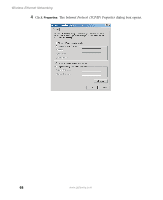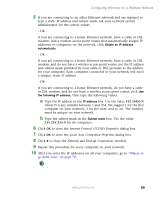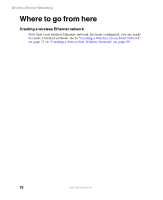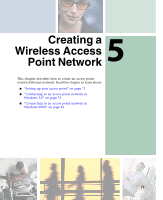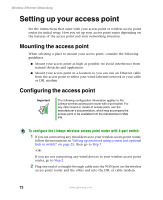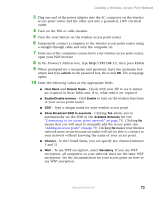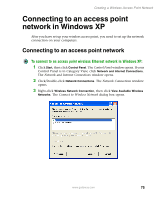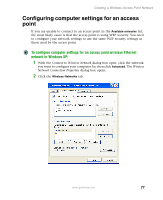Gateway M350 Setting up Your Windows Network - Page 78
Setting up your access point, Mounting the access point
 |
View all Gateway M350 manuals
Add to My Manuals
Save this manual to your list of manuals |
Page 78 highlights
Wireless Ethernet Networking Setting up your access point See the instructions that came with your access point or wireless access point router for initial setup. How you set up your access point varies depending on the features of the access point and your networking situation. Mounting the access point When selecting a place to mount your access point, consider the following guidelines: ■ Mount your access point as high as possible (to avoid interference from natural obstacles and appliances). ■ Mount your access point in a location so you can run an Ethernet cable from the access point to either your wired Ethernet network or your cable or DSL modem. Configuring the access point Important The following configuration information applies to the Linksys wireless access point router with 4-port switch. For any other brand or model of access point, see the manufacturer's documentation, which may accompany the access point or be available from the manufacturer's Web site. To configure the Linksys wireless access point router with 4-port switch: 1 If you are connecting any wired devices to your wireless access point router, follow the instructions in "Setting up a network using a router and optional hub or switch" on page 25, then go to Step 7. -OR- If you are not connecting any wired devices to your wireless access point router, go to Step 2. 2 Plug one end of a straight-through cable into the WAN port on the wireless access point router and the other end into the DSL or cable modem. 72 www.gateway.com