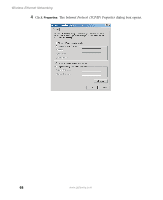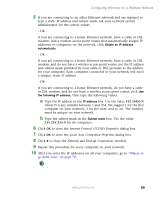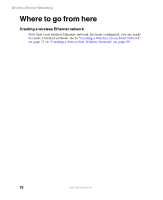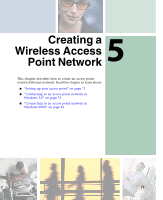Gateway M350 Setting up Your Windows Network - Page 72
N, b
 |
View all Gateway M350 manuals
Add to My Manuals
Save this manual to your list of manuals |
Page 72 highlights
Wireless Ethernet Networking 7 If you are connecting to an office Ethernet network and are required to type a static IP address and subnet mask, ask your network system administrator for the correct values. - OR - If you are connecting to a home Ethernet network, have a cable or DSL modem, and a wireless access point router that automatically assigns IP addresses to computers on the network, click Obtain an IP address automatically. - OR - If you are connecting to a home Ethernet network, have a cable or DSL modem, and do not have a wireless access point router, use the IP address and subnet mask provided by your cable or DSL provider as the address for your computer. Each computer connected to your network will need a unique, static IP address. - OR - If you are connecting to a home Ethernet network, do not have a cable or DSL modem, and do not have a wireless access point router, click Use the following IP address, then type the following values. a Type the IP address in the IP address box. Use the value 192.168.0.N where N is any number between 1 and 254. We suggest 1 for the first computer on your network, 2 for the next, and so on. The number must be unique on your network. b Type the subnet mask in the Subnet mask box. Use the value 255.255.255.0 for all computers. 8 Click OK to close the Internet Protocol (TCP/IP) Properties dialog box. 9 Click OK to close the Local Area Connection Properties dialog box. 10 Click X to close the Network Connections window. 11 Repeat this procedure for every computer on your network. 12 After you enter the IP addresses on all your computers, go to "Where to go from here" on page 70. 66 www.gateway.com