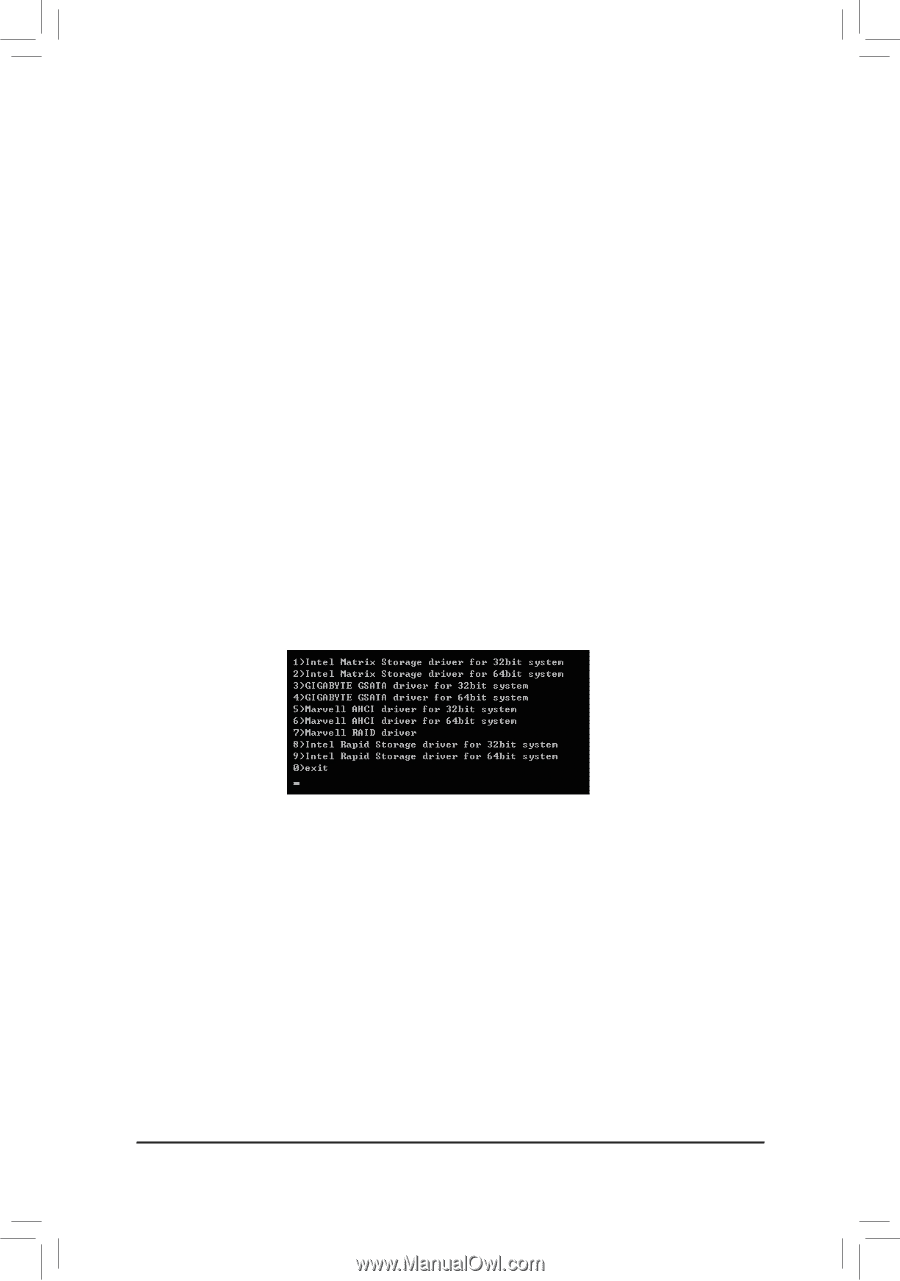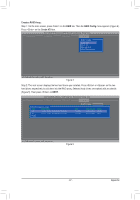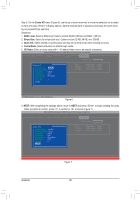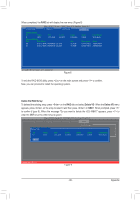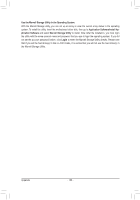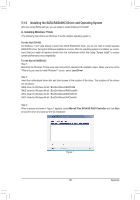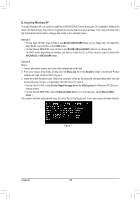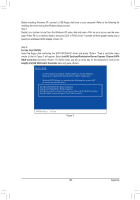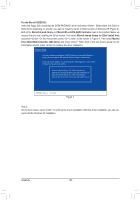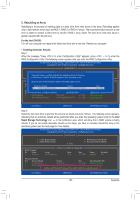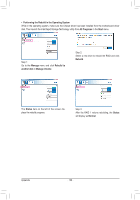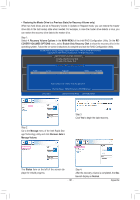Gigabyte G1.Assassin Manual - Page 102
B. Installing Windows XP
 |
UPC - 818313012203
View all Gigabyte G1.Assassin manuals
Add to My Manuals
Save this manual to your list of manuals |
Page 102 highlights
B. Installing Windows XP To install Windows XP, you need to install the SATA RAID/AHCI driver during the OS installation. Without the driver, the hard drive(s) may not be recognized during the Windows setup process. First, copy the driver from the motherboard driver disk to a floppy disk. Refer to the methods below. Method A: • For the Intel ICH10R, copy all files in the \BootDrv\iRST\32Bit folder to your floppy disk. To install Windows 64-Bit, copy the files in the 64Bit folder. • For the Marvell 88SE9182, copy all files in the \BootDrv\Marvell\RAID folder to your floppy disk. For AHCI mode, depending on whether you want to install the 32- or 64-bit version, copy the files in the AHCI\Win32 or AHCI\win64 folder. Method B: Steps: 1: Use an alternative system and insert the motherboard driver disk. 2: From your optical drive folder, double click the Menu.exe file in the BootDrv folder. A Command Prompt window will open similar to that in Figure 2. 3: Insert the blank formatted disk. Select the controller driver by pressing the corresponding letter from the menu and press . For example, from the menu in Figure 2, • For the Intel ICH10R, select 8) Intel Rapid Storage driver for 32bit system for Windows XP 32-bit op- erating system. • For the Marvell 88SE9182, select 7) Marvell RAID driver. (For AHCI drive(s), select Marvell AHCI driver.) Your system will then automatically copy the driver files to the floppy disk. Press any key to exit when finished. To succ hard dr mode, y during hard dr dows se the SAT disk to you als the mo See the driver in Figure 2 Appendix - 102 -