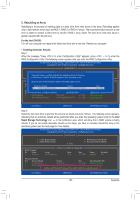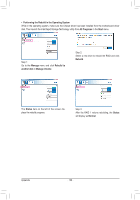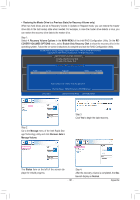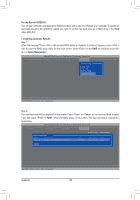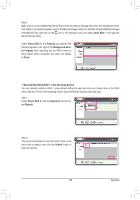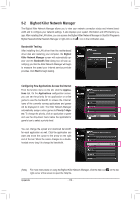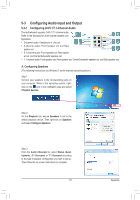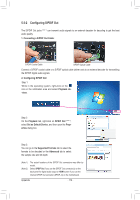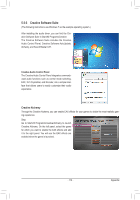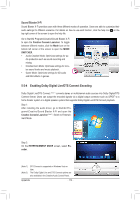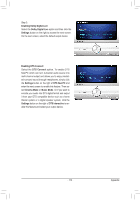Gigabyte G1.Assassin Manual - Page 110
Bigfoot Killer Network Manager - killer gaming motherboard
 |
UPC - 818313012203
View all Gigabyte G1.Assassin manuals
Add to My Manuals
Save this manual to your list of manuals |
Page 110 highlights
5-2 Bigfoot Killer Network Manager The Bigfoot Killer Network Manager allows you to view your network connection status and Internet bandwidth and to configure your network settings. It also displays your system information and CPU/memory usage. After installing the LAN driver, you can access the Bigfoot Killer Network Manager in Start\All Programs\ Bigfoot Networks\Killer Network Manager or right-click on the icon in the notification area. Bandwidth Testing After installing the LAN driver from the motherboard driver disk and restarting your computer, the Bigfoot Killer Network Manager screen will automatically appear and the Bandwidth Test dialog box will pop up, notifying you that the Killer Network Manager will begin to measure the speed your Internet service provider provides. Click Start to begin testing. Configuring How Applications Access the Internet From the function menu on the left, click the Applications tab. On the Applications configuration screen, you can set the priority for an application or online game to use the bandwidth to access the Internet. Icons of the currently running applications and games will be displayed in color. The Killer Network Manager automatically assigns online games to Priority 1-Highest. To change the priority, click an application or game and use the drop-down menu below the application's/ game's icon to select a priority level. You can change the upload and download bandwidth for each application as well. Click the application you want and move the cursor to the arrow on the right end of the bar. When the cursor changes to a doubleheaded arrow, drag it to change the bandwidth. (Note) For more instructions on using the Bigfoot Killer Network Manager, click the help icon on the top right corner of the screen to open the Help file. Appendix - 110 -