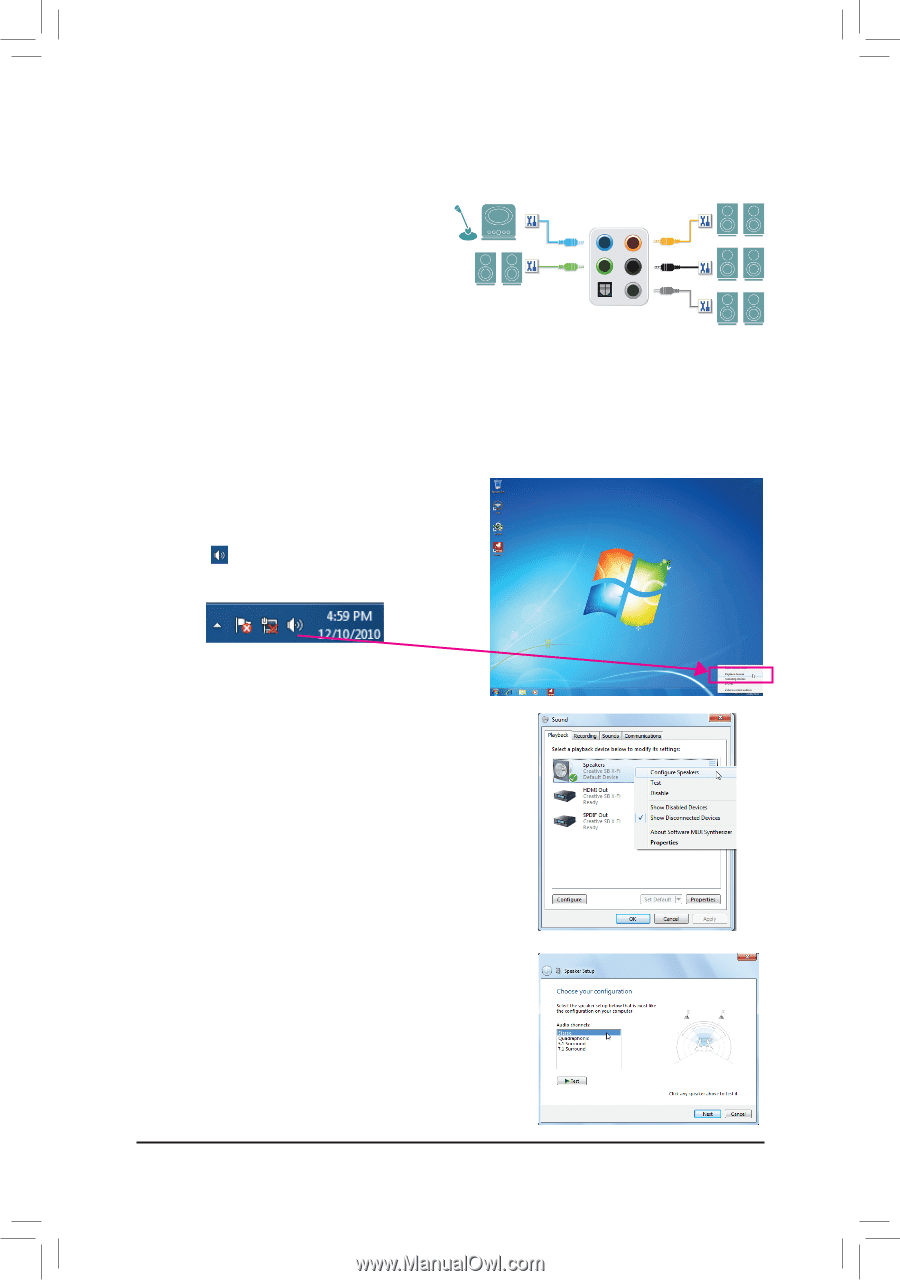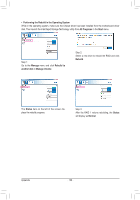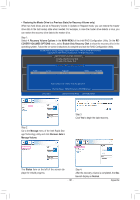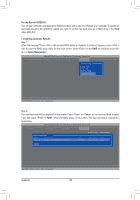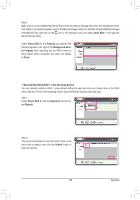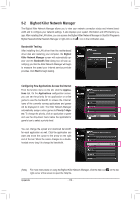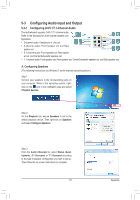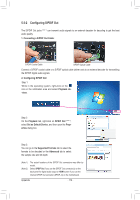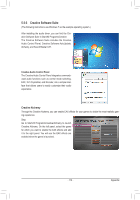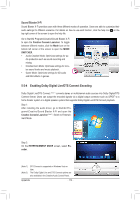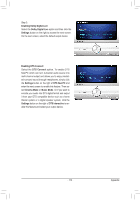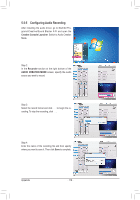Gigabyte G1.Assassin Manual - Page 111
Configuring Audio Input and Output
 |
UPC - 818313012203
View all Gigabyte G1.Assassin manuals
Add to My Manuals
Save this manual to your list of manuals |
Page 111 highlights
5-3 Configuring Audio Input and Output 5-3-1 Configuring 2/4/5.1/7.1-Channel Audio The motherboard supports 2/4/5.1/7.1-channel audio. Refer to the following for multi-channel speaker con- figurations. • 2-channel audio: Headphone or Line out. • 4-channel audio: Front speaker out and Rear peaker out. Line In/Mic In Front Speaker Out Center/Subwoofer Speaker Out Rear Speaker Out Side Speaker Out • 5.1-channel audio: Front speaker out, Rear speak- er out, and Center/Subwoofer speaker out. • 7.1-channel audio: Front speaker out, Rear speaker out, Center/Subwoofer speaker out, and Side speaker out. A. Configuring Speakers (The following instructions use Windows 7 as the example operating system.) Step 1: Connect your speakers to the corresponding jacks on your computer. While in the operating system, rightclick on the icon in the notification area and select Playback devices. Step 2: On the Playback tab, ensure Speakers is set to the default playback device. Then right-click on Speakers and select Configure Speakers. Step 3: From the Audio Channels list, select Stereo, Quadraphonic, 5.1 Surround, or 7.1 Surround according to the type of speaker configuration you wish to set up. Then follow the on-screen instructions to complete. - 111 - Appendix