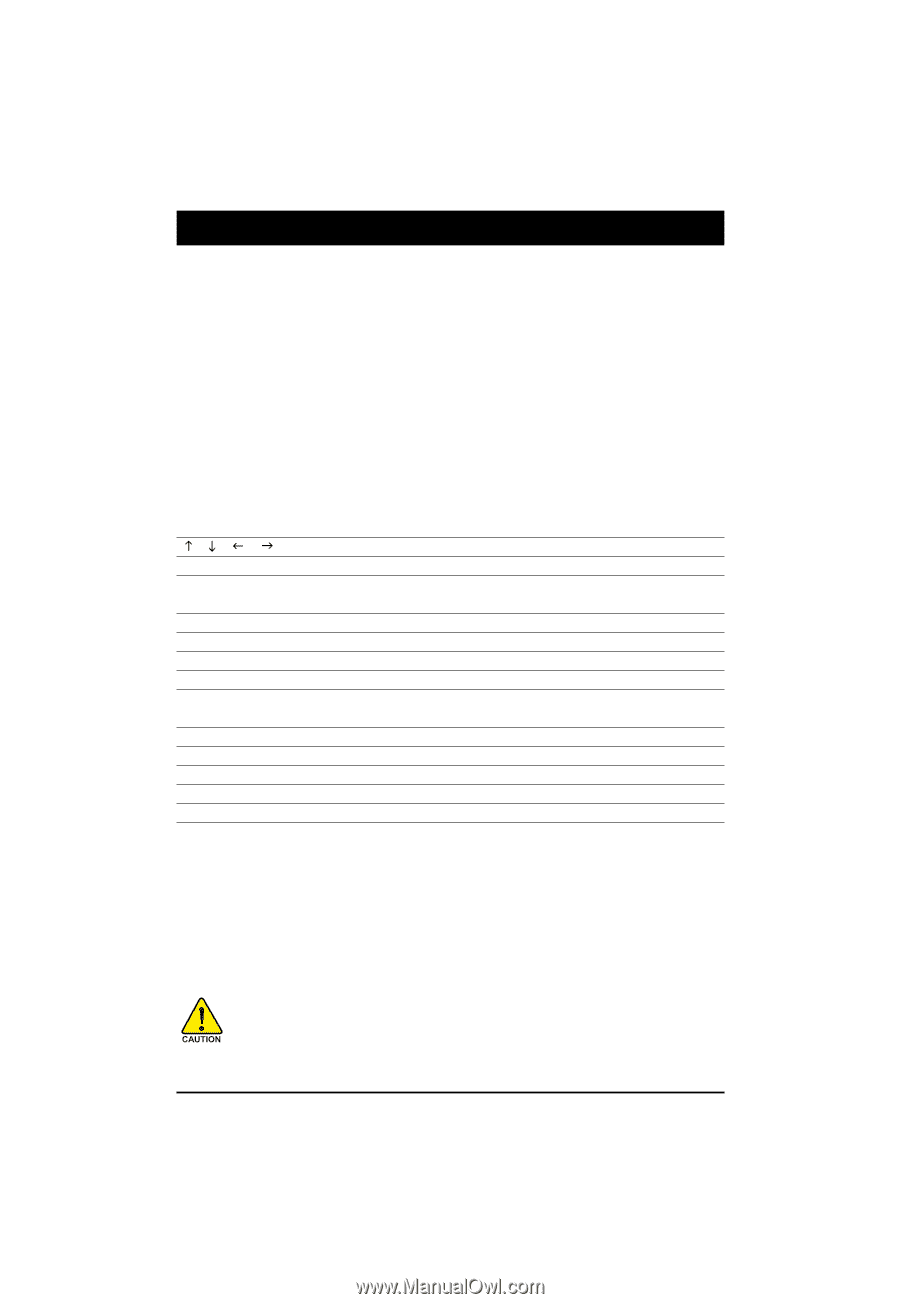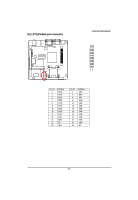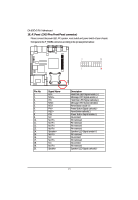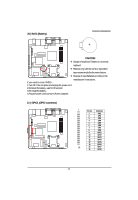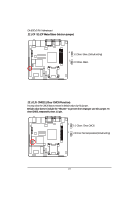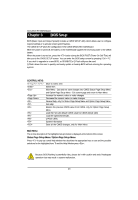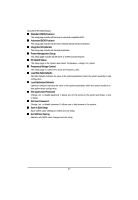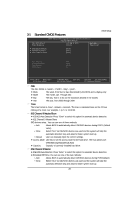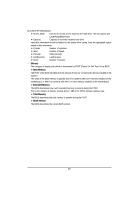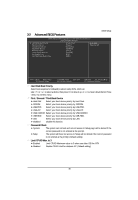Gigabyte GA-6JIEV2-RH Manual - Page 25
BIOS Setup
 |
View all Gigabyte GA-6JIEV2-RH manuals
Add to My Manuals
Save this manual to your list of manuals |
Page 25 highlights
GA-6JIEV2-RH Motherboard Chapter 3 BIOS Setup BIOS (Basic Input and Output System) includes a CMOS SETUP utility which allows user to configure required settings or to activate certain system features. The CMOS SETUP saves the configuration in the CMOS SRAM of the motherboard. When the power is turned off, the battery on the motherboard supplies the necessary power to the CMOS SRAM. When the power is turned on, press the button during the BIOS POST (Power-On Self Test) will take you to the CMOS SETUP screen. You can enter the BIOS setup screen by pressing "Ctrl + F1". If you wish to upgrade to a new BIOS, or GIGABYTE's Q-Flash utilitycan be used. Q-Flash allows the user to quickly and easily update or backup BIOS without entering the operating system. CONTROL KEYS Enter> Move to select item Select Item Main Menu - Quit and not save changes into CMOS Status Page Setup Menu and Option Page Setup Menu - Exit current page and return to Main Menu Increase the numeric value or make changes Decrease the numeric value or make changes General help, only for Status Page Setup Menu and Option Page Setup Menu Item Help Restore the previous CMOS value from CMOS, only for Option Page Setup Menu Load the Fail-safe default CMOS value from BIOS default table Load the Optimized Defaults Q-Flash utility System Information Save all the CMOS changes, only for Main Menu Main Menu The on-line description of the highlighted setup function is displayed at the bottom of the screen. Status Page Setup Menu / Option Page Setup Menu Press to pop up a small help window that describes the appropriate keys to use and the possible selections for the highlighted item. To exit the Help Window press . Because BIOS flashing is potentially risky, please do it with caution and avoid inadequate operation that may result in system malfunction. 25