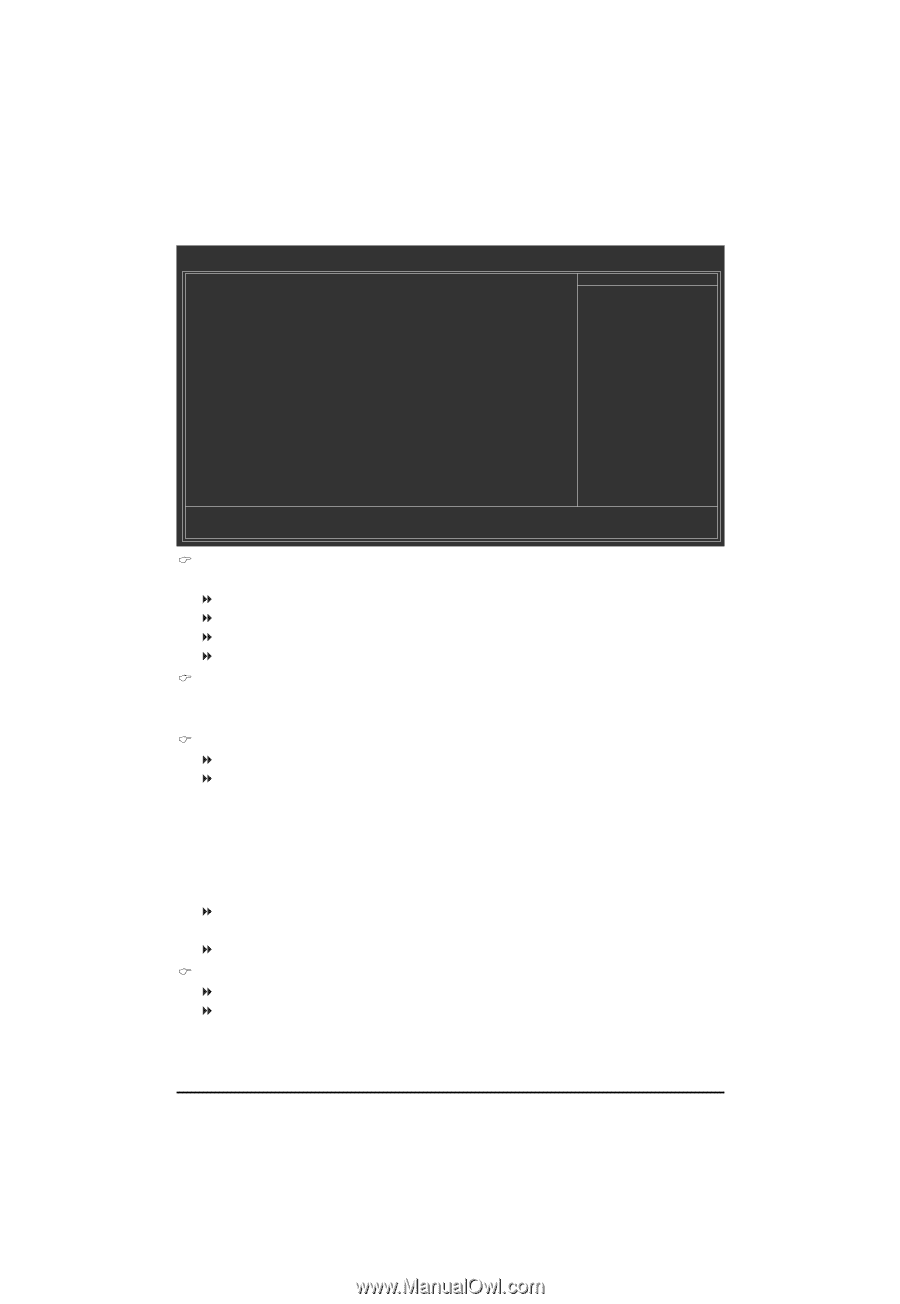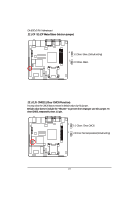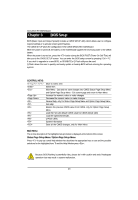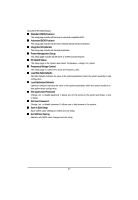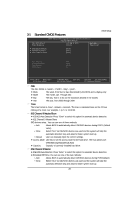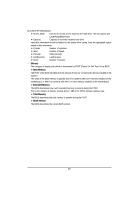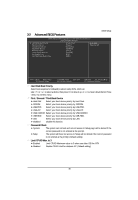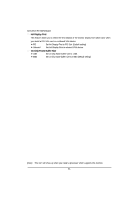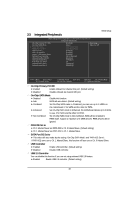Gigabyte GA-6JIEV2-RH Manual - Page 28
IDE Channel 0 Master/Slave, IDE Channel 2 Master
 |
View all Gigabyte GA-6JIEV2-RH manuals
Add to My Manuals
Save this manual to your list of manuals |
Page 28 highlights
3-1 Standard CMOS Features BIOS Setup Date (mm:dd:yy) Time (hh:mm:ss) CMOS Setup Utility-Copyright (C) 1984-2006 Award Software Standard CMOS Features Wed, Apr 8 2009 14:31:24 Item Help Menu Level IDE Channel 0 Master IDE Channel 0 Slave IDE Channel 2 Master [None] [None] [None] Base Memory Extended Memory Total Memory BIOS Version 640K 239M 1015M F1 Move Enter: Select F5: Previous Values +/-/PU/PD: Value F10: Save F6: Fail-Safe Defaults ESC: Exit F1: General Help F7: Optimized Defaults Date The date format is , , , . Week The week, from Sun to Sat, determined by the BIOS and is display-only Month The month, Jan. Through Dec. Day The day, from 1 to 31 (or the maximum allowed in the month) Year The year, from 2000 through 2099 Time The times format in . The time is calculated base on the 24-hour military-time clock. For example, 1 p.m. is 13:00:00. IDE Channel 0 Master/Slave IDE HDD Auto-Detection Press "Enter" to select this option for automatic device detection. IDE Channel 0 Master/Slave IDE devices setup. You can use one of three methods: • Auto Allows BIOS to automatically detect IDE/SATA devices during POST. (Default value) • None Select this if no IDE/SATA devices are used and the system will skip the automatic detection step and allow for faster system start up. • Manual User can manually input the correct settings. Access Mode Use this to set the access mode for the hard drive. The four options are: CHS/LBA/Large/Auto(default:Auto) Capacity Capacity of currectly installed hard drive. IDE Channel 2 Master IDE HDD Auto-Detection Press "Enter" to select this option for automatic device detection. Extended IDE Drive You can use one of the two methods: • Auto Allows BIOS to automatically detect IDE/SATA devices during POST(default) • None Select this if no IDE/SATA devices are used and the system will skip the automatic detection step and allow for faster system start up. 28