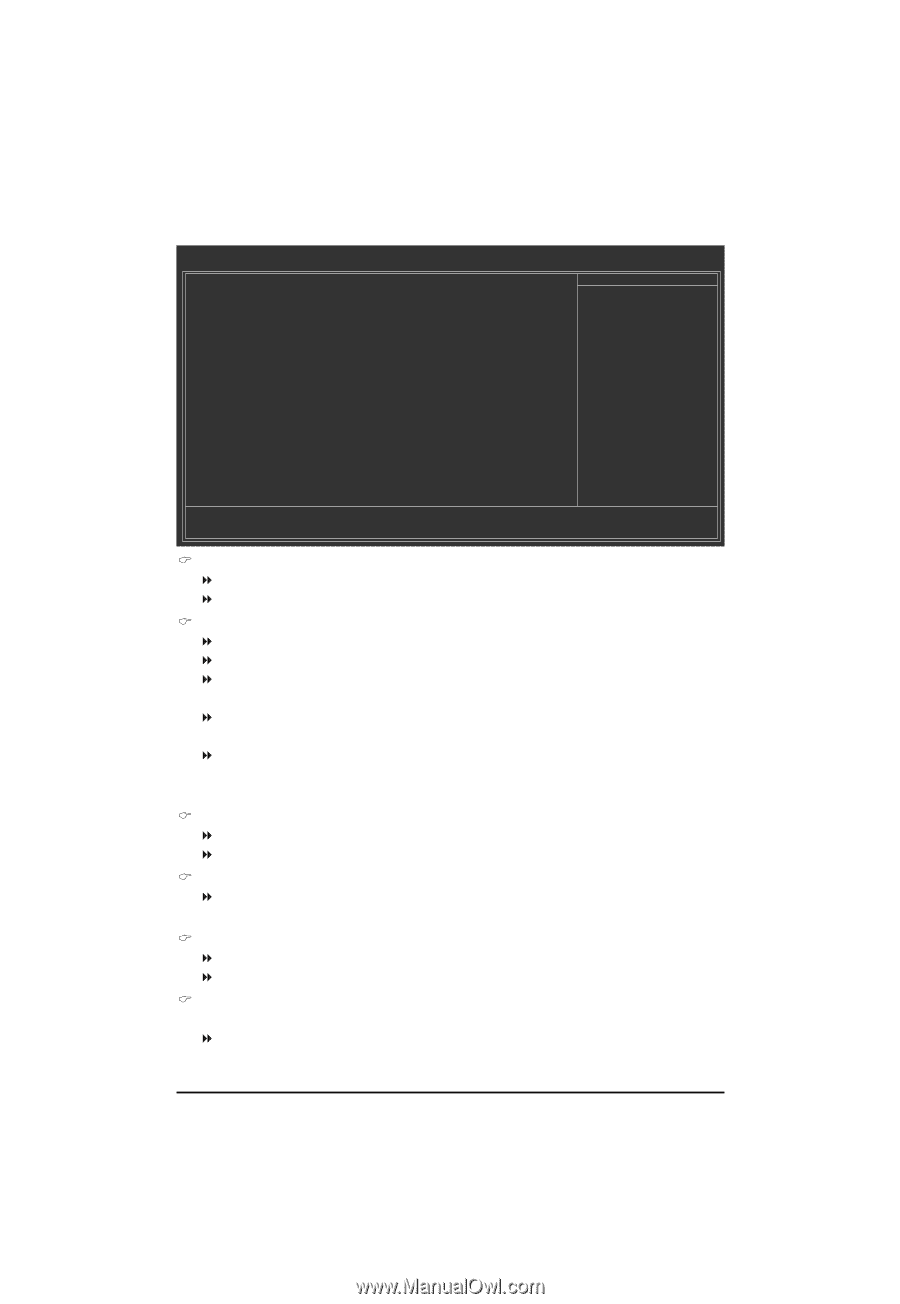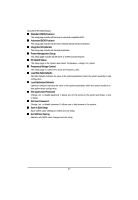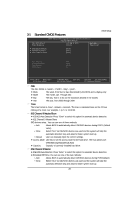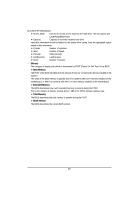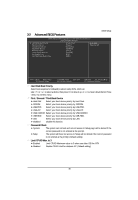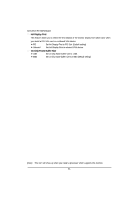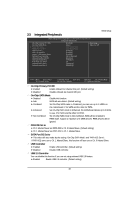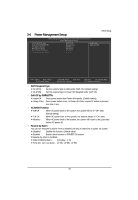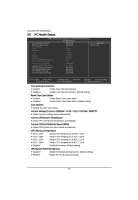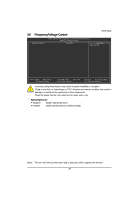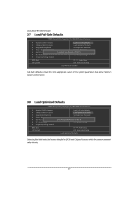Gigabyte GA-6JIEV2-RH Manual - Page 32
On-Chip Primary PCI IDE, On-Chip SATA Mode, PATA IDE Set to, SATA Port 0/2 Set to, USB Controller,
 |
View all Gigabyte GA-6JIEV2-RH manuals
Add to My Manuals
Save this manual to your list of manuals |
Page 32 highlights
3-3 Integrated Peripherals BIOS Setup CMOS Setup Utility-Copyright (C) 1984-2006 Award Software Integrated Peripherals On-Chip Primary PCI IDE On-Chip SATA Mode x PATA IDE Set to SATA Port 0/2 Set to USB Controller USB 2.0 Controller Legacy USB storage detect Onboard Lan Controller Onboard Lan Boot ROM Onboard Parallel Port ECP Mode Use DMA Onboard Serial Port 1 Onboard Serial Port 2 [Enabled] [Auto] Ch.0 Master/Slave Ch.2 Master/Slave [Enabled] [Enabled] [Enabled] [All of Enabled] [Disabled] [378/IRQ7] [3] [3F8/IRQ4] [2F8/IRQ3] Item Help Menu Level Move Enter: Select F5: Previous Values +/-/PU/PD: Value F10: Save F6: Fail-Safe Defaults ESC: Exit F1: General Help F7: Optimized Defaults On-Chip Primary PCI IDE Enabled Enable onboard 1st channel IDE port. (Default setting) Disabled Disable onboard 1st channel IDE port. On-Chip SATA Mode Disabled Auto Disable this function. BIOS will auto detect. (Default setting) Combined Set On-Chip SATA mode to Combined, you can use up to 4 HDDs on the motherboard; 2 for SATA and the other for PATA. Enhanced Set On-Chip SATA mode to Enhanced, the motherboard allows up to 6 HDDs to use; 4 for SATA and the other for PATA. Non-Combined Set On-Chip SATA mode to Non-Combined, SATA will be simulated to PATA mode. Support a maximum of 4 SATA devices. PATA devices will be ignored. PATA IDE Set to Ch.0 Master/Slave Set PATA IDE to Ch. 0 Master/Slave. (Default setting) Ch.1 Master/Slave Set PATA IDE to Ch. 1 Master/Slave. SATA Port 0/2 Set to This value will auto make by the setting "On-Chip SATA Mode" and "PATA IDE Set to". If PATA IDE were set to Ch. 1 Master/Slave, this function will auto set to Ch. 0 Master/Slave. USB Controller Enabled Enable USB controller. (Default setting) Disabled Disable USB controller. USB 2.0 Controller You can disable this function if you are not using onboard USB 2.0 feature. Enabled Enable USB 2.0 controller. (Default setting) 32