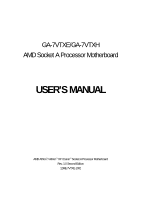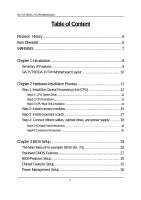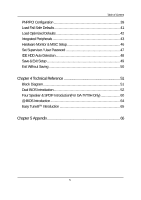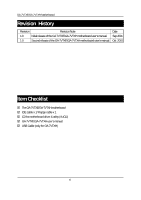Gigabyte GA-7VTXH User Manual
Gigabyte GA-7VTXH Manual
 |
View all Gigabyte GA-7VTXH manuals
Add to My Manuals
Save this manual to your list of manuals |
Gigabyte GA-7VTXH manual content summary:
- Gigabyte GA-7VTXH | User Manual - Page 1
The author assumes no responsibility for any errors or omissions that may appear in this document nor does the author make a commitment to up date the information contained herein. Third-party brands and names are the property of their respective owners. Please do not remove any labels on - Gigabyte GA-7VTXH | User Manual - Page 2
- Gigabyte GA-7VTXH | User Manual - Page 3
GA-7VTXE/GA-7VTXH AMD Socket A Processor Motherboard USER'S MANUAL AMD Athlon™/ Athlon™ XP / Duron™ Socket A Processor Motherboard Rev. 1.0 Second Edition 12ME-7VTXE-1002 - Gigabyte GA-7VTXH | User Manual - Page 4
-7VTXH Motherboard Table of Content Revision History 6 Item Checklist 6 WARNING 7 Chapter 1 Introduction 8 Summary of Features 8 GA-7VTXE/GA-7VTXH Motherboard Layout 10 Chapter 2 Hardware Installation Process 11 Step 1: Install the Central Processing Unit (CPU 12 Step1-1: CPU Speed Setup 12 - Gigabyte GA-7VTXH | User Manual - Page 5
48 Save & Exit Setup 49 Exit Without Saving 50 Chapter 4 Technical Reference 51 Block Diagram 51 Dual BIOS Introduction 52 Four Speaker & SPDIF Introduction(For GA-7VTXH Only 60 @ BIOS Introduction 64 Easy TuneIIITM Introduction 65 Chapter 5 Appendix 66 5 - Gigabyte GA-7VTXH | User Manual - Page 6
History Revision Revision Note Date 1.0 Initial release of the GA-7VTXE/GA-7VTXH motherboard user's manual. Sep.2001 1.0 Second release of the GA-7VTXE/GA-7VTXH motherboard user's manual. Oct .2001 Item Checklist The GA-7VTXE/GA-7VTXH motherboard IDE cable x 1/ Floppy cable x 1 CD for - Gigabyte GA-7VTXH | User Manual - Page 7
WARNING! WARNING! Computer motherboards and expansion cards contain very delicate Integrated Circuit (IC) chips. To protect them against damage from static electricity, you should follow some precautions whenever you work on your computer. 1. Unplug your computer when working on the inside. 2. Use - Gigabyte GA-7VTXH | User Manual - Page 8
30.4cm x 20.5cm ATX size form factor, 4 layers PCB. GA-7VTXE/GA-7VTXH Motherboard Socket A processor AMD AthlonTM/AthlonTM XP/ DuronTM (K7) 128K L1 & 256K/64K L2 cache on die 200/266MHz FSB and DDR bus speeds (PCI 33MHz) Supports 1.4GHz and faster VIA KT266A Memory/AGP/PCI Controller (PAC) VIA - Gigabyte GA-7VTXH | User Manual - Page 9
To-RAM) Wake on LAN** AC Recovery USB KB/Mouse wake up from S3 Supports @BIOSTM Supports Easy TuneIIITM Please set the CPU host frequency in accordance with your processor's specifications. configurations, including CPU, Chipsets,SDRAM,Cards....etc. "*" Only for GA-7VTXH. "**" Only for GA-7VTXE. 9 - Gigabyte GA-7VTXH | User Manual - Page 10
* COMA COMB LPT SOCKET A KT266A MIC_IN LINE_OUT LINE_IN GAM E DDR1 DDR2 DDR3 FLOPPY IDE1 IDE2 AGP CD_IN IT8705 AC97 CT5880* IR RTL8100* WOL** "*" Only for GA-7VTXH. "**" Only for GA-7VTXE. BATTERY PCI1 PCI2 VT8233 PCI3 CLK_JP PCI4 MAIN BIOS PCI5 Backup BIOS USB1 F_PANEL 10 - Gigabyte GA-7VTXH | User Manual - Page 11
Unit (CPU) Step 3- Install memory modules Step 4- Install expansion cards Step 5- Connect ribbon cables, cabinet wires, and power supply Step 6- Setup BIOS software Step 7- Install supporting software tools Step 1* Step 2 Step 3 Step 5 Step 4 Step 5 Step 5 Step 1 Step 5 "*" Only for - Gigabyte GA-7VTXH | User Manual - Page 12
GA-7VTXE/GA-7VTXH Motherboard Step 1: Install the Central Processing Unit (CPU) Step1-1: CPU Speed Setup The clock ratio can be switched by frequency can be switched at 100/ 133MHz by adjusting system jumper (CLK_JP). (The internal frequency depend on CPU.) "*" CK_RATIO only for GA-7VTXH. 12 - Gigabyte GA-7VTXH | User Manual - Page 13
and look for a (golden) cut edge on the CPU upper corner. Then insert the CPU into the socket. Please make sure the CPU type is supported by the motherboard. If you do not match the CPU socket Pin 1 and CPU cut edge well, it will cause improper installation. Please change the - Gigabyte GA-7VTXH | User Manual - Page 14
GA-7VTXE/GA-7VTXH Motherboard Step1-3:CPU Heat Sink Installation 1. Press down the CPU socket lever and finish CPU installation. 2. Use qualified fan approved by AMD. 3. Fasten the heatsink supporting-base onto Please refer to CPU heat sink user's manual for more detail installation procedure. 14 - Gigabyte GA-7VTXH | User Manual - Page 15
Hardware Installation Process Step 2: Install memory modules The motherboard has 3 dual inline memory module (DIMM) sockets. The BIOS will automatically detects memory type and size. To install the memory module, just push it vertically into the DIMM Slot. The DIMM module can only fit in one - Gigabyte GA-7VTXH | User Manual - Page 16
GA-7VTXE/GA-7VTXH Motherboard DDR 1. The DIMM slot has a notch, so the DIMM memory superior solution and migration path from existing SDRAM designs due to its availability, pricing and overall market support. PC2100 DDR memory (DDR266) doubles the data rate through reading and writing at both the - Gigabyte GA-7VTXH | User Manual - Page 17
Hardware Installation Process Step 3: Install expension cards 1. Read the related expansion card's instruction document before install the expansion card into the computer. 2. Remove your computer's chassis cover, necessary screws and slot bracket from the computer. 3. Press the expansion - Gigabyte GA-7VTXH | User Manual - Page 18
GA-7VTXE/GA-7VTXH Motherboard Step 4: Connect ribbon cables, cabinet wires, and power supply Step4-1:I/O Back Panel Introduction PS/2 Keyboard and PS/2 Mouse Connector PS/2 Mouse Connector (6 pin Female) PS/2 Keyboard Connector (6 pin Female) This connector supports standard PS/2 keyboard and PS - Gigabyte GA-7VTXH | User Manual - Page 19
etc can be connected to Serial ports. COMA COMB Serial Port (9 pin Male) Game /MIDI Ports Joystick/ MIDI (15 pin Female) This connector supports joystick, MIDI keyboard and other relate audio devices. Audio Connectors Line Out MIC In Line In After install onboard audio driver, you may - Gigabyte GA-7VTXH | User Manual - Page 20
GA-7VTXE/GA-7VTXH Motherboard Step4-2: Connectors Introduction AB J I A) CPU FAN B) SYS FAN C) ATX D) Floppy/IDE1/IDE2 E) Battery C D E F H** G F) F_Panel G) USB1 H) WOL** I) IR J) CD_IN "**" Only for GA-7VTXE. 20 - Gigabyte GA-7VTXH | User Manual - Page 21
Installation Process B) SYS_FAN (SYS_FAN Connector) 1 GND +12V/Control Sense GND +12V/Control Sense The CPU fan connector supports Max. current up to 600 mA . C) ATX (ATX Power) +12V 5V SB (Stand by +5V) Dispose of used batteries according to the manufacturer's instructions. 21 Floppy IDE1 IDE2 - Gigabyte GA-7VTXH | User Manual - Page 22
GA-7VTXE/GA-7VTXH Motherboard G) USB1 I) IR 1 GND NC USB D3+ USB D3Power VCC NC IRRX GND IRTX Power USB D2USB D2+ NC GND Be careful contact your nearest dealer for optional front panel USB cable. H) WOL (Wake On LAN)** 1 J) CD_IN 1 CD-R GND CD-L +5V SB GND Signal "**" Only for GA-7VTXE. 22 - Gigabyte GA-7VTXH | User Manual - Page 23
F) F_PANEL (2x7 pins jumper) 2 1 HDSPKSPK+ 1 RST+ RST- Hardware Installation Process 14 13 HD+ 1 PD_Y PD_G PD+ PWPW+ HD (IDE Hard Disk Active LED) SPK (Speaker Connector) RST (Reset Switch) PD+/PD_G/PD_Y(Power LED) PW (Soft Power Connector) Pin 1: LED anode(+) Pin 2: LED cathode(-) Pin 1: VCC - Gigabyte GA-7VTXH | User Manual - Page 24
GA-7VTXE/GA-7VTXH Motherboard Chapter 3 BIOS Setup BIOS Setup is an overview of the BIOS Setup Program. The program that allows users to modify the basic system - Gigabyte GA-7VTXH | User Manual - Page 25
BIOS Setup GETTINGHELP Main Menu The on-line description of the highlighted setup function is displayed at the bottom of the screen. Status Page Setup Menu / Option Page Setup Menu Press F1 to pop up a small help window that describes the appropriate keys to use and the possible selections for the - Gigabyte GA-7VTXH | User Manual - Page 26
GA-7VTXE/GA-7VTXH Motherboard Power Management Setup This setup page includes all the adjustable items of Green function features. PNP/PCI Configurations This setup page includes all - Gigabyte GA-7VTXH | User Manual - Page 27
Standard CMOS Features AMIBIOS SETUP - STANDARD CMOS SETUP ( C ) 1999 American Megatrends, Inc. All Rights Reserved Date (mm/dd/yyyy) : Fri Mar 16, 2001 Time (hh/mm/ss) : 14:44:35 TYPE SIZE CYLS HEAD PRECOMP LANDZ SECTOR MODE Pri Master : Auto Pri Slave : Auto Sec Master : Auto Sec Slave : Auto - Gigabyte GA-7VTXH | User Manual - Page 28
GA-7VTXE/GA-7VTXH Motherboard Time The times format in . The time to F that has been installed in the computer. There are two types: auto type, and manual type. Manual type is user-definable; Auto type which will automatically detect HDD type. Note that the specifications of - Gigabyte GA-7VTXH | User Manual - Page 29
drive. The system will halt and the following error message will appear in the mean time. You can run anti-virus program to locate the problem. Enabled Activate automatically when the system boots up causing a warning message to appear when anything attempts to access the boot sector or hard disk - Gigabyte GA-7VTXH | User Manual - Page 30
GA-7VTXE/GA-7VTXH Motherboard BIOS Features Setup AMIBIOS SETUP - BIOS FEATURES SETUP ( C ) 1999 American Megatrends, Inc. All Rights Reserved 1st Boot Device 2nd Boot Device 3rd Boot - Gigabyte GA-7VTXH | User Manual - Page 31
S.M.A.R.T. for Hard Disks Enabled Enable HDD S.M.A.R.T. Capability. Disabled Disable HDD S.M.A.R.T. Capability. (Default value) Boot Up Num-Lock On Keypad is number keys. (Default value) Off Keypad is arrow keys. BIOS Setup Floppy Drive Seek During POST, BIOS will determine the floppy disk - Gigabyte GA-7VTXH | User Manual - Page 32
GA-7VTXE/GA-7VTXH Motherboard Chipset Features Rate :2T Command AGP Mode :4X AGP Comp. Driving :Auto Manual AGP Comp. Driving :DA AGP Fast Write :Disable AGP Aperture Controller :All USB Port ESC: Quit : Select Item USB Legacy Support :Disabled F1 : Help PU/PD+/-/ : Modify USB Port 64/ - Gigabyte GA-7VTXH | User Manual - Page 33
1X. Set AGP Mode is 2X. AGP Comp. Driving Auto Set AGP Comp. Driving is Auto. (Default Value) Manual Set AGP Comp. Driving is Manual. If AGP Comp. Driving is Manual. Manual AGP Comp. Driving : 00~FF AGP Fast Write Disabled Disabled AGP Fast Write (Default Value) Enabled Enabled AGP Fast - Gigabyte GA-7VTXH | User Manual - Page 34
GA-7VTXE/GA-7VTXH Motherboard 32MB 64MB 128MB 256MB Set AGP Aperture Size to (Default Value) USB Legacy Support Keyboard/FDD Set USB Legacy Support Keyboard / Floppy. KB/Mouse/FDD Set USB Legacy Support Keyboard / Mouse /Floppy. Disabled Disabled USB Legacy Support Function. (Default Value) - Gigabyte GA-7VTXH | User Manual - Page 35
VCore Voltage Normal +5.0% +7.5% +10.0% Normal Function.(Default Value) Set VCore voltage to +5.0%. Set VCore voltage to +7.5%. Set VCore voltage to +10.0%. BIOS Setup 35 - Gigabyte GA-7VTXH | User Manual - Page 36
GA-7VTXE/GA-7VTXH Motherboard Power Management Setup AMIBIOS SETUP - POWER MANAGEMENT SETUP ( C ) 1999 American Megatrends, Inc. All Rights Reserved ACPI Standby State :S1/POS RTC Alarm Date : - Gigabyte GA-7VTXH | User Manual - Page 37
Suspend Time Out (Minute.) Disabled Disabled Suspend Time Out Function. (Default Value) 1 Enabled Suspend Time Out after 1min. 2 Enabled Suspend Time Out after 2min. 4 Enabled Suspend Time Out after 4min. 8 Enabled Suspend Time Out after 8min. 10 Enabled Suspend Time Out after 10min. 20 - Gigabyte GA-7VTXH | User Manual - Page 38
GA-7VTXE/GA-7VTXH Motherboard Modem Ring On/Wake On LAN Disabled Disabled Resume On Ring / LAN. Enabled Enabled Resume On Ring / LAN. (Default Value) PME Event Wake - Gigabyte GA-7VTXH | User Manual - Page 39
PNP/PCI Configuration BIOS Setup AMIBIOS SETUP - PNP/PCI CONFIGURATION ( C ) 1999 American Megatrends, Inc. All Rights Reserved VGA Boot From : AGP PCI Slot 1/5 IRQ Priority : Auto PCI Slot 2 IRQ Priority : Auto PCI Slot 3 IRQ Priority : Auto PCI Slot 4 IRQ Priority : Auto IRQ3 : PCI/ - Gigabyte GA-7VTXH | User Manual - Page 40
GA-7VTXE/GA-7VTXH Motherboard 7 The system will reserved IRQ7 for PCI slot 1/5, 2, 3, 4 device if no legacy ISA device using IRQ7. 9 The system will reserved IRQ9 for PCI - Gigabyte GA-7VTXH | User Manual - Page 41
BIOS Setup Load Fail-Safe Defaults AMIBIOS SIMPLE SETUP UTILITY - VERSION 1.24e (C) 1999 American Megatrends, Inc. All Rights Reserved STANDARD CMOS SETUP INTEGRATED PERIPHERALS BIOS FEATURES SETUP HARDWARE MONITOR & MISC SETUP CHIPSET FEATURES SETUP SUPERVISOR PASSWORD POWER MANAGEMENT - Gigabyte GA-7VTXH | User Manual - Page 42
GA-7VTXE/GA-7VTXH Motherboard Load Optimized Defaults AMIBIOS SIMPLE SETUP UTILITY - VERSION 1.24e (C) 1999 American Megatrends, Inc. All Rights Reserved STANDARD CMOS SETUP INTEGRATED PERIPHERALS BIOS FEATURES - Gigabyte GA-7VTXH | User Manual - Page 43
Integrated Peripherals BIOS Setup AMIBIOS SETUP - INTEGRATED PERIPHERALS ( C ) 1999 American Megatrends, Inc. All Rights Reserved OnBoard FDC :Auto OnBoard Serial Port 1 :Auto OnBoard Serial Port 2 :Auto Serial Port2 Mode :Normal OnBoard Parallel Port :Auto Parallel Port Mode :ECP - Gigabyte GA-7VTXH | User Manual - Page 44
GA-7VTXE/GA-7VTXH Motherboard Onboard Serial Port 2 Auto BIOS will automatically setup the port 2 Normal operation. (Default Value) IrDA Onboard I/O chip supports IrDA ASK IR Onboard I/O chip supports ASK IR. SCR Onboard I/O chip supports SCR. SCR option is shown only when there's SCR - Gigabyte GA-7VTXH | User Manual - Page 45
BIOS Setup Parallel Port IRQ 7 Set Parallel Port IRQ is 7. Auto Set Auto to parallel Port IRQ DMA Channel. . (Default Value). 5 Set Parallel Port IRQ is 5. Parallel Port DMA Auto Set Auto to parallel port mode DMA Channel. . (Default Value). 3 Set Parallel Port DMA is 3. 1 Set Parallel - Gigabyte GA-7VTXH | User Manual - Page 46
GA-7VTXE/GA-7VTXH Motherboard Hardware Monitor & MISC Setup AMIBIOS SETUP - HARDWARE MONITOR & MISC SETUP ( C ) 1999 American Megatrends, Inc. All Rights Reserved CPU Host Clock (Mhz) CPU Temp. - Gigabyte GA-7VTXH | User Manual - Page 47
BIOS Setup Set Supervisor / User Password When you select this function, the following message will appear at the center of the screen to assist you in creating a password. AMIBIOS SIMPLE SETUP UTILITY - VERSION 1.24e (C) 1999 American Megatrends, Inc. All Rights Reserved STANDARD CMOS SETUP - Gigabyte GA-7VTXH | User Manual - Page 48
GA-7VTXE/GA-7VTXH Motherboard IDE HDD Auto Detection AMIBIOS SETUP - STANDARD CMOS SETUP ( C ) 1999 American Megatrends, Inc. All Rights Reserved Date (mm/dd/yyyy) : Fri Mar 16, - Gigabyte GA-7VTXH | User Manual - Page 49
Save & Exit Setup BIOS Setup AMIBIOS SIMPLE SETUP UTILITY - VERSION 1.24e (C) 1999 American Megatrends, Inc. All Rights Reserved STANDARD CMOS SETUP INTEGRATED PERIPHERALS BIOS FEATURES SETUP HARDWARE MONITOR & MISC SETUP CHIPSET FEATURES SETUP SUPERVISOR PASSWORD POWER MANAGEMENT SETUP - Gigabyte GA-7VTXH | User Manual - Page 50
GA-7VTXE/GA-7VTXH Motherboard Exit Without Saving AMIBIOS SIMPLE SETUP UTILITY - VERSION 1.24e (C) 1999 American Megatrends, Inc. All Rights Reserved STANDARD CMOS SETUP INTEGRATED PERIPHERALS BIOS FEATURES - Gigabyte GA-7VTXH | User Manual - Page 51
ITE 8705 ATA66/100 4 USB IDE Channels Ports Game Port Floppy LPT Port PS/2 KB/Mouse COM Ports LINE-OUT LINE-IN MIC "*" Only for GA-7VTXH. 51 - Gigabyte GA-7VTXH | User Manual - Page 52
GA-7VTXE/GA-7VTXH Motherboard Dual BIOS Introduction A. What is Dual BIOS Technology? Dual BIOS means that there are two system BIOS (ROM) on the motherboard, one is - Gigabyte GA-7VTXH | User Manual - Page 53
b. AMI Dual BIOS Flash ROM Programming Utility Technical Reference AMI Dual BIOS Flash ROM Programming Utility V1.02 Boot From Main BIOS Main ROM Type SST 39SF020 Backup ROM Type SST 39SF020 Wide Range Protection Disable Boot From MainBIOS Auto Recovery Enable Halt On Error Disable Copy - Gigabyte GA-7VTXH | User Manual - Page 54
GA-7VTXE/GA-7VTXH Motherboard Boot From : Main BIOS (Default), Backup BIOS Status 1: The user PC will show mes sages on the boot screen, and the system will pause and wait for the user's instruction. If Auto Recovery: Disable, it will show If Auto Recovery: Enable, - Gigabyte GA-7VTXH | User Manual - Page 55
D. How to use Q-Flash? Load BIOS From Floppy In the A:drive, insert the "BIOS" diskette, then Press Enter to Run. Input BIOS file name in the text box. Press "Enter". Technical Reference Load XXXX.XX Where XXX.XX is name of the BIOS file. Are you sure to COPY BIOS? [Enter] to Continue Or [Esc] to - Gigabyte GA-7VTXH | User Manual - Page 56
GA-7VTXE/GA-7VTXH Motherboard DualBIOSTM Technology FAQ GIGABYTE Technology is pleased to introduce DualBIOS technology, a hot spare for your system BIOS. This newest "Value-added" feature, in a long series of innovations from GIGABYTE, is available on this motherboard. Future GIGABYTE the problem is - Gigabyte GA-7VTXH | User Manual - Page 57
Technical Reference I. Q: What is DualBIOSTM technology? Answer: DualBIOS technology is a patented technology from Giga-Byte Technology. The concept of this technology is based on the redundancy and fault tolerance theory. DualBIOSTM technology simply means there are two system BIOSes (ROM) - Gigabyte GA-7VTXH | User Manual - Page 58
GA-7VTXE/GA-7VTXH Motherboard III. Q: How does DualBIOSTM technology work? Answer: 1. DualBIOSTM technology will use the good BIOS and correct the wrong BIOS automatically. 3. DualBIOSTM provides manual recovery for the BIOS. DualBIOSTM technology contains a built-in flash utility, which can flash - Gigabyte GA-7VTXH | User Manual - Page 59
to be enabled to halt your system with awarning message that the main BIOS has been corrupted. Most workstation/servers require constant operation to guarantee services have not been interrupted. In this situation, the "Halt On When BIOS Defects" message may be disabled to avoid system pauses during - Gigabyte GA-7VTXH | User Manual - Page 60
GA-7VTXE/GA-7VTXH Motherboard Four Speaker & SPDIF Introduction(For GA-7VTXH Only) Four Speaker Introduction A. What is Four Speaker? The Creative CT5880 audio chip can support up to 4 speaker output. If you select "Four speaker out", Line In will be reconfigured as another line out to support a - Gigabyte GA-7VTXH | User Manual - Page 61
" Page, and click "Advanced" button. Select "Quadraphonic Speakers" and click ok. C. Four Speaker Application The four speaker function will only be supported in application softwares that use Microsoft DirectX and Creative EAX, for example, the game titles, software DVD player and MP3 player. 61 - Gigabyte GA-7VTXH | User Manual - Page 62
GA-7VTXE/GA-7VTXH Motherboard SPDIF Introduction A. What is SPDIF? The SPDIF output is capable of providing digital signal to AC3 decoder which can support upto 5.1 speakers. B. How to use SPDIF? Click your mouse right button in "My Computer" and select the "Properties" item. Click "Device Manager" - Gigabyte GA-7VTXH | User Manual - Page 63
Technical Reference Click "Settings" item and select the "Output Mode" item. Click "Digital" item, Line Out will be reconfigure to SPDIF Out. Recommend you to select "Autosense", It will automatically detect the type (mono or stereo) of the audio connector that you plug into Line Out audio jack, - Gigabyte GA-7VTXH | User Manual - Page 64
GA-7VTXE/GA-7VTXH Motherboard @ BIOS Introduction Gigabyte announces @ BIOS Windows BIOS live update utility time and effort and save you from the lousy BIOS updating work? Here it comes! Now Gigabyte announces @BIOS-the first Windows BIOS live update utility. This is a smart BIOS update software. - Gigabyte GA-7VTXH | User Manual - Page 65
the safety and stability of an "overdrive" system is unknown. Now everything is different because of a Windows overdrive utility EasyTuneIII-announced by Gigabyte. This utility has totally changed the gaming rule of "overdrive". This is the first overdrive utility suitable for both normal and power - Gigabyte GA-7VTXH | User Manual - Page 66
GA-7VTXE/GA-7VTXH Motherboard RCehvaispitoenr H5istAoprypendix Picture below are shown in Windows ME (VUCD driver version 1.81) Appendix A: VIA 4 in 1 Service Pack Driver Installation A. VIA 4 in 1 Service Pack Driver Utility: Insert the driver CD-title that came with your motherboard into your CD- - Gigabyte GA-7VTXH | User Manual - Page 67
Appendix 5.Click "Next". (5) 6.Click "Next". (6) 7.Click "Next". (7) 8.Click "Finish" to restart computer. (8) 67 - Gigabyte GA-7VTXH | User Manual - Page 68
GA-7VTXE/GA-7VTXH Motherboard RApepvenisdiixoBn: AHCi9s7tSooruynd Chipset Driver "AC'97 Audio Driver" under Windows ME will auto install. RApepvenisdiixoCn: CHreiasttivoerCyT5880 Chipset Driver Installation (Only for GA-7VTXH) Insert the driver CD-title that came with your motherboard into your CD- - Gigabyte GA-7VTXH | User Manual - Page 69
4.Click "Next". (5) 6.Click here. (7) Appendix 5.Click "Next". (6) 7.Click "Next". (8) 8.Click "Finish" to complete setup. (9) (10) 69 - Gigabyte GA-7VTXH | User Manual - Page 70
GA-7VTXE/GA-7VTXH Motherboard Oozic Player Installation (1) 1.Click "Next". (2) 2.Click "Yes". (3) 3.Click "Next". (4) 4.Click "Next". (5) (6) 70 - Gigabyte GA-7VTXH | User Manual - Page 71
Appendix 5.Click "Next". (7) Please base on your actual requirement, select "Yes" or "No" accordingly. (8) 6.Click "Finish" to restart computer. (9) 71 - Gigabyte GA-7VTXH | User Manual - Page 72
GA-7VTXE/GA-7VTXH Motherboard RApepvenisdiixoDn: RHeaislTteok r8y139/8100 Network Driver (Only for GA-7VTXH) "RealTek 8139/8100 Network Driver" under Windows ME will auto install. If you would like to install LAN driver, please refer to attached README.txt file for detail instruction. Please install - Gigabyte GA-7VTXH | User Manual - Page 73
the driver CD-title that came with your motherboard into your CD-ROM driver, the driver CD-title will auto start and show the installation guide. If not, please double click the CD-ROM device icon in "My computer", and execute the setup.exe. Press "Tools" icon. 1.Click - Gigabyte GA-7VTXH | User Manual - Page 74
GA-7VTXE/GA-7VTXH Motherboard 5.Click "Next". (5) 6.Click "Next". (6) 7.Click "Finish" to restart computer. (7) (8) 74 - Gigabyte GA-7VTXH | User Manual - Page 75
and steps: I. Update BIOS through Internet a. Click "Internet Update" icon b. Click "Update New BIOS" icon c. Select @BIOSTM sever ("Gigabyte @BIOSTM sever 1 in Taiwan" and "Gigabyte @BIOSTM sever 2 in Taiwan" are available for now, the others will be completedsoon) d. Select the exact model name on - Gigabyte GA-7VTXH | User Manual - Page 76
GA-7VTXE/GA : 8ITXR.F3). e. Complete update process following the instruction. III. Save BIOS In the very beginning, there of motherboard and which brand of Flash ROM are supported. Note: a. In method I, if it shows in @BIOSTM server, please go onto Gigabyte's web site for downloading and updating it - Gigabyte GA-7VTXH | User Manual - Page 77
Appendix We use GA-8ITXR motherboard and Flash841 BIOS flash utility as example. Please flash the BIOS according to the following procedures if you are now under the DOS - Gigabyte GA-7VTXH | User Manual - Page 78
GA-7VTXE/GA-7VTXH Motherboard (2) Select the "Quick (erase)" for Format Type, and pick both "Display summary when finished" and "Copy system files", after that press "Start". That - Gigabyte GA-7VTXH | User Manual - Page 79
Appendix STEP 3: Download BIOS and BIOS utility program. (1) Please go to Gigabyte website http://www.gigabyte.com.tw/chinese-web/index.html, and click "Support". (2) From Support zone, click the "Motherboards BIOS & Drivers". 79 - Gigabyte GA-7VTXH | User Manual - Page 80
GA-7VTXE/GA-7VTXH Motherboard (3) Choose an appropriate model name in accordance with this user's manual. Please select GA- 8ITXR by Model or Chipset optional menu to obtain BIOS flash files. (4) Select an appropriate BIOS version (For example: F3), and click to download the - Gigabyte GA-7VTXH | User Manual - Page 81
Appendix (5) At this time the screen shows the following picture, please click "Extract" button to unzip the files. (6) Please extract the download files into the clean bootable floppy disk A mentioned in STEP 2, and press "Extract". 81 - Gigabyte GA-7VTXH | User Manual - Page 82
GA-7VTXE/GA-7VTXH Motherboard STEP 4: Make sure the system will boot from the floppy disk. (1) Insert the floppy disk (contains bootable program and unzip file) into the - Gigabyte GA-7VTXH | User Manual - Page 83
Appendix (3) Press "Enter" to enter "BIOS FEATURES SETUP" menu. Use the arrows to highlight the item "1st Boot Device", and then use the "Page Up" and "Page Down" keys to select "Floppy". AMIBIOS SETUP - BIOS FEATURES SETUP ( C ) 2001 American Megatrends, Inc. All Rights Reserved BIOS Flash - Gigabyte GA-7VTXH | User Manual - Page 84
GA-7VTXE/GA-7VTXH Motherboard STEP 5: BIOS flashing. (1) After the system boot from floppy disk, type "A:\> dir/w" and press "Enter" to check the entire files in floppy A. Then - Gigabyte GA-7VTXH | User Manual - Page 85
Appendix (3) It will pop up a screen and asks "Are you sure to flash the BIOS?" Press [Enter] to continue the procedure, or press [ESC] to quit. Beware: Please do not turn off the system while you are upgrading BIOS. It will render your BIOS corrupted and system totally inoperative. Are you sure to - Gigabyte GA-7VTXH | User Manual - Page 86
GA-7VTXE/GA-7VTXH Motherboard STEP 6: Load BIOS defaults. Normally the system redetects all devices after BIOS has been upgraded. Therefore, we highly recommend reloading the BIOS defaults - Gigabyte GA-7VTXH | User Manual - Page 87
Appendix (3) Use the arrows to highlight the item "SAVE & EXIT SETUP" and press "Enter". System will ask "SAVE to CMOS and EXIT (Y/N)?" Press "Y" and "Enter" keys to confirm. Now the system will reboot automatically, the new BIOS setting will be taken effect next boot-up. AMIBIOS SIMPLE SETUP - Gigabyte GA-7VTXH | User Manual - Page 88
GA-7VTXE/GA-7VTXH Motherboard Appendix G: Acronyms Acronyms Meaning ACPI Advanced Configuration and Power Interface APM Advanced Power Management AGP Accelerated Graphics Port AMR Audio Modem Riser ACR - Gigabyte GA-7VTXH | User Manual - Page 89
Manufacturer PCI A.G.P. Controller Power-On Self Test Peripheral Component Interconnect Rambus in-line Memory Module Special Circumstance Instructions Single Edge Contact Cartridge Static Random Access Memory Symmetric Multi-Processing System Management Interrupt Universal Serial Bus Voltage - Gigabyte GA-7VTXH | User Manual - Page 90
GA-7VTXE/GA-7VTXH Motherboard Technical Support/RMA Sheet Customer/Country: Contact Person: Company: E-mail Add. : Model name/Lot Number: BIOS version: O.S./A.S.: Network AMR / CNR Keyboard Mouse Power supply Other Device Phone No.: PCB revision: Driver/Utility: Problem Description: 90 - Gigabyte GA-7VTXH | User Manual - Page 91
#A LA Puent, CA 91744 Phone/FaxNo: (818) 854-9338/ (818) 854-9339 hereby declares that the product ProductName: Motherboard ModelNumber: GA-7VTXE/GA-7VTXH Conforms to the following specifications: FCC Part 15, Subpart B, Section 15.107(a) and Section 15.109(a), Class B Digital Device Supplementary - Gigabyte GA-7VTXH | User Manual - Page 92
Weg 41, 1F, 20537 Hamburg, Germany declare that the product ( description of the apparatus, system, installation to which it refers) Mother Board GA-7VTXE/GA-7VTXH is in conformity with (reference to the specification under which conformity is declared) in accordance with 89/336 EEC-EMC Directive

±
The author assumes no responsibility for any errors
or omissions that may appear in this document nor
does the author make a commitment to up
date the information contained herein.
±
Third-party brands and names are the property of
their respective owners.
±
Please do not remove any labels on motherboard, this
may void the warranty of
this motherboard.
±
Due to rapid change in technology, some of the
specifications might be out of date before pwblicution
of this booklet.