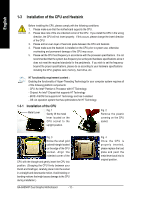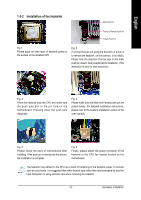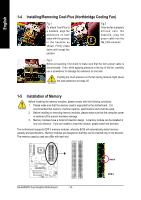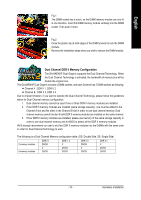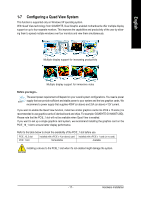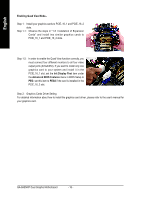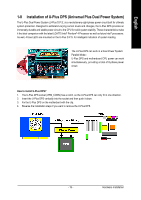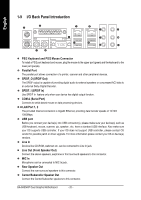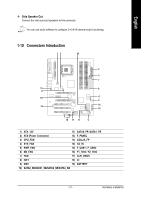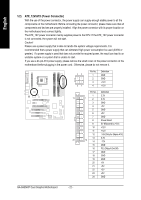Gigabyte GA-8AENXP Dual Graphic Manual - Page 17
Configuring a Quad View System - graphics cards
 |
View all Gigabyte GA-8AENXP Dual Graphic manuals
Add to My Manuals
Save this manual to your list of manuals |
Page 17 highlights
English 1-7 Configuring a Quad View System This function is supported only on Windows XP operating system. With Quad View technology from GIGABYTE, Dual Graphic enabled motherboards offer multiple display support on up to four separate monitors. This improves the capabilities and productivity of the user by allowing them to spread multiple windows over four monitors and view them simultaneously. Multiple display support for increasing productivity Multiple display support for immersive video Before you begin-- The exact power requirement will depend on your overall system configurations. You need a power supply that can provide sufficient and stable power to your system and the two graphics cards. We recommend a power supply that supplies 400W (or above) and 25A (or above) +12V current. If you want to enable the Quad View function, install two similar graphics cards into PCIE x 16 slots (it is recommended to use graphics cards of identical brand and chips. For example: GIGABYTE GV-NX66T128D). Please note that the PCIE_1 slot will not be available when Quad View is enabled. If you want to set up a single graphics card system, we recommend installing the graphics card on the PCIE_16_1 slot to ensure better display performance. Refer to the table below to check the availability of the PCIE_1 slot before use. PCIE_16_2 slot PCIE_1 slot installed with a PCIE x 4 (or above) card installed with a PCIE x 1 card (or no card) Not available Available Installing a device to the PCIE_1 slot when it's not enabled might damage the system. - 17 - Hardware Installation