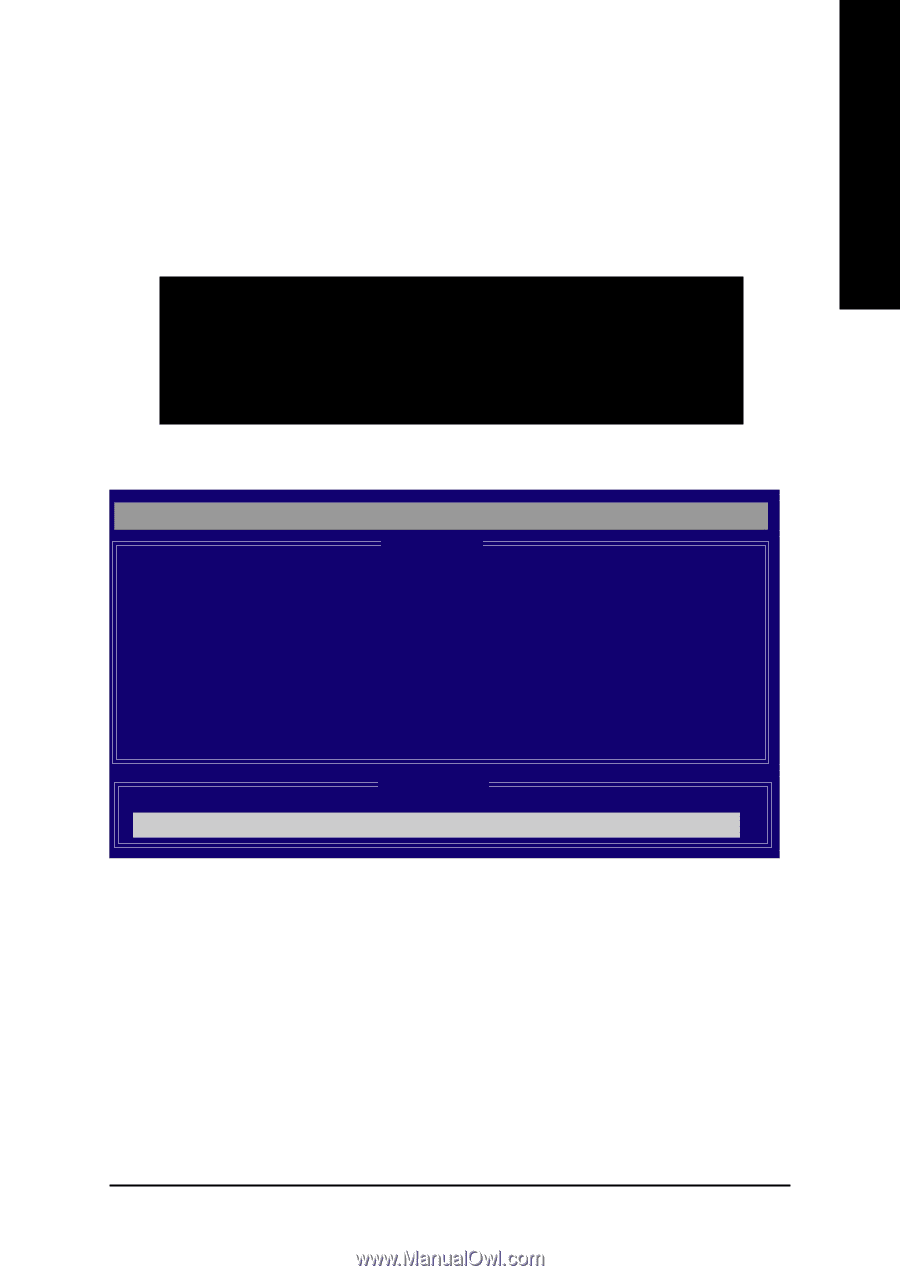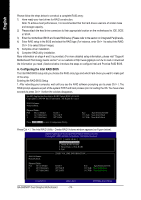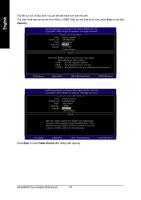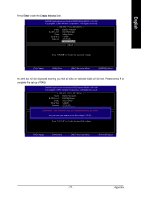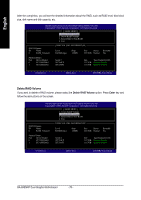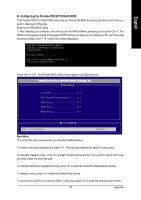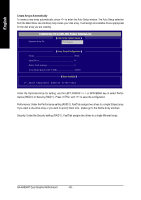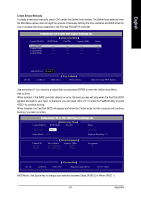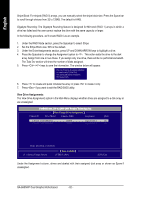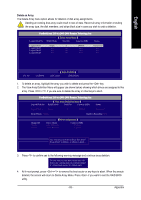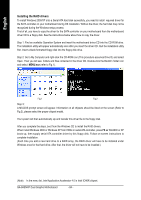Gigabyte GA-8AENXP Dual Graphic Manual - Page 79
B. Configuring the Promise PDC20779 RAID BIOS
 |
View all Gigabyte GA-8AENXP Dual Graphic manuals
Add to My Manuals
Save this manual to your list of manuals |
Page 79 highlights
English B. Configuring the Promise PDC20779 RAID BIOS The Promise PDC20779 RAID BIOS setup lets you choose the RAID array type and which hard drives you want to make part of the array. Entering the RAID BIOS Setup 1. After rebooting your computer, wait until you see the RAID software prompting you to press Ctrl + F. The RAID prompt appears as part of the system POST and boot process prior to loading the OS. You have a few seconds to press + before the window disappears. FastTrak 779 (tm) BIOS Version 2.00.0.24 Copyright (c) 2003 Promise Technology, Inc. Updated in 2004 No Array is defined Press to enter FastBuild (tm) Utility or Press [ESC] to continue booting Press + . The Promise RAID Utility window appears (as Figure below). FastBuild (tm) 2.03 (c) 2003-2005 Promise Technology, Inc. [ Main Menu ] ] Auto Setup 1 ] View/Change Drives Assignments 2 ] Define Array 3 ] Delete Array 4 ] Rebuild Array 5 ] [ Keys Available ] Press 1..5 to Select Option [ESC] Exit Main Menu This is the first option screen when you enter the FastBuild Setup. To create a new array automatically, press . Promise recommends this option for most users. To manually create an array, press to enter the Define Array window. If you wish to specify block size, you must create the array manually. To view the disk drives assigned to arrays, press to enter the View Drive Assignments window. To delete an array, press to enter the Delete Array window. To recover from an error in a mirrored (RAID 1) disk array, press to enter the Rebuild Array window. - 79 - Appendix