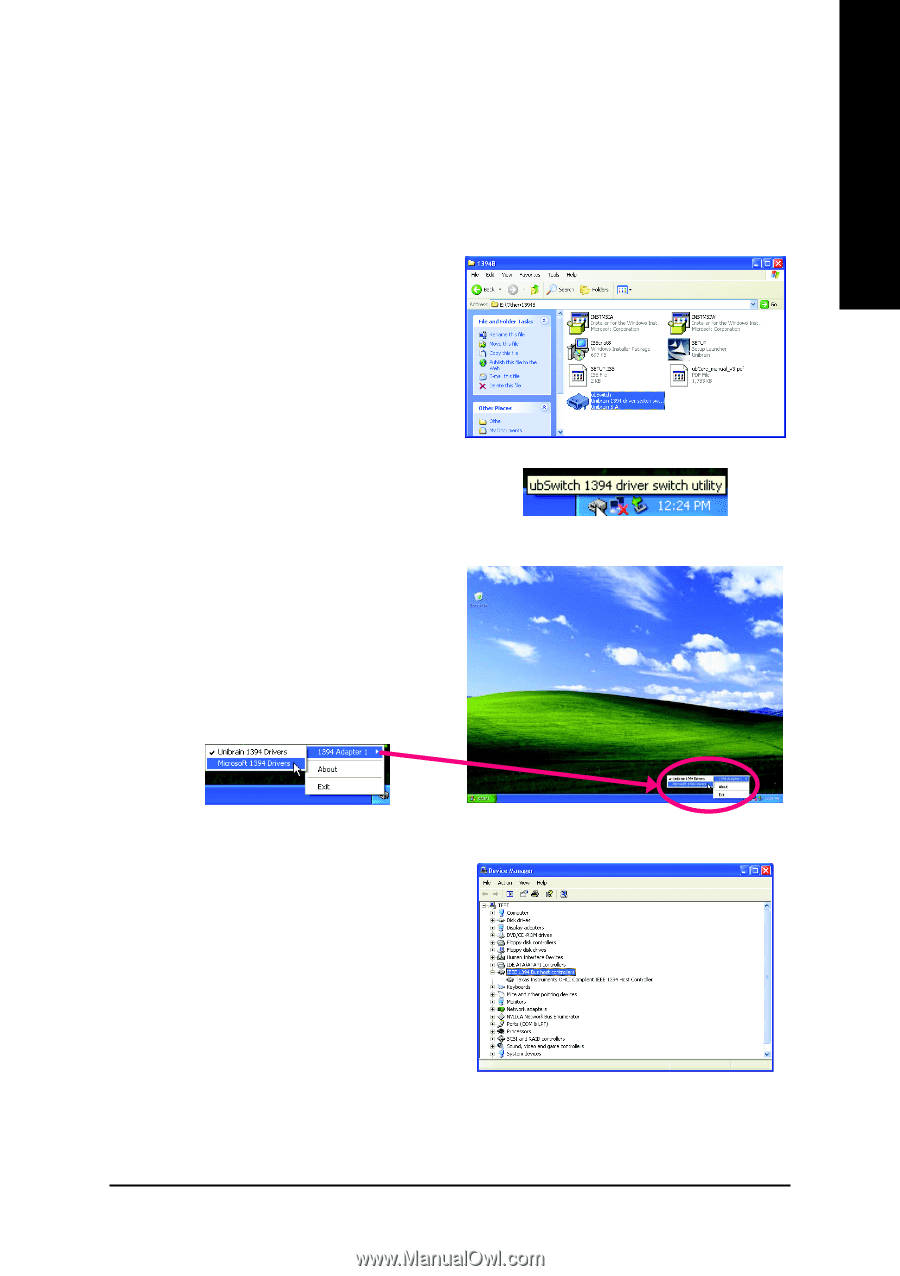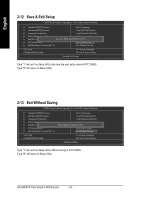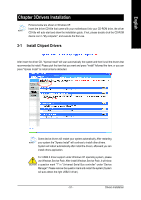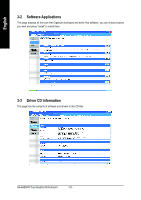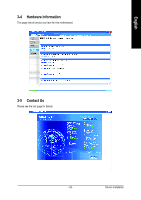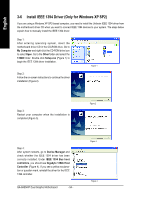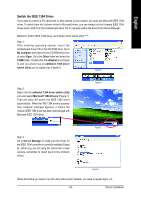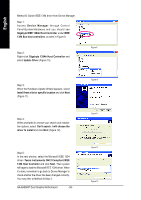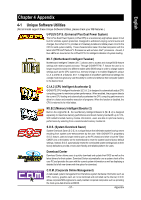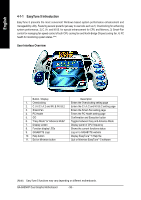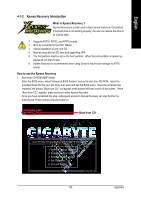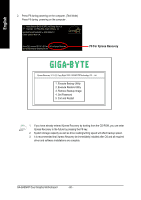Gigabyte GA-8AENXP Dual Graphic Manual - Page 55
Switch the IEEE 1394 Driver
 |
View all Gigabyte GA-8AENXP Dual Graphic manuals
Add to My Manuals
Save this manual to your list of manuals |
Page 55 highlights
English Switch the IEEE 1394 Driver If you want to connect a DV camcorder or web camera to your system, you must use Microsoft IEEE 1394 driver. To switch from the Unibrain driver to Microsoft driver, you can simply run the Unibrain IEEE 1394 driver switch utility from the motherboard driver CD or manually switch the driver from Device Manager. Method A: Switch IEEE 1394 driver via Unibrain driver switch utility (Note) Step 1: After entering operating system, insert the motherboard driver CD in the CD-ROM drive. Go to My Computer and right-click the CD-ROM drive icon to select Open. Go to the Other folder and select the 1394B folder. Double-click the ubSwitch icon (Figure 5) and you should see an ubSwitch 1394 driver switch utility icon in system tray (Figure 6). Figure 5 Step 2: Right-click the ubSwitch 1394 driver switch utility icon and select Microsoft 1394 Drivers (Figure 7). Then the utility will switch the IEEE 1394 driver automatically. When the "MS 1394 drivers successfully installed" message appears, it means the Unibrain IEEE 1394 driver has been interchanged with Microsoft IEEE 1394 driver. Figure 6 Step 3: Go to Device Manager to make sure the driver for the IEEE 1394 controller is correctly installed (Figure 8). (When you are not using DV camcorder or web camera, remember to revert back to the Unibrain driver.) Figure 7 Figure 8 (Note) Everytime you need to run this utility after system restarts, you need to repeat steps 1~3. - 55 - Drivers Installation