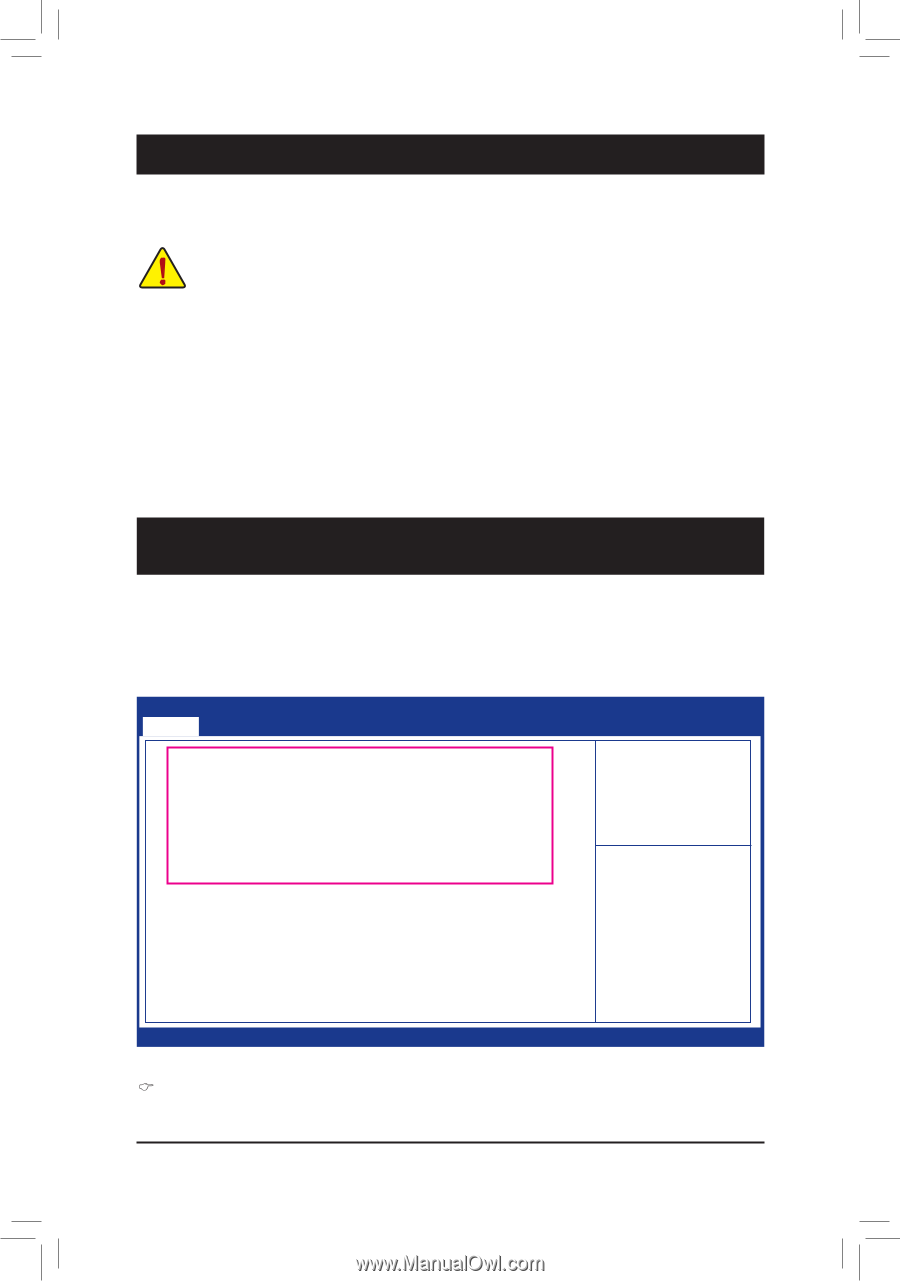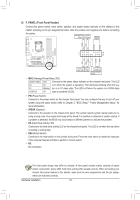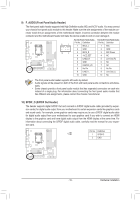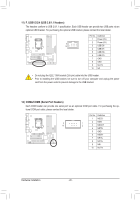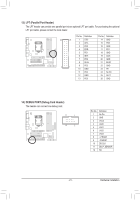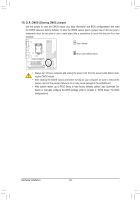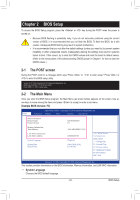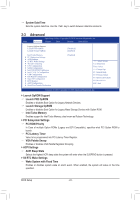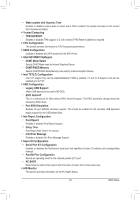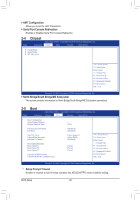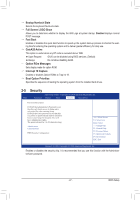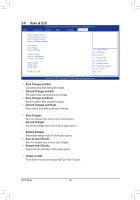Gigabyte GA-Q67M-D2H-B3 Manual - Page 23
BIOS Setup
 |
UPC - 818313012685
View all Gigabyte GA-Q67M-D2H-B3 manuals
Add to My Manuals
Save this manual to your list of manuals |
Page 23 highlights
Chapter 2 BIOS Setup To access the BIOS Setup program, press the or key during the POST when the power is turned on. •• Because BIOS flashing is potentially risky, if you do not encounter problems using the current version of BIOS, it is recommended that you not flash the BIOS. To flash the BIOS, do it with caution. Inadequate BIOS flashing may result in system malfunction. •• It is recommended that you not alter the default settings (unless you need to) to prevent system instability or other unexpected results. Inadequately altering the settings may result in system's failure to boot. If this occurs, try to clear the CMOS values and reset the board to default values. (Refer to the introductions of the battery/clearing CMOS jumper in Chapter 1 for how to clear the CMOS values.) 2-1 The POST screen During the POST, look for a message which says "Press or to enter setup." Press or to enter the BIOS setup utility. Version 2.10. 1208. Copyright (C) 2010 American Megatrends. Inc. BIOS Date: 03/30/2011 11:09:33 Ver:1A0QI Press or to enter setup. 2-2 The Main Menu Once you enter the BIOS Setup program, the Main Menu (as shown below) appears on the screen. Use arrow keys to move among the items and press to accept or enter a sub-menu. (Sample BIOS Version: F3) Main Aptio Setup Utility - Copyright (C) 2010 American Megatrends, Inc. Advanced Chipset Boot Security Save & Exit BIOS Information Project Name Project Version Memory Information Total Memory LAN MAC Information LAN MAC Address System Language System Date System Time Q67M-D2H-B3 F3 1024 MB (DDR3 1333) 888888888788 [English] [Wed 30/03/2011] [13:46:38] : Select Screen : Select Item Enter: Select +/-: Change Opt. F1: General Help F2: Previous Values F3: Optimized Defaults F4: Save & Exit ESC: Exit Version 2.10.1208. Copyright (C) 2010 American Megatrends, Inc. Version 2.10.1208. Copyright (C) 2010 American Megatrends, Inc. This section provides information on the BIOS information, Memory information, and LAN MAC information. System Language Chooses the BIOS default language. - 23 - BIOS Setup