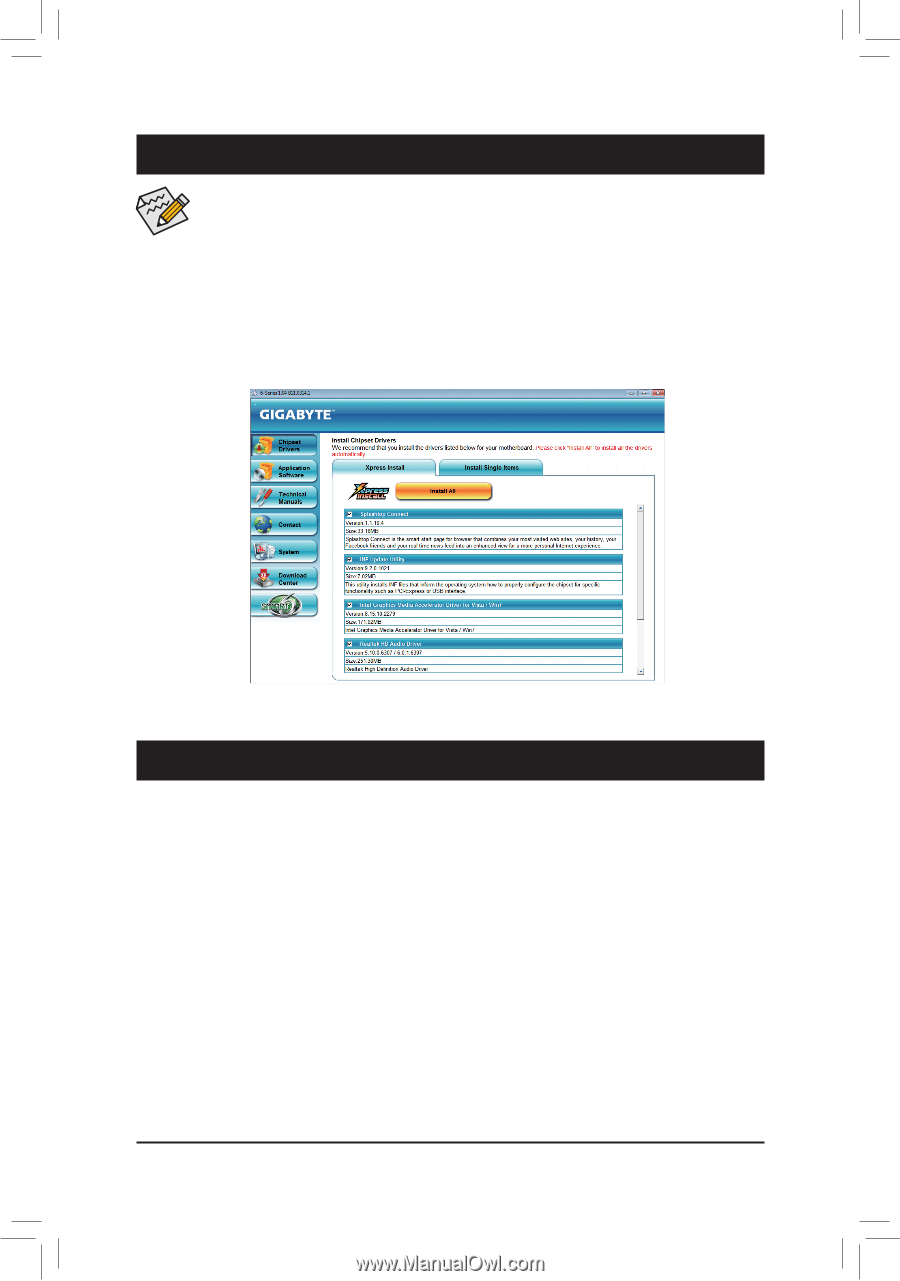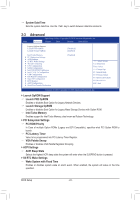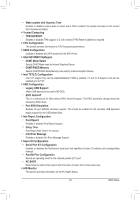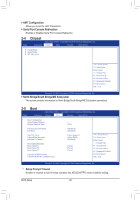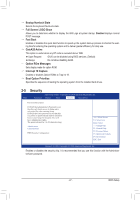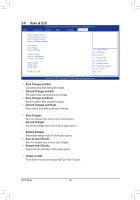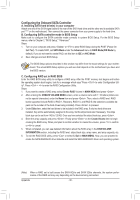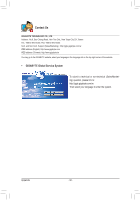Gigabyte GA-Q67M-D2H-B3 Manual - Page 29
Appendix, Drivers Installation
 |
UPC - 818313012685
View all Gigabyte GA-Q67M-D2H-B3 manuals
Add to My Manuals
Save this manual to your list of manuals |
Page 29 highlights
Chapter 3 Drivers Installation • Before installing the drivers, first install the operating system. • After installing the operating system, insert the motherboard driver disk into your optical drive. The driver Autorun screen is automatically displayed which looks like that shown in the screen shot below. (If the driver Autorun screen does not appear automatically, go to My Computer, double-click the optical drive and execute the Run.exe program.) Installing Chipset Drivers After inserting the driver disk, "Xpress Install" will automatically scan your system and then list all the drivers that are recommended to install. You can click the Install All button and "Xpress Install" will install all the recommended drivers. Or click Install Single Items to manually select the drivers you wish to install. Chapter 4 Appendix Configuring SATA Hard Drive(s) Before you begin Please prepare: • At least two SATA hard drives (to ensure optimal performance, it is recommended that you use two hard drives with identical model and capacity). If you do not want to create RAID, you may prepare only one hard drive. • A USB floppy disk drive (needed during Windows XP installation) • An empty formatted floppy disk (needed during Windows XP installation) • Windows 7/Vista/XP setup disk. • Motherboard driver disk. - 29 - Appendix