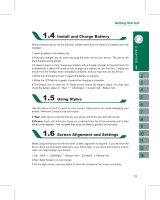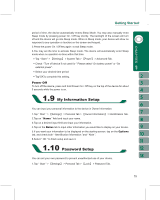Gigabyte GSmart i300 User Manual - GSmart i300 Windows Mobile 5 English Versio - Page 15
Power Off
 |
View all Gigabyte GSmart i300 manuals
Add to My Manuals
Save this manual to your list of manuals |
Page 15 highlights
period of time, the device automatically enters Sleep Mode. You may also manually enter Sleep mode by pressing power On / Off key shortly. The backlight of the screen will turn off and the device will go into Sleep mode. When in Sleep mode, your device will show no response to any operation or touches on the screen and keypad. 2.Press the power On / Off key again to exit Sleep mode. 3.You may set the time to activate Sleep mode. The device will automatically enter Sleep mode when no operation is done within that time. ˙Tap " Start " > 【Settings】 > System Tab > 【Power】 > Advanced Tab. ˙Check " Turn off device if not used for " Please select" On battery power" or "On external power". ˙Select your desired time period. ˙Tap"OK"to complete this setting. Power Off To turn off the device, press and hold Power On / Off Key on the top of the device for about 5 seconds while the power is on. You can input your personal information to the device in Owner Information. 1.Tap " Start " > 【Settings】 > Personal Tab > 【Owner Information】 > Identification Tab. 2.Tap on " Name " field and input your name. 3.Tap on a desired input field and input your information. 4.Tap on the Notes tab to input other information you would like to display on your device. 5.If you want your information to be displayed on the starting screen, tap on the Options tab, and check both " Identification Information "and " Note ". 6.Select " OK " to finish setup and save it. You can set your own password to prevent unauthorized use of your device. 1.Tap " Start " > 【Settings】 > Personal Tab > 【Lock】 > Password Tab. 15