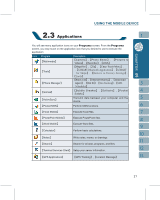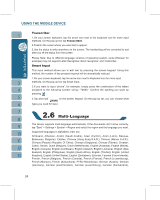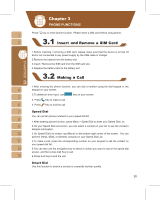Gigabyte GSmart i300 User Manual - GSmart i300 Windows Mobile 5 English Versio - Page 23
Screen Keyboard, Letter Recognizer, Block Recognizer
 |
View all Gigabyte GSmart i300 manuals
Add to My Manuals
Save this manual to your list of manuals |
Page 23 highlights
Bluetooth Settings for Bluetooth function. Connections Settings and management for modem connections. GPRS Wizard Basic settings for GPRS connection. Wi-Fi Configurations for Wi-Fi. USB Use the device as a mini SD card reader. Wireless Manager Turn on/off Bluetooth, flight mode. Screen Keyboard You can input data by using screen keyboard. Tap on the keyboard icon on your screen to open the screen keyboard. Follow the following steps below to input your data: 1.On your screen keyboard, tap 【Shift】 or 【CAP】 key to input a Capitalized letter or some common symbols. You can also double-tap on 【Shift】to enter capital letters. 2.Tap the key on your screen keyboard to delete. 3.To close the screen keyboard, tap the keyboard icon again on your screen to hide the screen keyboard. Letter Recognizer 1.On your screen keyboard, tap the arrow icon next to the keyboard icon for more input methods. On the pop-up list, tap Letter Recognizer. 2.Write letters and numbers in a corresponding field on your Letter Recognizer screen. The device will display the letters / numbers that you had just input in the Letter Recognizer fields. 3.Tap the key to delete an input. Block Recognizer 1.On your screen keyboard, tap the arrow icon next to the keyboard icon for more input methods. On the pop-up list, tap Block Recognizer. 2.Write letters and numbers in a corresponding field, the system will display the letters/ numbers identified of your handwriting. 3.Do not write letters / numbers continually to prevent recognition error. 4.Do not write letters outside of the input fields. 23