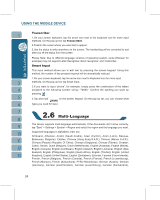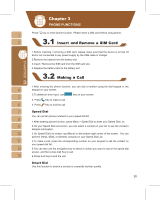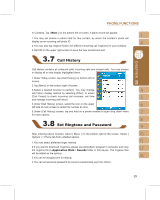Gigabyte GSmart i300 User Manual - GSmart i300 Windows Mobile 5 English Versio - Page 28
You may choose to display contacts in your SIM card by tapping { Menu } >
 |
View all Gigabyte GSmart i300 manuals
Add to My Manuals
Save this manual to your list of manuals |
Page 28 highlights
2.If you press the volume adjustment key on the side of this device or tap > icons during a call, you may adjust the in - call volume of the phone. You can only adjust it when during a call. 3.When you select Vibrate, the icon will change to icon. 4.When you select Off, the icon on screen will change to icon. Under phone function screen,tap { Contacts } on the bottom left of the screen to enter Contacts. 1.Enter the contact or phone number you intend to search into the search field, the device will search for the contacts that match this condition. 2.Push and hold the 5 way navigation key upwards or downwards to browse contacts by initial letters in Contacts. (This function is available for contacts synchronized from Outlook only.) 3.Tap on any contact to view that contact's information. 4.Under contacts list screen, tap { Call } on the bottom left of screen or press the left function key to make a call to that person. 5.Under contacts list screen, tap { Menu } on the bottom right of screen for more options. If you would like to make a call using telephone, go to Contacts and highlight the person you would like to make a call to. Tap Menu > Sounds DTMF; then aim the device to the telephone receiver. Your telephone will dial out to the desired contact upon reception of the DTMF sounds from the device. Note: You may choose to display contacts in your SIM card by tapping { Menu } > " Show SIM Data ". The SIM contacts are indicated by a SIM card icon on the right side of the contacts. 28