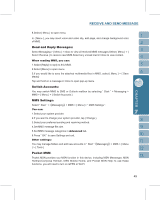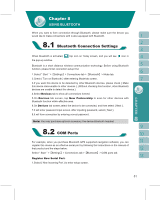Gigabyte GSmart i300 User Manual - GSmart i300 Windows Mobile 5 English Versio - Page 53
Camera Menu, Settings
 |
View all Gigabyte GSmart i300 manuals
Add to My Manuals
Save this manual to your list of manuals |
Page 53 highlights
You may use camera function in this device to capture important moments. 1.Select " Start " >【Programs】>【Multimedia】>【Camera】or press and hold Camera Key to launch camera. 2.Focus on the object you want to shoot and press halfway and hold Camera Key to execute auto focus and then press deeply to take a picture. 3.Use volume adjustment side key to zoom in and out. 4.Tap on the icon to change camera settings. 5.Tap on the icon on screen to enter Pictures & Videos. Camera Menu: Video Mode: Tap on this icon to switch to video mode. Pictures & Videos: view your photos here. Camera Settings: to open the menu for camera settings. Settings: 1.Scene Mode: you may select different scene modes to fit the shooting environment. 2.Mode: you may select different shooting modes for your needs. 3.Effect: you may apply many different photo effects. 4.Size : 1600 x 1200 (default), 1280 x 960, 800 x 600, 640 x 480, 320 x 240, 160 x 120. 5.Quality : Normal (default), fine, low. 6.Timer Countdown : Off (default), 5 seconds, 10 seconds. 7.Sequential Shoot : 18,12,6,3,Off (default) 8.Flash : Auto (default), On, Off. 9.Storage : Phone (default), SD . (The storage location will automatically change to Mini SD card if the Mini SD card is plugged in before launching camera). 10.Shutter sound : On (default), Off 11.EV: Exposure value ranging from -2.0 to +2.0. 53