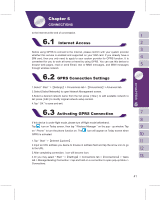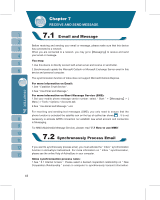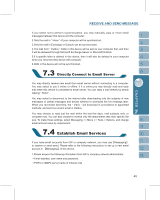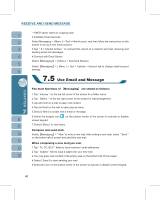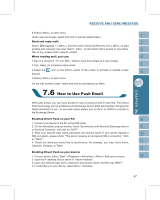Gigabyte GSmart i300 User Manual - GSmart i300 Windows Mobile 5 English Versio - Page 42
Tap Start > Programs > Internet Sharing. - drivers
 |
View all Gigabyte GSmart i300 manuals
Add to My Manuals
Save this manual to your list of manuals |
Page 42 highlights
After completing connection, you may go Internet surfing or send and receive email. GPRS Wizard helps you to manually select your GPRS network with more ease. 1.Tap " Start " >【Settings】> Connections tab >【GPRS Wizard】 2.Choose the regional name of your location. 3.Choose the desirable network, or tap " Add " to add new networks. 4.Tap " OK " to save the changes and exit. If you want to connect this device with your personal computer, please see "Chapter 5 ActiveSync Synchronization Tool". If you want to use Bluetooth function connection in this device, please see Chapter "Using Bluetooth". You can set the device as a wireless modem. Internet Sharing allows your PC/Notebook be connected to a wireless network. Before creating a new modem via the selected connection type, you still need to install the drivers on your PC/Notebook. Please find the drivers in the ActiveSync and Application Software CD. 1.Tap Start > Programs > Internet Sharing. 2.Select a USB or Bluetooth PAN as PC Connection type. 3.Connect your phone via USB cable or Bluetooth to a PC/Notebook, and then tap Connect. 42