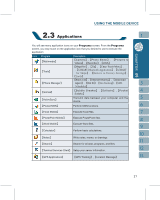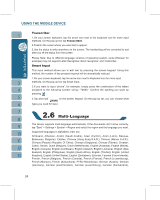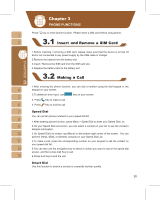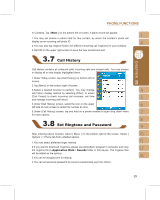Gigabyte GSmart i300 User Manual - GSmart i300 Windows Mobile 5 English Versio - Page 24
Smart Input
 |
View all Gigabyte GSmart i300 manuals
Add to My Manuals
Save this manual to your list of manuals |
Page 24 highlights
Transcriber 1.On your screen keyboard, tap the arrow icon next to the keyboard icon for more input methods. On the pop-up list, tap Transcriber. 2.Position the cursor where you want text to appear. 3.Use the stylus to write anywhere on the screen. The handwriting will be converted to text after you lift the stylus from the screen. Please Note: Due to different language versions of operating system, some (Russian for example) may not support Letter Recognizer, Block recognizer, and Transcriber. Smart Input This input method allows you to edit text by pressing the screen keypad. Using this method, the number of key pressed required will be dramatically reduced. 1.On your screen keyboard, tap the arrow icon next to Keyboard icon for more input methods. On the pop-up list, tap Smart Input. 2.If you want to input "phone", for example, simply press the combination of the letters assigned to the following number string: "74663." Confirm the spelling you want by pressing . 3.Tap and hold on the screen keypad. On the pop-up list, you can choose what types you need for input. The device supports multi-language automatically. If the documents don't show correctly, tap "Start" > Settings > System > Region and select the region and the language you want. Supported languages in alphabetic order are: Afrikaans, Albanian, Arabic (Saudi Arabia), Azeri (Cyrillic), Azeri (Latin), Basque, Belarusian, Bulgarian, Catalan, Chinese (Hong Kong S.A.R.), Chinese (Macau S.A.R.), Chinese (People's Republic Of China), Chinese (Singapore), Chinese (Taiwan), Croatian, Czech, Danish, Dutch (Belgium), Dutch (Netherlands), English (Australia), English (Belize), English (Canada), English (Caribbean), English (Ireland), English (Jamaica), English (New Zealand), English (Philippines), English (South Africa), English (Trindad), English (United Kingdom), English (United States), English (Zimbabwe), Estonian, Faroese (Faroe Islands), Finnish, French (Belgium), French (Canada), French (France), French (Luxembourg), French (Monaco), French (Switzerland), FYRO Macedonian, German (Austria), German (Germany), German (Liechtenstein), German (Luxembourg), German (Switzerland), 24