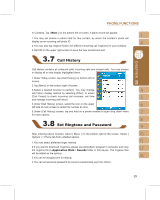Gigabyte GSmart i300 User Manual - GSmart i300 Windows Mobile 5 English Versio - Page 32
Answer Machine
 |
View all Gigabyte GSmart i300 manuals
Add to My Manuals
Save this manual to your list of manuals |
Page 32 highlights
5. Phone Settings Tab: You may change phone related settings. Note: When Answer Machine is activated, Background effects and Phone Recorder will not operate. Answer Machine This function is different from voicemail, you may use answer machine in this device to directly save caller's message to this device, which allows you to listen to message more easily and also save call expenses.You can even choose to apply a specific greeting to an incoming call by tapping the icon appeared when an incoming call is ringing. Select " Start " >【Settings】> Personal Tab >【Wise Talk】> Answer Machine tab. 1.Check"Enable Answer Machine"to activate answer machine function. 2.Select"Save In"to select a storage location for messages. 3.Select"Recording Time"to set the time length for a caller message. 4.Select"Activate Time"to set how many seconds that your answer machine will wait before answering an incoming call. 5. Select a greeting from {Greeting setup} to apply on incoming calls. To apply your own recordings as the greeting, select "User Define" from the pull down menu. 6.Tap " OK " to save setup and return to System tab screen. You will find callers' messages in " My Answer Machine " folder. Greeting Setup: Tap { Greeting Setup } to set default answer machine greeting or record your own greeting. Press the play button to listen to the current greeting. 1.Select a style to be your greeting message. 2.Tap the record button to record your own greeting. 3.Tap the play button to listen to greeting recorded. 4.Tap " OK " to validate the settings and exit. 32