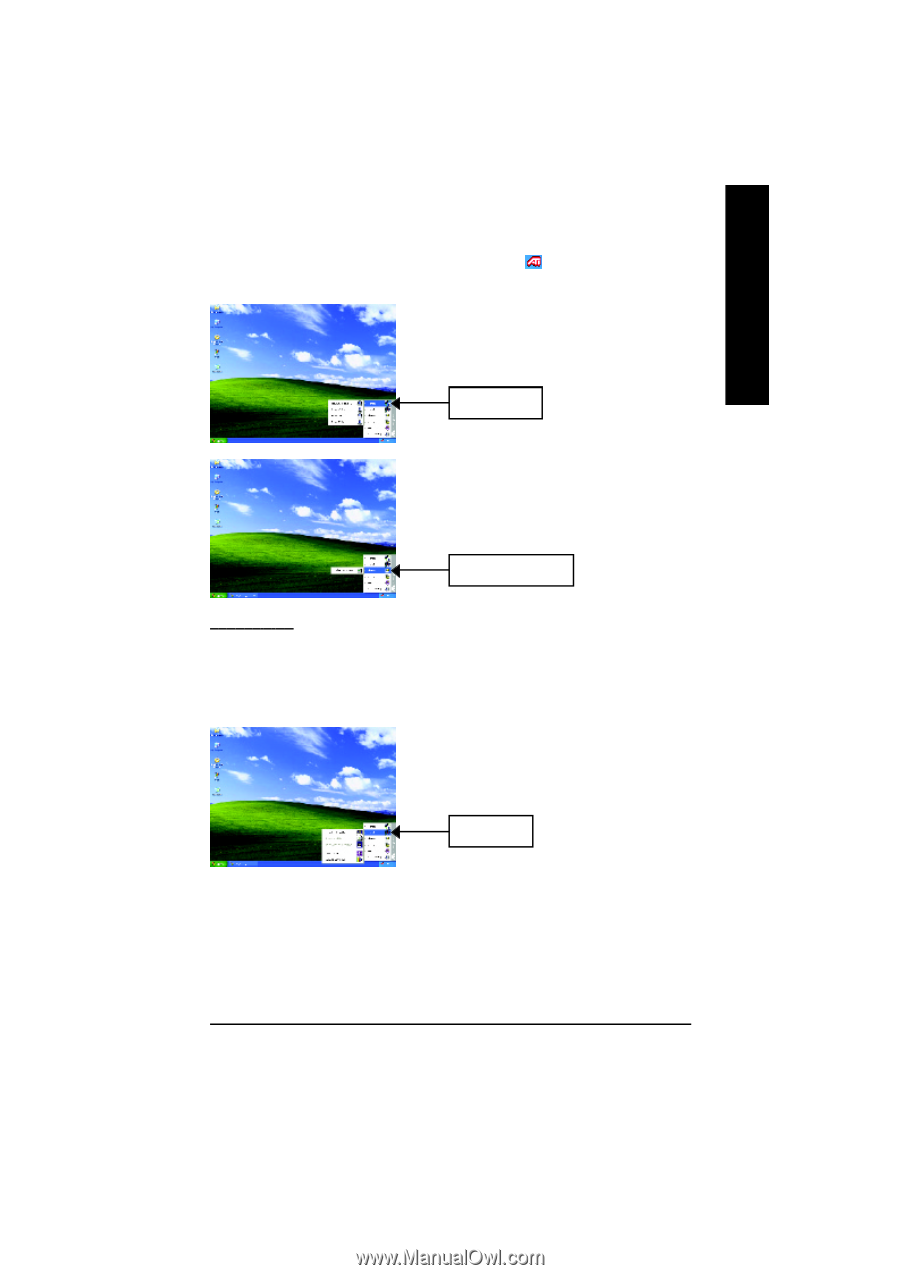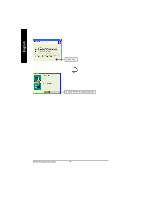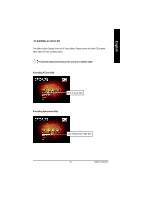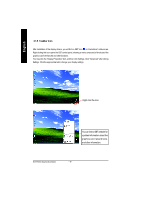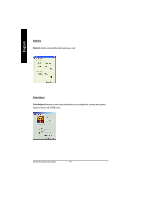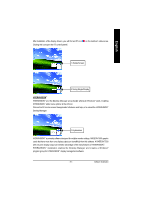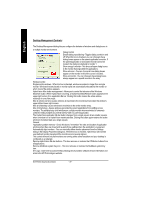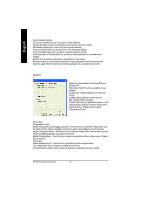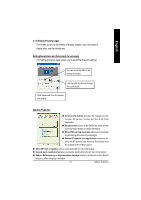Gigabyte GV-R7500L Manual - Page 19
rol panel.
 |
View all Gigabyte GV-R7500L manuals
Add to My Manuals
Save this manual to your list of manuals |
Page 19 highlights
English After in stalla tion of th e disp lay d rivers, you will find an ATI ico n Clicking this icon open the ATi control panel. on the taskbar's status area. 1.Rotate Screen 2.Using Single Display HYDRAVISION™ HYDRAVISION™ and the Desktop Manager are activated whenever Windows® starts. Installing HYDRAVISION™ adds men u options to the ATI Icon. Click on the ATI icon to access the application's features and help, or to unload the HYDRAVISION™ Desktop Manager. 3.Hydravision HYDRAVISION™ is primarily software designed for multiple monitor settings. RADEON 7500 graphic cards that have more than one display output can benefit fully from this software. A RADEON 7500 with only one display output can still take advantage of the many features of HYDRAVISION™ . HYDRAVISION™ installation enables the Desktop Manager and creates a Windows® program group for HYDRAVISION™ display management software. - 19 - Software Installation