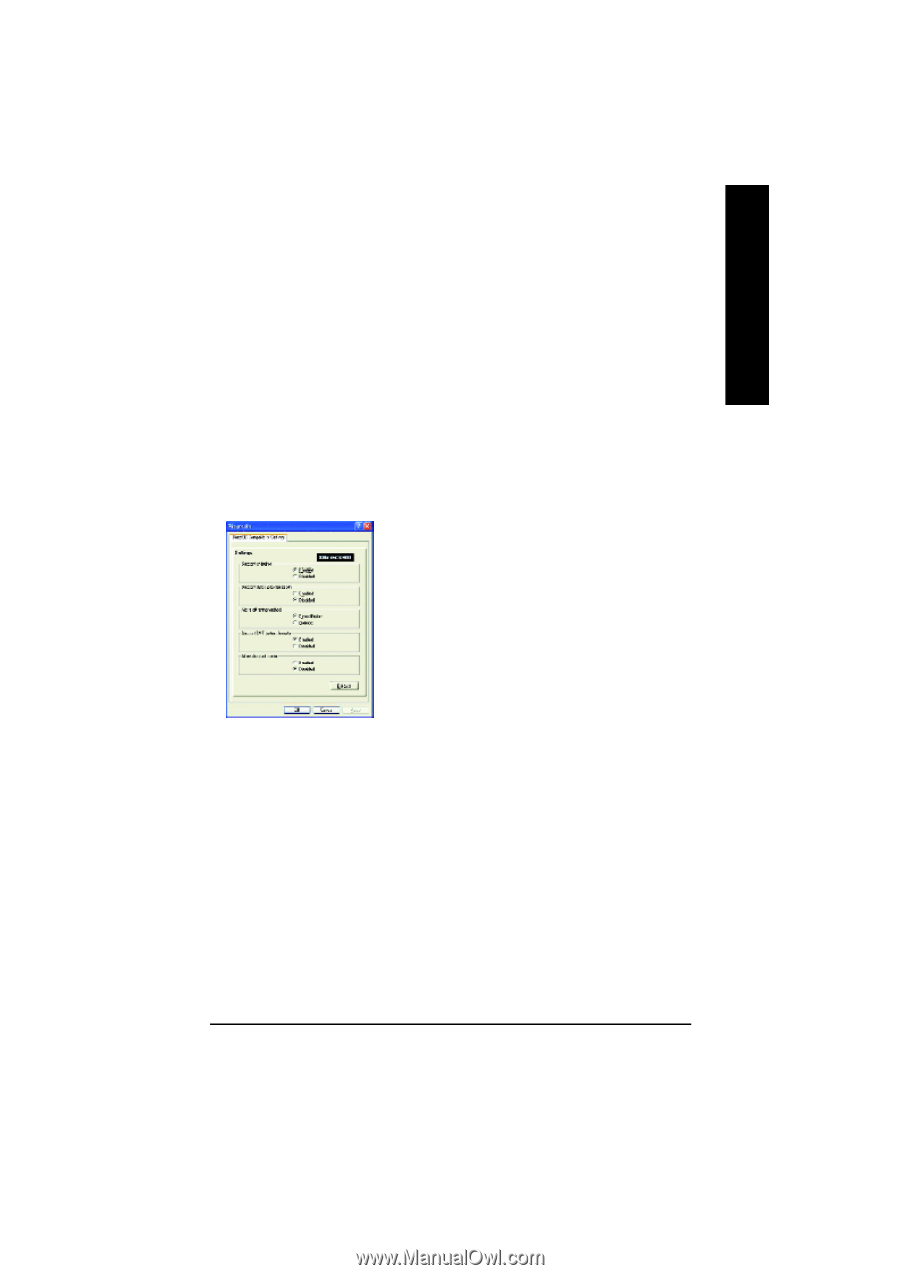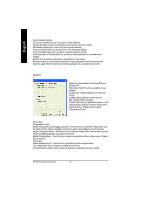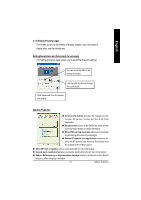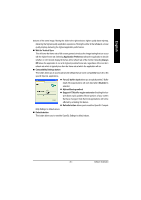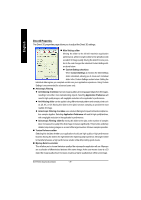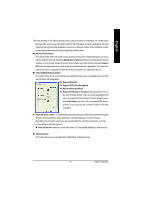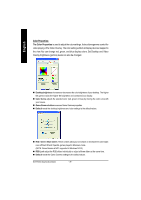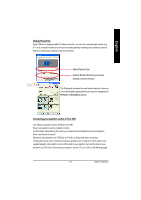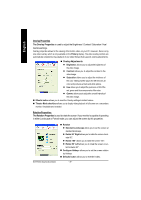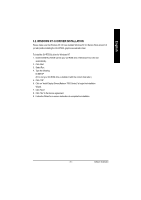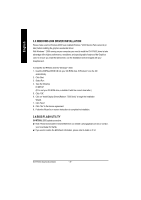Gigabyte GV-R7500L Manual - Page 27
Compatibility Settings button
 |
View all Gigabyte GV-R7500L manuals
Add to My Manuals
Save this manual to your list of manuals |
Page 27 highlights
English The base mip map is the high est quality texture, an d all subsequen t mipmap s are smaller sized textures ofthe same image. Moving the slider to the right selects a higher quality base mipmap, delivering the highest quality application experience. Moving the slider to the left selects a lower quality mipmap, delivering the highest application performance. n Wait for Vertical Sync This will lower the frame rate of full screen games but reduce the imag e tearing that can occur with the higher frame rate. Selecting Application Preference allows the application to decide whethe r or not it should disp lay its fra mes at the refresh rate of the mon itor. Selecting Always Off allows the application to run at its highest po ssible fra me rate, regardless of the mon itor's refresh rate which is typically less than the frame rate at which th e application will run. n Compatibility Settings button This button allows you to access advanced settings that can solve compatibility issues for a few specific Direct 3D applications. l SupportW-buffer l Support 32bit Z-buffer dephth l Alphe dithering method l Support DTX texture formats allows applications to use this kind of texture format. Th ere are a few applications that can only support a limited number of texture formats. By selecting Disabled, the driver will not support DTX texture formats, thus reducing the number of texture formats supported. l Alternate pixel center This may eliminate problems with some Direct3D games which display vertical and horizontal lines around textures, or text that appears incorrect. However, this setting should only be used if you are experiencing the symptoms mentioned, as it may cause problems with other games. l Defaults button allows you to reset the Direct 3D Compatibility Settings to default values. n Defaults button This button allows you to reset the Direct 3D Settings to default values. - 27 - Software Installation