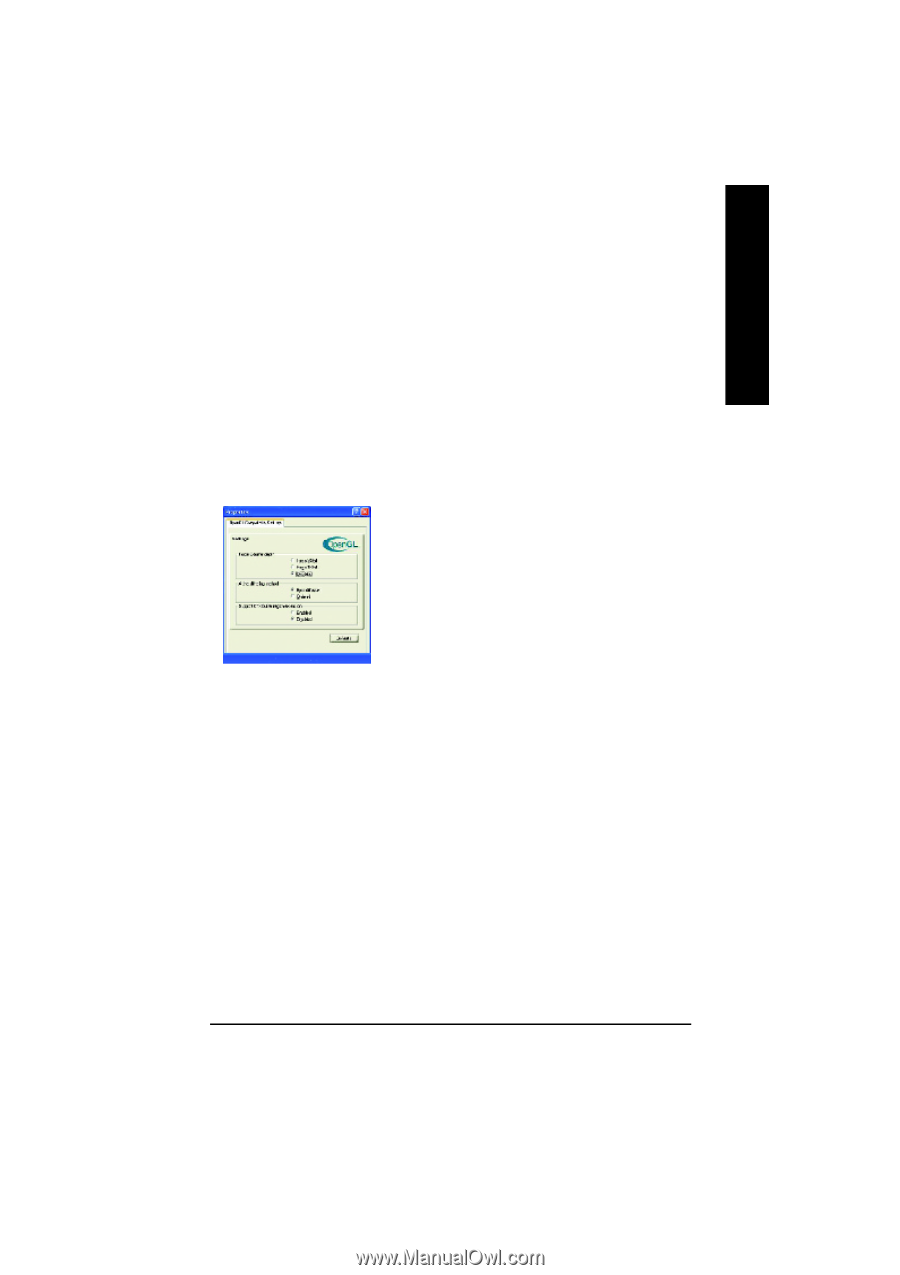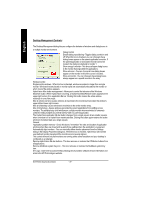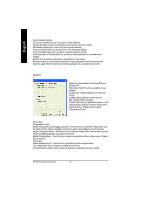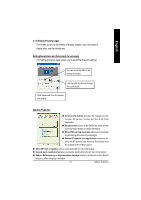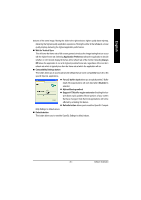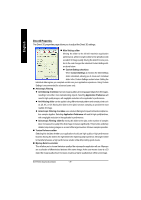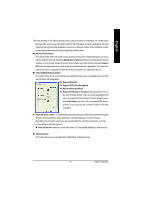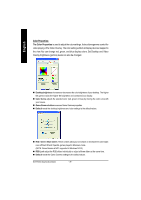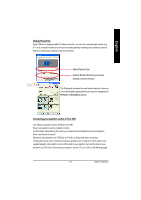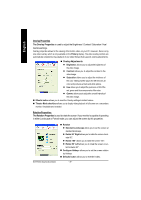Gigabyte GV-R7500L Manual - Page 25
Wait for Vertical Sync
 |
View all Gigabyte GV-R7500L manuals
Add to My Manuals
Save this manual to your list of manuals |
Page 25 highlights
English textures of the same image. Moving the slider to the right selects a higher quality base mipmap, delivering the highest quality application experience. Moving the slider to the left selects a lower quality mipmap, delivering the highest application performance. n Wait for Vertical Sync This will lower the frame rate of full screen games but reduce the imag e tearing that can occur with the higher frame rate. Selecting Application Preference allows the application to decide whethe r or not it should disp lay its fra mes at the refresh rate of the mon itor. Selecting Always Off allows the application to run at its highest po ssible fra me rate, regardless of the mon itor's refresh rate which is typically less than the frame rate at which th e application will run. n Compatibility Settings button This button allows you to access advanced settings that can solve compatibility issues for a few specific OpenGL applications. l Force Z-buffer depth allows you to explicitly setthe Z-Buffer depth. Most applications will work best when Disabled is selected. l Alpha dithering method l Support KTX buffer region extension Enabling this fea- ture allows rap id update s of those portions of your screen that have cha nged. No te that most app lication s will n ot be affected by activating this feature. l Defaults button allows you to reset the OpenGL Compat- ibility Settings to defa ult values. n Defaults button This button allows you to reset the OpenGL Settings to default values. - 25 - Software Installation