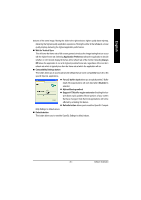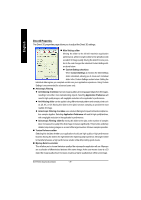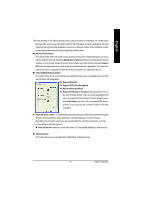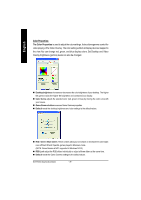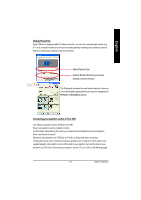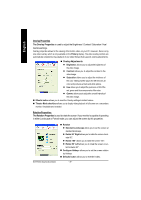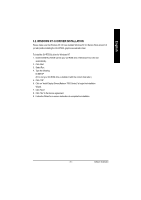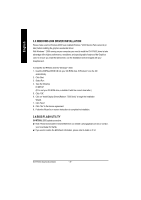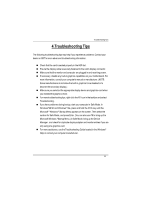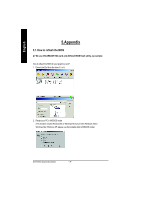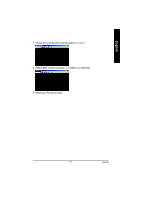Gigabyte GV-R7500L Manual - Page 30
Theater Mode checkbox
 |
View all Gigabyte GV-R7500L manuals
Add to My Manuals
Save this manual to your list of manuals |
Page 30 highlights
English Overlay Properties The Overlay Properties is used to adjust the Brightness / Contrast / Saturation / Hue / Gamma settings. Ove rlay p roperties allows for the viewing of full-motion video on your PC. However, there is o nly one video overlay, which is only available on the Primary display. The video overlay controls are automatically a ctiva ted du ring p layba ck of any video file type th at sup ports overlay adjustmen ts. n Overlay Adjustments l Brightness allows you to adjust the brightness of the video image. l Contrast allows you to adjust the contrast in the video image. l Saturation allows you to adjust the vividness of the color. Sliding it all the way to the left removes all color and produces a black and white picture. l Hue allows you to adjust the pureness or tint of the red, green and blue components of the color. l Gamma allows you to adjust the overall intensity of the video image. n Difaults button allows you to reset the Overlay settings to default values. n Theater Mode checkbox allows you to display video playback in full screen on a secondary monitor, if available an d enab led. Rotation Properties: The Rotation Properties is used to rotate the screen. If your monitor is capable of operating in either Landscape or Portrait mode, you can adjust the screen by this properties. GV-R7500L GraphicsAccelerator n Rotation l Standard Landscape allows you to set the screen at standard landscape. l Rotate 90°Right allows you to rotate the screen clockwise 90°. l Rotate 180° allows you to rotate the screen 180°. l Rotate 90° Left allows you to rotate the screen counterclockwise 90°. n Configure Hotkeys allows you to set the screen rotation by Hotkeys. n Defaults button allows you to resetthe hotkey. - 30 -