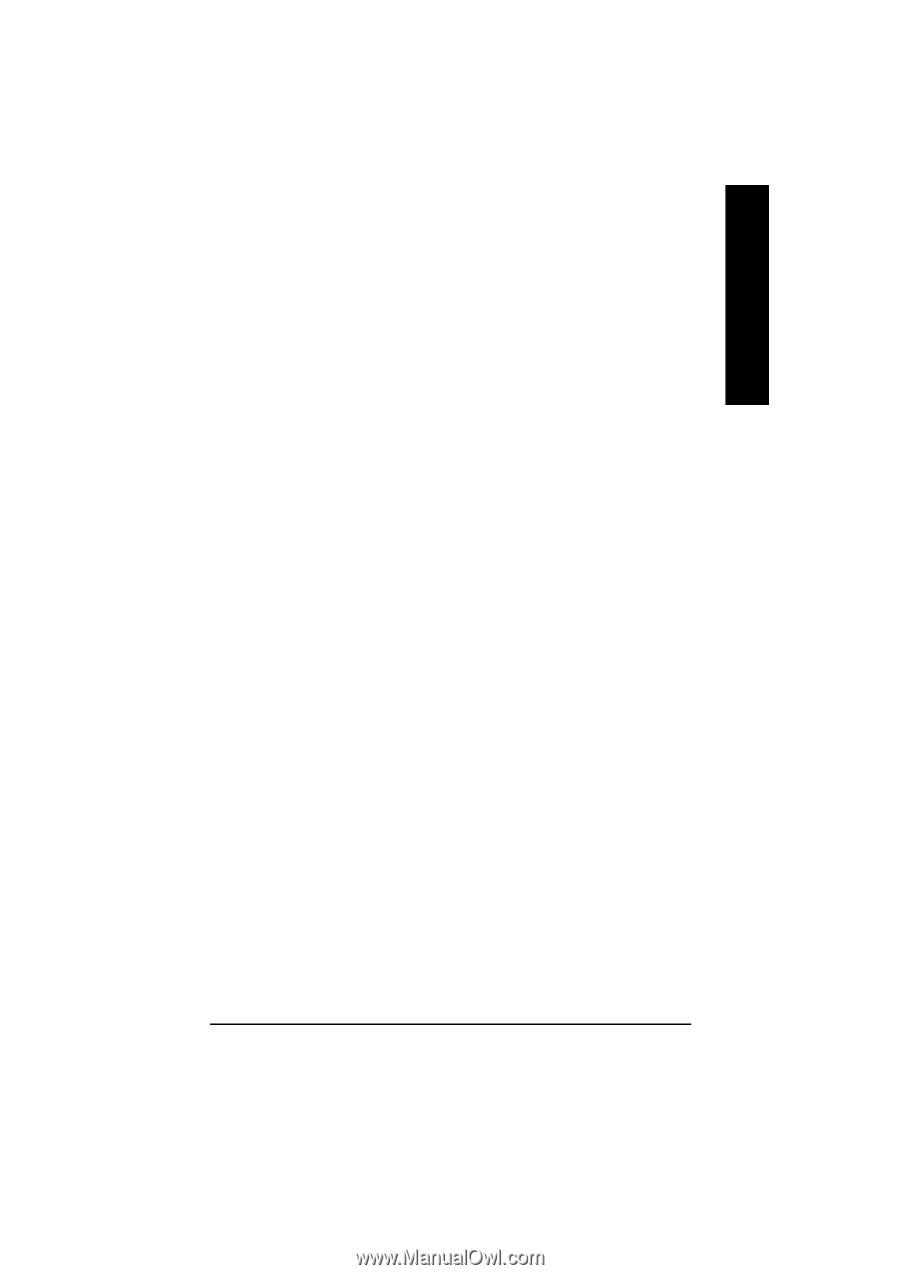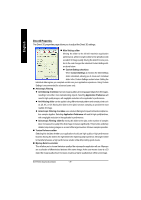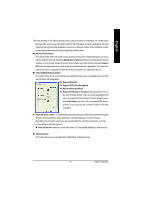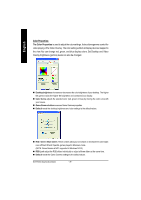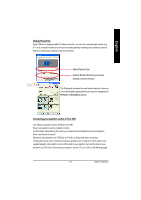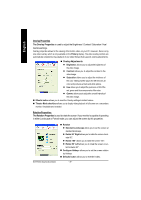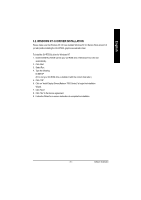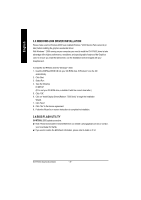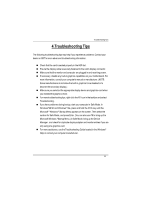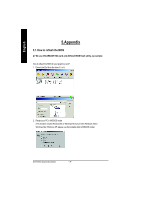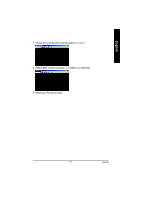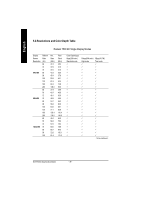Gigabyte GV-R7500L Manual - Page 31
Windows Nt 4.0 Driver Installation
 |
View all Gigabyte GV-R7500L manuals
Add to My Manuals
Save this manual to your list of manuals |
Page 31 highlights
English 3.2. WINDOWS NT 4.0 DRIVER INSTALLATION Please make sure the Windows NT 4.0 have installed Windows NT 4.0 Service Pack version 6.0 (or later) before installing the GV-R7500L graphics accelerator driver. To install the GV-R7500L driver for Windows NT 1. Insert the INSTALLATION CD into your CD-ROM drive. If Windows ® runs the CD automatically. 2. Click Start. 3. Select Run. 4. Type the following: D:\SETUP (If D is not yo ur CD-ROM drive, substitute D with th e correct drive letter.) 5. Click "OK". 6. Click on "Install Display Drivers(Radeon 7500 Series)"to begin the Installation Wizard. 7. Click "Next". 8. Click "Yes"to the license agreement. 9. Follow the Wizard's on-screen instructions to complete the installation. - 31 - Software Installation