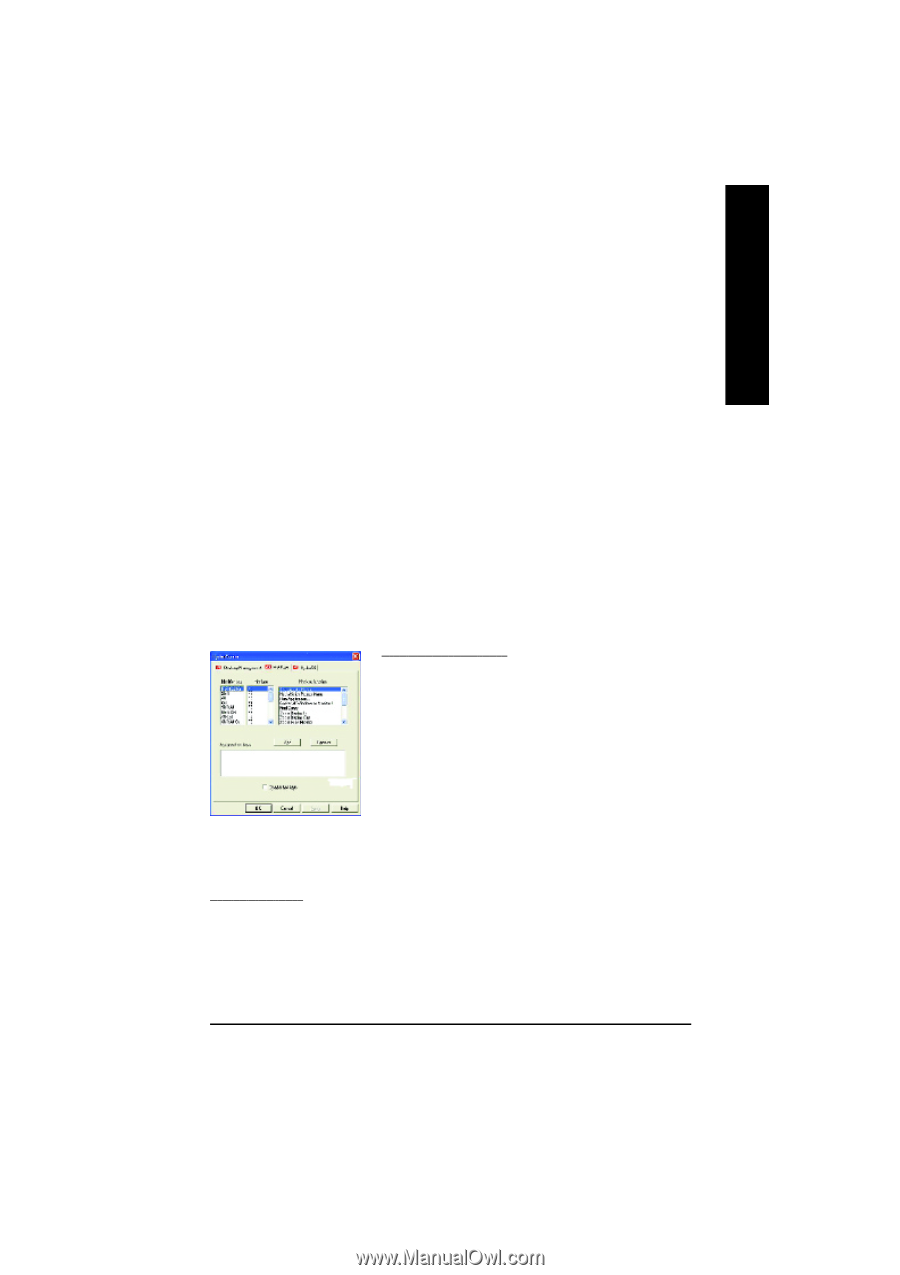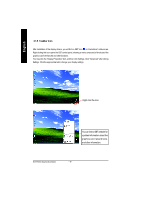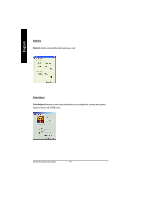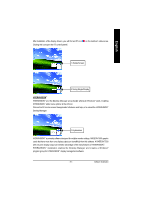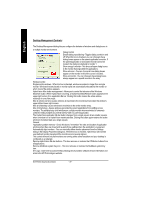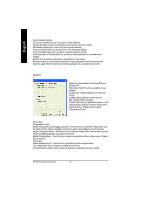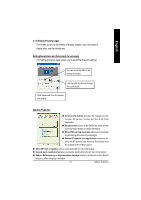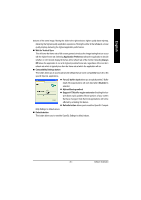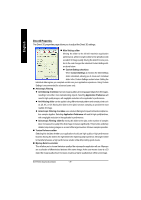Gigabyte GV-R7500L Manual - Page 21
Hot Keys Controls
 |
View all Gigabyte GV-R7500L manuals
Add to My Manuals
Save this manual to your list of manuals |
Page 21 highlights
English Load/Unload Desktop Manager - This button restores or removes the HydraVision Desktop Manager tracking program. Unloading the Desktop Manager returns display settings to Windows defaults. You should only select this option if you do not want to use any multiple monitor dialog box controls and window controls or hot keys. Desktop Manager will not reload automatically when Windows restarts. You will need to reload Desktop Manager from the Desktop Management dialog box. Load/Unload MultiDesk - This button restores or removes multiple desktop functionality. Individual Application Settings - This button allows you to specify, enable and disable desktop management settings for individual applications. To enable Individual Application Settings: Individual Application Settings override the global settings defined in the Desktop Management dialog box. MultiDesk Properties - This button gives access to all the MultiDesk Properties. Here you can enable, disable, and name active desktops. MultiDesk will not reload automatically when Windows restarts. You will need to reload MultiDesk from the Desktop Management dialog box . Hot Keys Controls HydraVision allows you to specify hot key shortcuts for common operations such as starting applications and snapping applications to designated monitors. You can also disable allhot keys by checking the Disable hot keys box near the bottom of the Hot Keys dialog. Hot Keys only work if HydraVision is installed and loaded. Create/Remove Hot Keys To create custom hot key sequences: Sele ct a Mo difier key (Shift, Alt, etc.). Select a Hot key, and the Hot key function you wan t this key combination to perform. Click Add to enter your new combination in the Assigned hot keys list box. Click Apply to activate assigne d hot keys. ATI recommends that a modifier key be used with any function key (F1, F2, etc.) assigned as a hot key. This will prevent interference with the function of these keys in individual applications. To delete a hot key from the Assigned hot keys list box: Highlight the hot key you want removed. Click Remove. Click Apply. Available Hot Keys You can use any assigned hot key at any time, from within any application, to change your display. SnapApp to Monitor allows you to move or "snap" active windows or dialogs from monitor to monitor for quick placement and viewing of desktop contents. HydraVision Popup Menu opens the HydraVision Desktop Managementdialog. Run Applica tion lets you start any application with a hot key. Gather All Windows to Monitor 1 allows you to find applications that are hidden or are open and - 21 - Software Installation