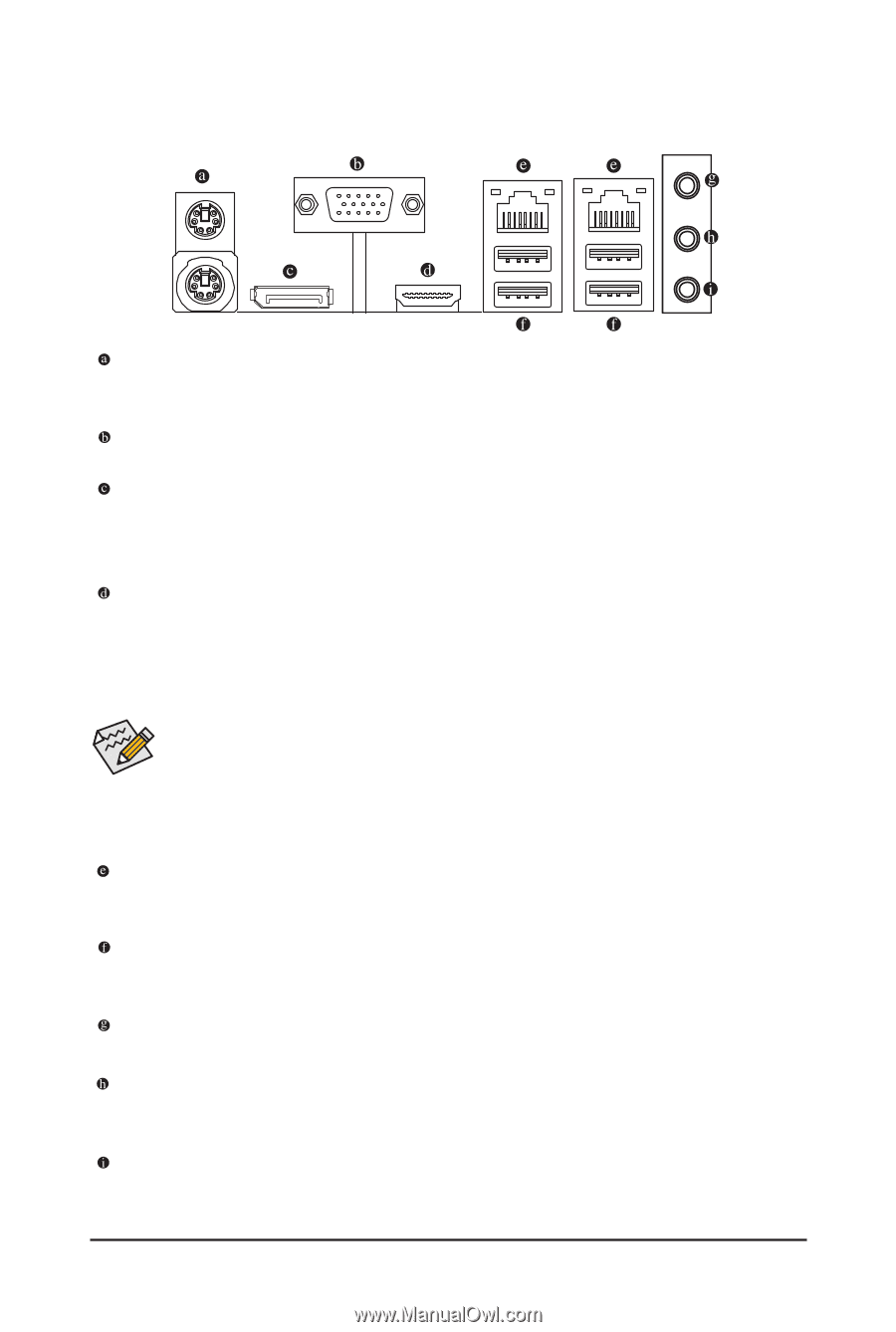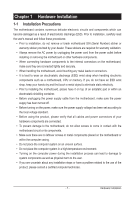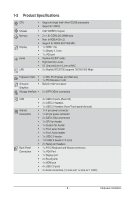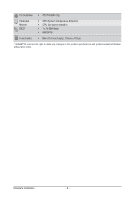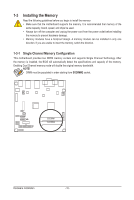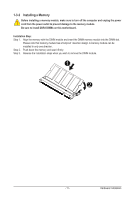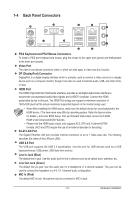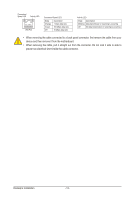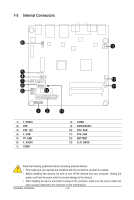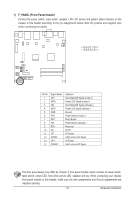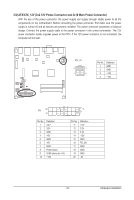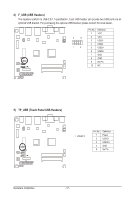Gigabyte M5NM1AI User Manual - Page 12
Back Panel Connectors
 |
View all Gigabyte M5NM1AI manuals
Add to My Manuals
Save this manual to your list of manuals |
Page 12 highlights
1-4 Back Panel Connectors PS/2 Keyboard and PS/2 Mouse Connectors To install a PS/2 port keyboard and mouse, plug the mouse to the upper port (green) and thekeyboard to the lower port (purple). Video Port The video in port allows connect to video in, which can also apply to video loop thru function. DP (DisplayPort) Connector DisplayPort is a digital display interface which is primarily used to connect a video source to a display device such as a computer monitor, though it can also be used to transmit audio, USB, and other forms of data. HDMI Port The HDMI (High-Definition Multimedia Interface) provides an all-digital audio/video interface to transmit the uncompressed audio/video signals and is HDCP compliant. Connect the HDMI audio/video device to this port. The HDMI Technology can support a maximum resolution of 1920x1200 pixel but the actual resolutions supported depend on the monitor being used. • When After installing the HDMI device, make sure the default device for sound playback is the HDMI device. (The item name may differ by operating system. Refer the figures below for details.), and enter BIOS Setup, then set Onboard VGA output connect to D-SUB/ HDMI under Advanced BIOS Features.. • Please note the HDMI audio output only supports AC3, DTS and 2-channel-LPCM formats. (AC3 and DTS require the use of an external decoder for decoding.) RJ-45 LAN Port The Gigabit Ethernet LAN port provides Internet connection at up to 1 Gbps data rate. The following describes the states of the LAN port LEDs. USB 2.0 Port The USB port supports the USB 2.0 specification. Use this port for USB devices such as a USB keyboard/mouse, USB printer, USB flash drive and etc. Line In Jack (Blue) The default line in jack. Use this audio jack for line in devices such as an optical drive, walkman, etc. Line Out Jack (Green) The default line out jack. Use this audio jack for a headphone or 2-channel speaker. This jack can be used to connect front speakers in a 4/5.1/7.1-channel audio configuration. MIC In (Pink) The default MIC In jack. Microphone cab be connected to MIC In jack. - 12 - Hardware Installation