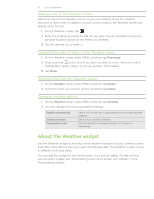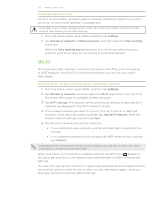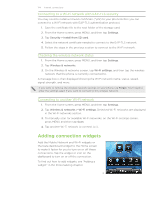HTC Inspire 4G HTC Inspire™ 4G for AT&T ROM Update - Page 119
Setting an alarm, Changing alarm sound settings, Alarms, Description, Alarm sound, Repeat, Vibrate
 |
View all HTC Inspire 4G manuals
Add to My Manuals
Save this manual to your list of manuals |
Page 119 highlights
119 Clock and Weather Setting an alarm 1. Tap the HTC Clock widget on the Home screen. 2. Tap the Alarms tab. 3. Select the check box of an alarm. and then tap that alarm. 4. On the Set alarm screen, drag your finger up or down to roll the time scroll wheels and set the alarm time. 5. Scroll through the Set alarms screen to see all the available alarm options. You can: ƒ Enter the alarm Description and choose the Alarm sound to use. ƒ Tap Repeat. Select what days of the week to sound the alarm and then tap OK. ƒ Select the Vibrate check box if you want your phone to also vibrate when the alarm goes off. 6. When you've finished setting the alarm, tap Done. ƒ To turn off an alarm, tap (clear) the check box of that alarm. ƒ If you need to set more than three alarms, press MENU while you're on the Alarms screen and then tap Add alarm. Deleting an alarm 1. Tap the HTC Clock widget on the Home screen. 2. Tap the Alarms tab. 3. On the Alarms screen, press MENU and then tap Delete. 4. Select the alarms you want to delete and then tap Delete. Changing alarm sound settings If you've set one or more alarms, you can change their settings such as the alarm volume, how long to snooze the alarm, and more. 1. Tap the HTC Clock widget on the Home screen. 2. Tap the Alarms tab. 3. On the Alarms screen, press MENU and then tap Settings. You can change the following settings: Alarm in silent mode Alarm volume Snooze duration Selected by default, this option allows the alarm to sound even when your phone's volume is set to silent mode. Clear this check box if you want to silence the alarm when the volume is in silent mode. Set the volume level that you want for the alarm. Set how long to snooze between alarms.