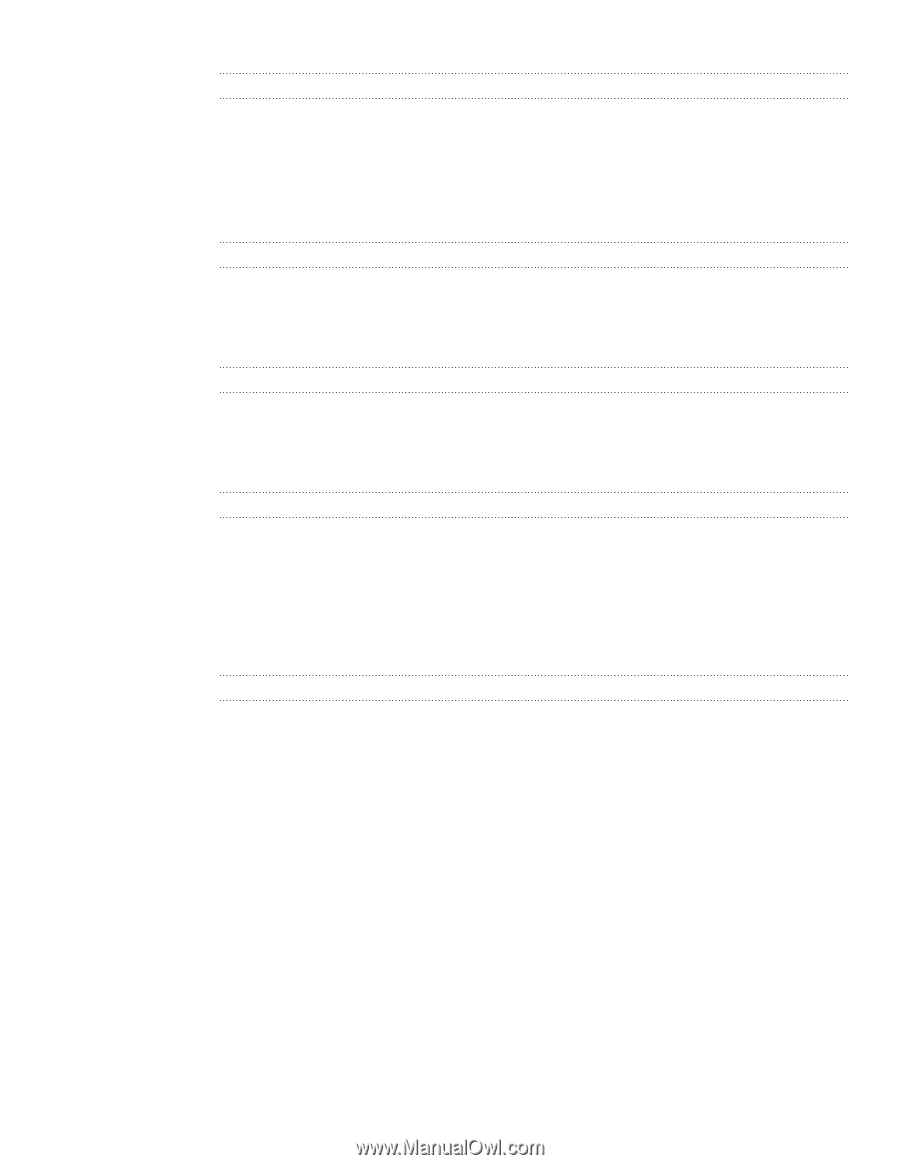HTC Inspire 4G HTC Inspire™ 4G for AT&T ROM Update - Page 196
Managing memory, Checking the power usage of applications - internal storage
 |
View all HTC Inspire 4G manuals
Add to My Manuals
Save this manual to your list of manuals |
Page 196 highlights
196 Settings Checking the power usage of applications 1. From the Home screen, press MENU, and then tap Settings. 2. Tap About phone > Battery > Battery use. Managing memory Checking how much phone memory is available for use 1. From the Home screen, press MENU, and then tap Settings. 2. Tap SD & phone storage. The available phone memory is displayed in the Internal phone storage section. Checking the available storage card space 1. From the Home screen, press MENU, and then tap Settings. 2. Tap SD & phone storage. The total and available storage card space is displayed in the SD card section. Clearing application cache and data 1. From the Home screen, press MENU, and then tap Settings. 2. Tap Applications > Manage applications. 3. On the Manage applications screen, switch to the Running tab, and then tap the application whose cache and/or data you want to delete. 4. In the Application info screen, tap Clear data and/or Clear cache. Uninstalling third-party apps or updates to a preinstalled app You cannot uninstall applications that are preinstalled on the phone. You can uninstall updates to preinstalled applications. 1. From the Home screen, press MENU, and then tap Settings. 2. Tap Applications > Manage applications. 3. On the Downloaded tab, tap the application you want to uninstall. 4. On the Application info screen: ƒ Tap Uninstall to remove an application from your phone. ƒ Tap Uninstall updates to remove the updates to a preinstalled application.