| Section |
Page |
| Unboxing |
9 |
| HTC One max |
9 |
| Front panel |
9 |
| Back panel |
10 |
| Back cover |
10 |
| Removing the back cover |
10 |
| Replacing the back cover |
11 |
| micro SIM card |
12 |
| Inserting the micro SIM card |
12 |
| Removing the micro SIM card |
13 |
| Storage card |
13 |
| Inserting the storage card |
13 |
| Unmounting the storage card |
13 |
| Removing the storage card |
13 |
| Charging the battery |
14 |
| Switching the power on or off |
14 |
| Switching the power on |
14 |
| Switching the power off |
15 |
| Want some quick guidance on your phone? |
15 |
| Exploring HTC One max |
15 |
| Searching Tips & Help |
15 |
| Phone setup and transfer |
16 |
| Setting up your new phone for the first time |
16 |
| Transferring content from an Android phone |
17 |
| Transferring content from an iPhone |
18 |
| Transferring contacts from your old phone through Bluetooth |
18 |
| Getting contacts and other content into HTC One max |
19 |
| Restoring your backup from your online storage to HTC One max |
19 |
| Transferring photos, videos, and music between your phone and computer |
20 |
| Home screen |
21 |
| Getting to know your settings |
21 |
| About the fingerprint scanner |
21 |
| Adding a fingerprint |
22 |
| Adding, removing, or editing fingerprints |
23 |
| Updating your phone's software |
23 |
| Installing a software update |
23 |
| Installing an application update |
24 |
| Enabling automatic updates |
24 |
| Checking for updates manually |
24 |
| Getting apps from Google Play |
25 |
| Finding and installing an app |
25 |
| Restoring apps from Google Play |
25 |
| Downloading apps from the web |
26 |
| Uninstalling an app |
26 |
| Your first week with your new phone |
27 |
| About your phone |
27 |
| Features you'll enjoy on HTC One max |
27 |
| Basics |
29 |
| Touch gestures |
29 |
| Can't use multi-finger gestures in your apps? |
33 |
| Motion gestures |
33 |
| Sleep mode |
35 |
| Switching to Sleep mode |
35 |
| Waking up from Sleep mode |
35 |
| Unlocking the screen |
35 |
| Opening an app |
35 |
| Opening an app or folder from the lock screen |
36 |
| Switching between recently opened apps |
36 |
| Refreshing content |
36 |
| Using Quick Settings |
37 |
| Customizing Quick Settings |
37 |
| Miss having a Menu button? |
37 |
| Capturing your phone's screen |
37 |
| HTC BlinkFeed |
38 |
| Your dynamic Home screen |
38 |
| Turning HTC BlinkFeed on or off |
38 |
| Selecting feeds |
39 |
| Customizing the Highlights feed |
39 |
| Adding or removing locales |
39 |
| Adding topics of your interest |
40 |
| Reading articles in the Feeds panel |
40 |
| Saving articles for later |
40 |
| Deleting tiles from the Feeds panel |
40 |
| Posting to your social networks |
40 |
| Notifications |
41 |
| Notification LED |
41 |
| Notifications panel |
42 |
| Working with text |
43 |
| Selecting, copying, and pasting text |
43 |
| Sharing text |
43 |
| The HTC Sense keyboard |
44 |
| Entering text |
44 |
| Selecting a keyboard layout |
45 |
| Choosing and switching between keyboard languages |
45 |
| Entering text with word prediction |
45 |
| Setting a second language for word prediction |
46 |
| Adding words and phrases to the word prediction dictionary |
46 |
| Editing or deleting words and phrases in the word prediction dictionary |
46 |
| Using the Trace keyboard |
47 |
| Entering text by speaking |
47 |
| Battery |
48 |
| Checking battery usage |
48 |
| Displaying the battery percentage |
48 |
| Checking battery history |
48 |
| Getting the battery to last longer |
48 |
| Using power saver mode |
51 |
| Camera |
52 |
| Camera basics |
52 |
| Zooming |
52 |
| Switching between the front and main camera |
52 |
| Choosing an effect |
53 |
| Setting the video resolution |
53 |
| Choosing a flash mode |
53 |
| Taking a photo |
53 |
| Recording video |
53 |
| Taking a photo while recording a video (VideoPic) |
54 |
| Taking continuous camera shots |
54 |
| Camera scenes |
54 |
| Improving portrait shots |
54 |
| Taking a self portrait |
55 |
| Taking HTC Zoe photos |
55 |
| What is HTC Zoe? |
55 |
| Taking a panoramic photo |
56 |
| Using dual capture mode |
56 |
| Using HDR |
57 |
| Recording videos in slow motion |
57 |
| Tips for capturing better photos |
57 |
| Gallery |
60 |
| Viewing photos and videos in Gallery |
60 |
| Viewing photos and videos by event |
60 |
| Viewing photos by location |
60 |
| Watching and trimming a video |
61 |
| Viewing photo highlights |
61 |
| Saving a photo from a video |
62 |
| Organizing your photos and videos |
62 |
| Showing or hiding albums |
62 |
| Copying or moving photos or videos to another album |
62 |
| Renaming an album |
62 |
| Merging or splitting events |
63 |
| Editing your photos |
63 |
| Drawing over a photo |
63 |
| Adding custom photo effects |
64 |
| Sharing or saving a frame from an HTC Zoe photo |
65 |
| Viewing photos in your social networks |
65 |
| Adding an online service |
65 |
| Changing the video playback speed |
66 |
| Viewing and editing Video Highlights |
66 |
| Creating an animated gif |
67 |
| Creating an action sequence shot |
68 |
| Editing a group shot |
68 |
| Removing unwanted objects in a photo |
69 |
| Sending your photos and videos |
69 |
| Sharing your photos on social networks |
70 |
| Sharing Video Highlights through HTC Share |
71 |
| Managing collections in HTC Share |
72 |
| HTC Share settings |
72 |
| Personalizing |
73 |
| Making HTC One max truly yours |
73 |
| Changing your wallpaper |
73 |
| Personalizing the launch bar |
74 |
| Adding a widget to your Home screen |
74 |
| Changing the settings of a widget |
75 |
| Resizing a widget |
75 |
| Adding apps and other shortcuts on your Home screen |
75 |
| Rearranging or removing widgets and icons on your Home screen |
76 |
| Moving a widget or icon |
76 |
| Removing a widget or icon |
76 |
| Arranging apps on the All Apps screen |
76 |
| Grouping apps into a folder |
77 |
| Renaming a folder |
77 |
| Removing items from a folder |
78 |
| Hiding or unhiding apps |
78 |
| Adding, removing, or arranging widget panels |
78 |
| Changing your main Home screen |
79 |
| Changing the sounds for your ringtone, notifications, and alarm |
79 |
| Rearranging application tabs |
79 |
| Adding a widget on the lock screen |
80 |
| Moving or deleting a lock screen widget |
80 |
| Phone calls |
81 |
| Making a call with Smart dial |
81 |
| Changing the Phone dialer layout |
81 |
| Dialing an extension number |
82 |
| Returning a missed call |
82 |
| Using Speed dial |
82 |
| Assigning a speed dial key |
82 |
| Calling a phone number in a text message |
83 |
| Calling a phone number in an email |
83 |
| Calling a phone number in a Calendar event |
83 |
| Making an emergency call |
83 |
| Receiving calls |
84 |
| Answering or rejecting a call |
84 |
| Muting the ringing sound without rejecting the call |
84 |
| Look who's calling |
84 |
| Viewing a task reminder while on a call |
84 |
| What can I do during a call? |
85 |
| Putting a call on hold |
85 |
| Switching between calls |
85 |
| Turning the speakerphone on or off during a call |
85 |
| Muting the microphone during a call |
85 |
| Ending a call |
85 |
| Setting up a conference call |
86 |
| Checking calls in the Call History |
86 |
| Adding a new phone number to your contacts from Call History |
86 |
| Clearing the Call History list |
87 |
| Blocking a caller |
87 |
| Changing ringtone settings |
87 |
| Switching between silent, vibrate, and normal modes |
87 |
| Lowering the ring volume automatically |
87 |
| Making HTC One max ring louder in your pocket or bag |
87 |
| Home dialing |
88 |
| Changing the default country code for Home dialing |
88 |
| Turning off Home dialing |
88 |
| Messages |
89 |
| Sending a text message (SMS) |
89 |
| Sending a multimedia message (MMS) |
89 |
| Creating a slideshow |
90 |
| Can't find your contacts' email addresses in Messages? |
90 |
| Sending a group message |
91 |
| Top questions on group MMS |
91 |
| Resuming a draft message |
92 |
| Replying to a message |
92 |
| Replying to a contact's other phone number |
92 |
| Why am I not receiving text messages from contacts who use iPhone? |
93 |
| Saving a text message in the Tasks app |
93 |
| Forwarding a message |
93 |
| Viewing and saving an attachment from a multimedia message |
94 |
| Moving messages to the secure box |
94 |
| Blocking unwanted messages |
95 |
| WAP push messages |
95 |
| Opening and reading a new WAP push message |
95 |
| Viewing all your WAP push messages |
95 |
| Copying a text message to your micro SIM card |
96 |
| Deleting messages and conversations |
96 |
| How do I protect a message from being deleted? |
96 |
| Search and web browser |
97 |
| Searching HTC One max and the Web |
97 |
| Performing searches on the Web and HTC One max |
97 |
| Searching the Web with your voice |
97 |
| Setting search options |
98 |
| Getting instant information with Google Now |
98 |
| Setting up Google Now |
98 |
| Changing card settings |
99 |
| Dismissing and hiding cards |
99 |
| Refreshing Google Now |
99 |
| Turning off Google Now |
99 |
| Browsing the Web |
100 |
| Maximizing your browsing space |
100 |
| Using browser tabs |
101 |
| Saving web content for later |
101 |
| Setting browser options |
102 |
| Bookmarking a webpage |
102 |
| Not seeing your bookmark? |
103 |
| Syncing your bookmarks with Google Chrome |
103 |
| Using your browsing history |
103 |
| Clearing your browsing history |
104 |
| Private browsing |
104 |
| Fun and entertainment |
105 |
| Using Scribble |
105 |
| Composing a note |
105 |
| Inserting images in a note |
105 |
| Inserting an illustration and stickers in a note |
106 |
| Creating a note for a photo blog |
107 |
| Grouping notes into a notebook |
108 |
| Sharing a note |
108 |
| Listening to music |
109 |
| Creating and working with playlists |
109 |
| Playing the songs in a playlist |
110 |
| Deleting playlists |
110 |
| Adding a song to the queue |
110 |
| Updating album covers and artist photos |
111 |
| Setting a song as a ringtone |
111 |
| Trimming an MP3 ringtone |
111 |
| Viewing song lyrics |
112 |
| Looking up related music info |
113 |
| Finding music videos on YouTube |
113 |
| Listening to FM Radio |
113 |
| Enjoying TV with HTC One max |
113 |
| Setting up the TV app |
114 |
| Using the EPG |
114 |
| Adding another EPG |
115 |
| Editing, renaming, or removing a Room |
115 |
| Scheduling TV programs |
116 |
| Watching on demand videos |
116 |
| Setting up your remote control |
117 |
| Customizing the remote control buttons |
117 |
| Controlling your TV with HTC One max |
118 |
| Controlling your TV from the Notifications panel |
118 |
| Watching videos on YouTube |
119 |
| Preloading videos |
119 |
| Connecting to your home entertainment system |
120 |
| About HTC Media Link HD |
120 |
| Sharing your media on DLNA devices |
121 |
| Storage |
122 |
| Phone storage |
122 |
| Types of storage |
122 |
| Copying files to or from HTC One max |
122 |
| Making more storage space |
123 |
| Encrypting data on HTC One max |
124 |
| Phone storage encryption |
124 |
| Storage card encryption |
124 |
| Google Drive |
125 |
| Using Google Drive on HTC One max |
125 |
| Activating your free Google Drive storage |
126 |
| Checking your Google Drive storage space |
126 |
| Uploading your photos and videos to Google Drive |
126 |
| Sharing the link to Google Drive photos and videos |
127 |
| Sharing links to documents or files in Google Drive |
127 |
| Giving people access through the Drive app |
128 |
| Working with documents that are stored in Google Drive |
128 |
| Saving a document from HTC One max to Google Drive |
129 |
| Getting help |
129 |
| Unlinking HTC One max from your Google Drive storage |
129 |
| Dropbox |
130 |
| Using Dropbox on HTC One max |
130 |
| Checking your Dropbox storage space |
130 |
| Unlinking HTC One max from Dropbox |
130 |
| Sync, backup, and reset |
131 |
| Online sync |
131 |
| Adding your social networks, email accounts, and more |
131 |
| Adding one or more Google Accounts |
131 |
| Forgot your Google Account password? |
132 |
| Syncing your accounts |
132 |
| Removing an account |
132 |
| Backup |
133 |
| Ways of backing up files, data, and settings |
133 |
| Using HTC Backup |
134 |
| Backing up HTC One max to Google Drive |
134 |
| Restoring your backup to HTC One max from Google Drive |
135 |
| Switching from your previous online storage to Google Drive |
136 |
| Backing up your data locally |
136 |
| Backing up your contacts |
136 |
| Restoring contacts |
136 |
| Backing up your text messages |
137 |
| Backing up text messages by email |
137 |
| Restoring text messages |
137 |
| Backing up your personal dictionary |
138 |
| Importing your personal dictionary |
138 |
| Backing up or restoring tasks |
138 |
| HTC Sync Manager |
138 |
| About HTC Sync Manager |
138 |
| Installing HTC Sync Manager on your computer |
139 |
| Transferring iPhone content to your HTC phone |
140 |
| Copying or removing media on your phone |
141 |
| Batch importing all music, photos, and videos from your phone |
141 |
| Importing documents from your computer to your phone automatically |
142 |
| Data and applications that HTC Sync Manager can sync with |
142 |
| Syncing data between your phone and your computer |
142 |
| Syncing playlists between your phone and your computer |
143 |
| Types of content HTC Sync Manager can back up and restore |
144 |
| Backing up your phone to your computer |
144 |
| Restoring your backup from your computer to your phone |
144 |
| HTC Sync Manager keeps opening automatically? |
145 |
| Checking for new HTC Sync Manager updates |
145 |
| Getting help |
145 |
| Reset |
145 |
| Restarting HTC One max (Soft reset) |
145 |
| HTC One max not responding? |
146 |
| Resetting HTC One max (Hard reset) |
146 |
| Performing a factory reset from settings |
146 |
| Performing a factory reset using hardware buttons |
147 |
| People |
148 |
| Your contacts list |
148 |
| Filtering your contacts list |
148 |
| Finding people |
149 |
| Setting up your profile |
149 |
| Adding a new contact |
150 |
| How do I add an extension number to a contact number? |
150 |
| Editing a contact’s information |
151 |
| Getting in touch with a contact |
151 |
| Importing or copying contacts |
151 |
| Importing contacts from your micro SIM card |
151 |
| Importing a contact from an Exchange ActiveSync account |
152 |
| Copying contacts from one account to another |
152 |
| Merging contact information |
152 |
| Accepting contact link suggestions |
152 |
| Manually merging contact information |
153 |
| Breaking the link |
153 |
| Sending contact information |
153 |
| Sending multiple contact cards |
153 |
| Contact groups |
154 |
| Creating a group |
154 |
| Sending a message or email to a group |
154 |
| Editing a group |
154 |
| Managing your contact groups |
155 |
| Email |
156 |
| Gmail |
156 |
| Viewing your Gmail Inbox |
156 |
| Sending an email message in Gmail |
157 |
| Replying to or forwarding email messages in Gmail |
157 |
| Mail |
158 |
| Checking your mail |
158 |
| Organizing your inbox |
158 |
| Sending an email message |
159 |
| Resuming a draft email message |
159 |
| Reading and replying to an email message |
159 |
| Saving an image in an email message |
159 |
| Saving an email message in the Tasks app |
160 |
| Managing email messages |
160 |
| Sorting email messages |
160 |
| Moving email messages to another folder |
160 |
| Deleting email messages |
160 |
| Searching email messages |
160 |
| Searching for emails from a contact |
161 |
| Working with Exchange ActiveSync email |
161 |
| Flagging an email |
161 |
| Setting your Out of the office status |
161 |
| Sending a meeting request |
161 |
| Adding an email account |
162 |
| What is Smart Sync? |
162 |
| Travel and maps |
163 |
| Location settings |
163 |
| Turning location services on or off |
163 |
| Google Maps |
163 |
| About Google Maps |
163 |
| Getting around maps |
163 |
| Searching for a location |
164 |
| Finding services near you |
165 |
| Checking the details of a location |
166 |
| Exploring places and activities near you |
166 |
| Getting directions |
166 |
| HTC Car |
167 |
| On the road with HTC Car |
167 |
| Using voice commands in HTC Car |
167 |
| Playing music in HTC Car |
168 |
| Listening to Internet radio with TuneIn |
168 |
| Finding your way with HTC Car |
169 |
| Exploring what's around you |
169 |
| Finding places in HTC Car |
169 |
| Staying connected to your contacts |
169 |
| Handling incoming calls in HTC Car |
169 |
| Making phone calls in HTC Car |
170 |
| Customizing HTC Car |
170 |
| Other apps |
171 |
| Using the Clock |
171 |
| Setting the date and time manually |
171 |
| Setting an alarm |
171 |
| Checking Weather |
172 |
| Viewing the Calendar |
172 |
| Month view |
172 |
| Day and agenda views |
173 |
| Week view |
173 |
| Scheduling or editing an event |
173 |
| Checking your schedule for an event |
174 |
| Choosing which calendars to show |
174 |
| Why aren’t my calendar events showing up? |
174 |
| Sharing an event |
175 |
| Accepting or declining a meeting invitation |
175 |
| Dismissing or snoozing event reminders |
176 |
| Recording voice clips |
176 |
| Keeping track of your tasks |
177 |
| Creating a task |
177 |
| Managing tasks |
177 |
| Managing task lists |
178 |
| Switching to Kid Mode |
178 |
| How can I allow my child to access an app in Kid Mode? |
179 |
| Closing Kid Mode |
179 |
| Internet connections |
180 |
| Data connection |
180 |
| Turning the data connection on or off |
180 |
| Adding a new access point |
180 |
| Managing your data usage |
181 |
| Turning data roaming on or off |
181 |
| Keeping track of your data usage |
181 |
| Viewing the data usage of apps |
182 |
| Wi-Fi |
182 |
| Turning Wi-Fi on and connecting to a wireless network |
182 |
| Preventing notifications from unsecured Wi-Fi networks |
183 |
| Connecting to a Wi-Fi network via WPS |
183 |
| Disconnecting from the current wireless network |
183 |
| Connecting to a different Wi-Fi network |
184 |
| Logging into a public Wi-Fi network automatically (WISPr) |
184 |
| Connecting to a virtual private network (VPN) |
184 |
| Adding a VPN connection |
185 |
| Connecting to a VPN |
185 |
| Disconnecting from a VPN |
185 |
| Using HTC One max as a wireless router |
186 |
| Sharing your phone's Internet connection by USB tethering |
187 |
| Wi-Fi printing |
187 |
| Printing a photo |
188 |
| Adding a printer |
188 |
| Wireless sharing |
189 |
| Connecting a Bluetooth headset |
189 |
| Reconnecting a Bluetooth headset |
189 |
| Unpairing from a Bluetooth device |
190 |
| Where sent information is saved |
190 |
| Receiving files using Bluetooth |
191 |
| Sharing content with NFC |
192 |
| Turning NFC on or off |
192 |
| Beaming content |
193 |
| Settings and security |
194 |
| Checking your phone's HTC Sense version |
194 |
| Turning Airplane mode on or off |
194 |
| Turning Do not disturb mode on and off |
194 |
| Allowing incoming calls to bypass Do not disturb mode |
195 |
| Turning automatic screen rotation off |
195 |
| Screen not rotating? |
195 |
| Adjusting the time before the screen turns off |
196 |
| Adjusting the screen brightness |
196 |
| Touch sounds and vibration |
196 |
| Turning touch sounds and vibration on and off |
196 |
| Turning off keyboard sounds and vibration |
196 |
| Changing the display language |
197 |
| Accessibility settings |
197 |
| Magnifying your phone's screen |
197 |
| Turning Magnification gestures on or off |
197 |
| Using Magnification gestures |
197 |
| Working with certificates |
198 |
| Installing a digital certificate |
198 |
| Assigning a PIN to help protect your SIM card |
198 |
| Restoring a SIM card that has been locked out |
199 |
| Showing or hiding notifications on the lock screen |
199 |
| Setting a screen lock to help protect HTC One max |
199 |
| Forgot your screen lock pattern? |
200 |
| Setting up a face unlock on your phone |
200 |
| Bypassing the lock screen |
201 |
| Trademarks and copyrights |
202 |

 1
1 2
2 3
3 4
4 5
5 6
6 7
7 8
8 9
9 10
10 11
11 12
12 13
13 14
14 15
15 16
16 17
17 18
18 19
19 20
20 21
21 22
22 23
23 24
24 25
25 26
26 27
27 28
28 29
29 30
30 31
31 32
32 33
33 34
34 35
35 36
36 37
37 38
38 39
39 40
40 41
41 42
42 43
43 44
44 45
45 46
46 47
47 48
48 49
49 50
50 51
51 52
52 53
53 54
54 55
55 56
56 57
57 58
58 59
59 60
60 61
61 62
62 63
63 64
64 65
65 66
66 67
67 68
68 69
69 70
70 71
71 72
72 73
73 74
74 75
75 76
76 77
77 78
78 79
79 80
80 81
81 82
82 83
83 84
84 85
85 86
86 87
87 88
88 89
89 90
90 91
91 92
92 93
93 94
94 95
95 96
96 97
97 98
98 99
99 100
100 101
101 102
102 103
103 104
104 105
105 106
106 107
107 108
108 109
109 110
110 111
111 112
112 113
113 114
114 115
115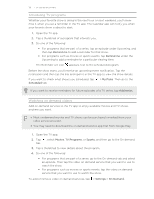 116
116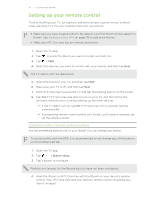 117
117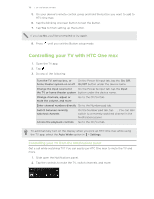 118
118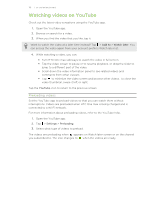 119
119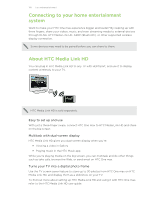 120
120 121
121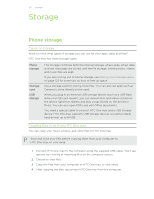 122
122 123
123 124
124 125
125 126
126 127
127 128
128 129
129 130
130 131
131 132
132 133
133 134
134 135
135 136
136 137
137 138
138 139
139 140
140 141
141 142
142 143
143 144
144 145
145 146
146 147
147 148
148 149
149 150
150 151
151 152
152 153
153 154
154 155
155 156
156 157
157 158
158 159
159 160
160 161
161 162
162 163
163 164
164 165
165 166
166 167
167 168
168 169
169 170
170 171
171 172
172 173
173 174
174 175
175 176
176 177
177 178
178 179
179 180
180 181
181 182
182 183
183 184
184 185
185 186
186 187
187 188
188 189
189 190
190 191
191 192
192 193
193 194
194 195
195 196
196 197
197 198
198 199
199 200
200 201
201 202
202 203
203 204
204 205
205 206
206 207
207 208
208 209
209 210
210


