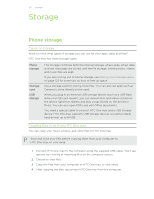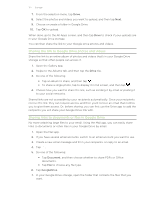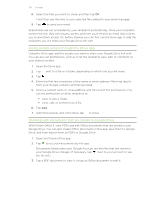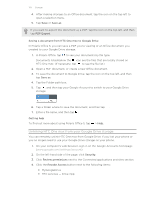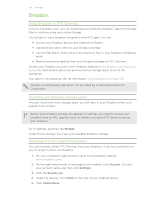HTC One max User Guide - Page 126
Activating your free Google Drive storage, Checking your Google Drive storage space
 |
View all HTC One max manuals
Add to My Manuals
Save this manual to your list of manuals |
Page 126 highlights
126 Storage Activating your free Google Drive storage Use up to 65GB of free Google Drive storage. In addition to the default storage that you get from Google Drive, HTC One max features an additional 50GB of online storage free for two years. Sign in to your Google Account on HTC One max (and not from your computer or other non-HTC phones) to claim this offer. 1. If you see the promotional Google Drive offer on the Feeds panel of your Home screen, just tap the tile. Or open the Drive app. (If this app is not preloaded on your phone, you can download it from Google Play.) 2. On the screen that shows the additional storage offer, tap Redeem. The additional storage will then be added to your account. 3. Follow the onscreen prompts to learn the things you can do with Google Drive. § If you don't see the screen for redeeming the offer, tap > Product Tour in the Drive app to access it. § Additional terms and requirements may apply (including a subscription fee) after your two-year trial expires. For details, refer to the terms and conditions on the Google Drive support site (support.google.com/drive/?p=drive_offers_htc). § The Drive app is owned by Google and is not provided by or associated with HTC Corporation. Checking your Google Drive storage space In Settings, you can check your available Google Drive storage space. Go to Settings, and then tap Storage. Under Online storage, you'll see your Google Drive storage space. From time to time, check back on how much online storage space you still have before you upload more content. Uploading your photos and videos to Google Drive Use Gallery to upload your photos and videos to Google Drive and share the link. If you only have videos to share, make sure to upload them to a folder in Google Drive that also contains photos. 1. Open the Gallery app. 2. On the Gallery app's main screen, swipe to the Albums or Events tab. 3. Tap an album or event that contains the photos and videos you want to share. 4. Swipe to the All tab. 5. Tap . 6. If you see the HTC Share screen, tap No, thanks to close it.