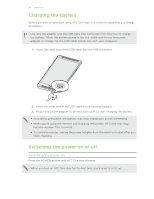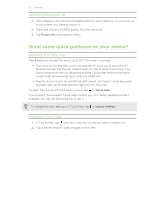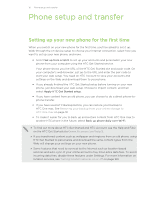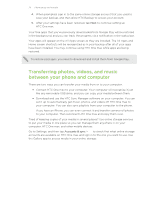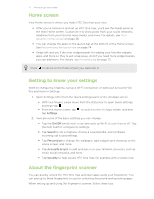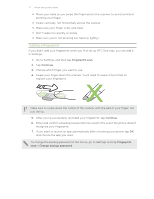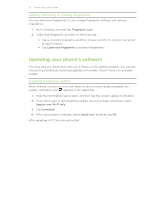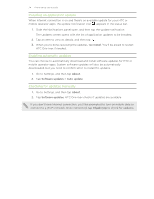HTC One max User Guide - Page 19
Getting contacts and other content into HTC One max
 |
View all HTC One max manuals
Add to My Manuals
Save this manual to your list of manuals |
Page 19 highlights
19 Phone setup and transfer Getting contacts and other content into HTC One max Aside from the HTC Transfer Tool, there are other ways you can add contacts and other content to HTC One max. Sync with your computer Google® Account Social network accounts Microsoft® Exchange ActiveSync® Phone contacts SIM card Use HTC Sync Manager to sync contacts, documents, playlists, and more between HTC One max and your computer running a Windows® or Mac OS operating system. You can also use it to transfer contacts, messages, and other content from an iPhone to your computer, and then to your HTC One max. Google contacts are imported to HTC One max after you sign in to your Google Account. You can also create more Google contacts right from HTC One max. Log in to your favorite social networks to sync contact information from them. HTC One max syncs your work contacts from the Microsoft Exchange ActiveSync Server in your workplace. You can create contacts locally on HTC One max, if you don't prefer to store them on your online accounts. Copy all your SIM contacts to HTC One max. Restoring your backup from your online storage to HTC One max If you've used HTC Backup before, you can restore your backup to HTC One max, or to a new HTC phone. Depending on the amount of content, restoring your backup to your phone through your data connection may incur additional data costs and take a long time. Using a Wi-Fi® connection is recommended. 1. When you turn on HTC One max for the first time or after a factory reset, choose to restore content, and then select Restore from HTC Backup on the Set up phone screen. 2. Make sure to sign in using the same account that you used to set up HTC Backup. Your backup history will then be displayed. 3. Select a backup, and then tap Next.